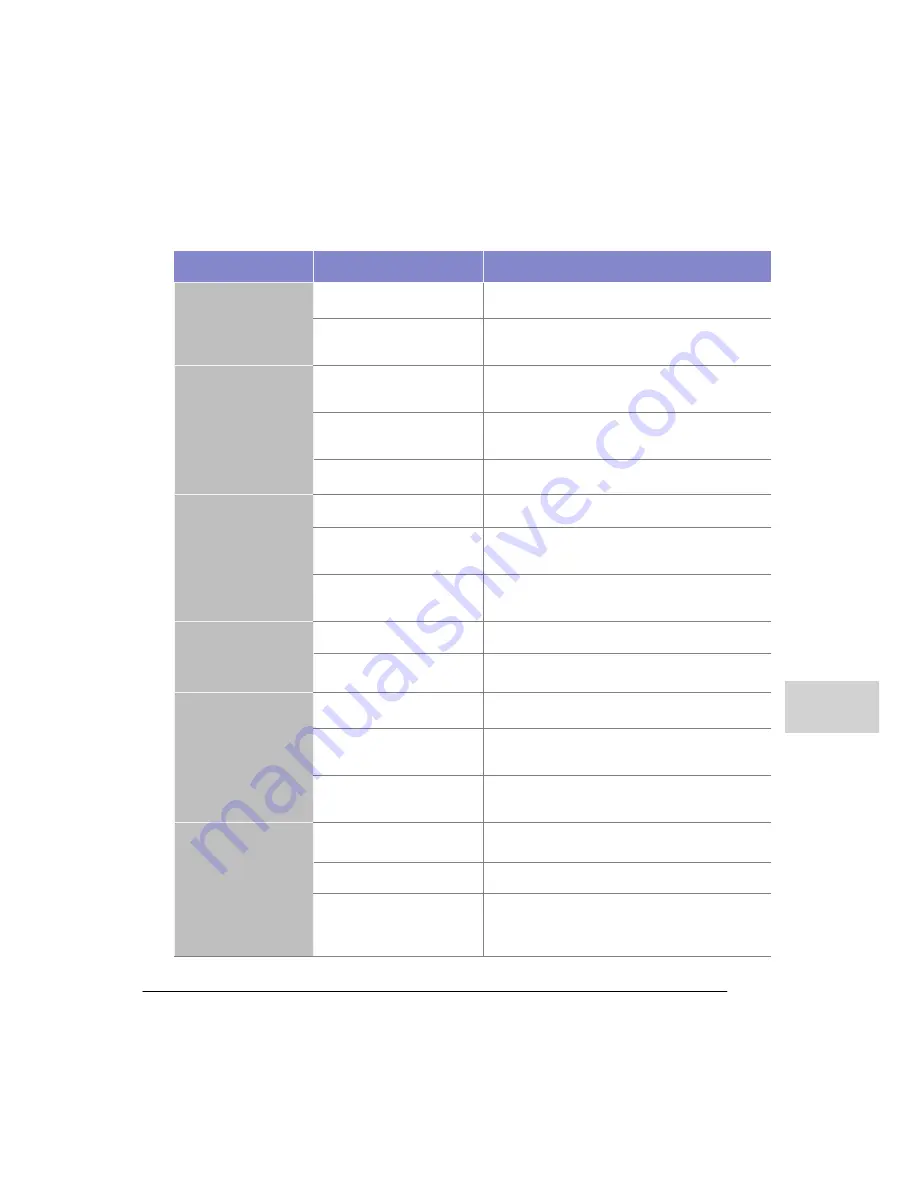
A-3
Display Startup
Problem
Possible Causes
Possible Action
Slow image display
Camera may not have
been installed properly
Check whether the camera is installed properly
Camera image is projected
unevenly or is not
operating properly
Connect the camera directly to another
monitor and check the operation status
Poor image quality
Camera image is projected
unevenly or is not
operating properly
Connect the camera directly to another
monitor and check the operation status
Camera/lens is not
properly adjusted or not
operating properly
Check the operation status of the camera
or adjust the lens
Camera may have too
low
a resolution
Change it to a camera with higher resolution
There is no camera
input signal.
The power may not be
connected to the camera
Check the camera's power connection
Camera and cable are
not
connected properly
or the
cable has a
defect
Check the connection or change the cable
You may not have set
the
recording at the recording
setting
Check the setting value in the recording
setting again
Monitored image is
displayed too dark in
the monitor.
The monitor setting
may
be wrong
Adjust the monitor setup
The camera iris is not
correctly adjusted
Adjust the camera Iris
The color of the
image in the monitor
is poor.
If the monitor setting is
not
correct
Correct the monitor setup
The setting value in the
display setting is not
correct
Adjust the output setting values for
contrast and brightness
The video chip may
have a
problem
Have it checked by an authorized vendor
where you bought the product, or by the
installer
Monitored image
is displayed too bright
in the monitor.
The monitor is not
properly
adjusted
Adjust the monitor
The camera iris is not
properly adjusted
Adjust the camera Iris
There may be a problem
in
video display and the
camera's synchronous
signal
Check the video cable or connection, or
change it to another camera
Summary of Contents for H7016
Page 1: ...H7016 User Manual ...
Page 12: ...1 1 Introduction of the product features and components H7016 INTRODUCTION ...
Page 13: ...H7016 User Manual 1 2 ...
Page 19: ...H7016 User Manual 2 2 ...
Page 38: ...H7016 User manual 3 2 ...
Page 55: ...4 1 H7016 SETUP ...
Page 56: ...H7016 User Manual 4 2 ...
Page 92: ...H7016 User Manual 4 38 3 VERSION The version menu displays all the general system information ...
Page 99: ...H7016 User Manual ...







































