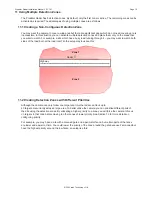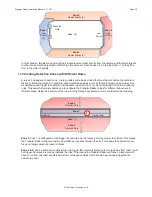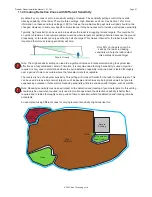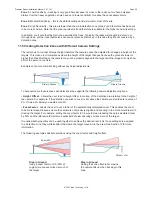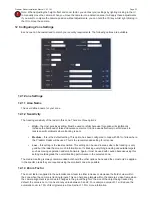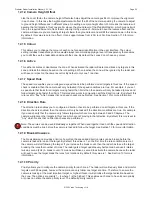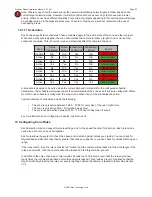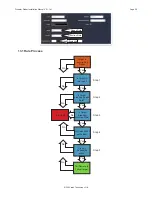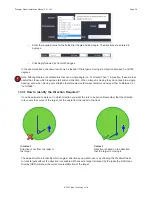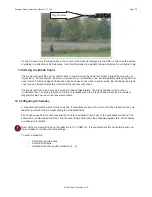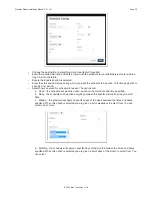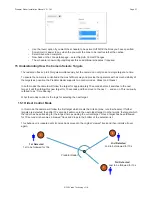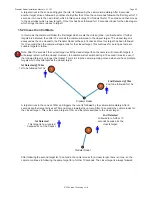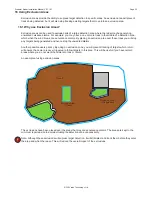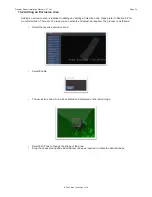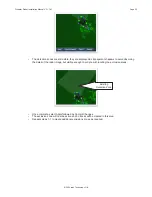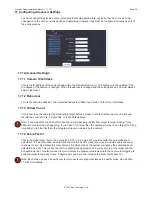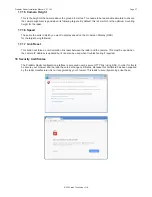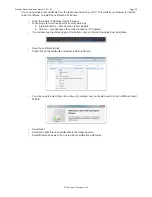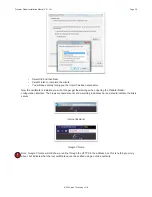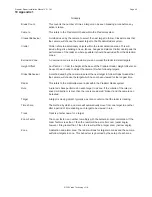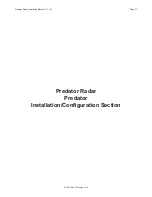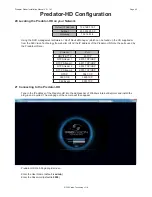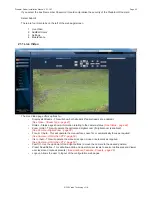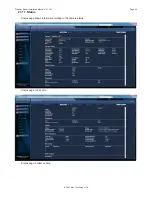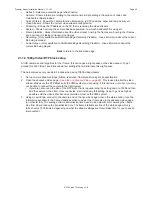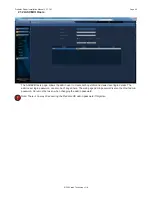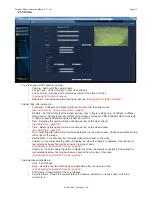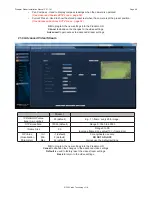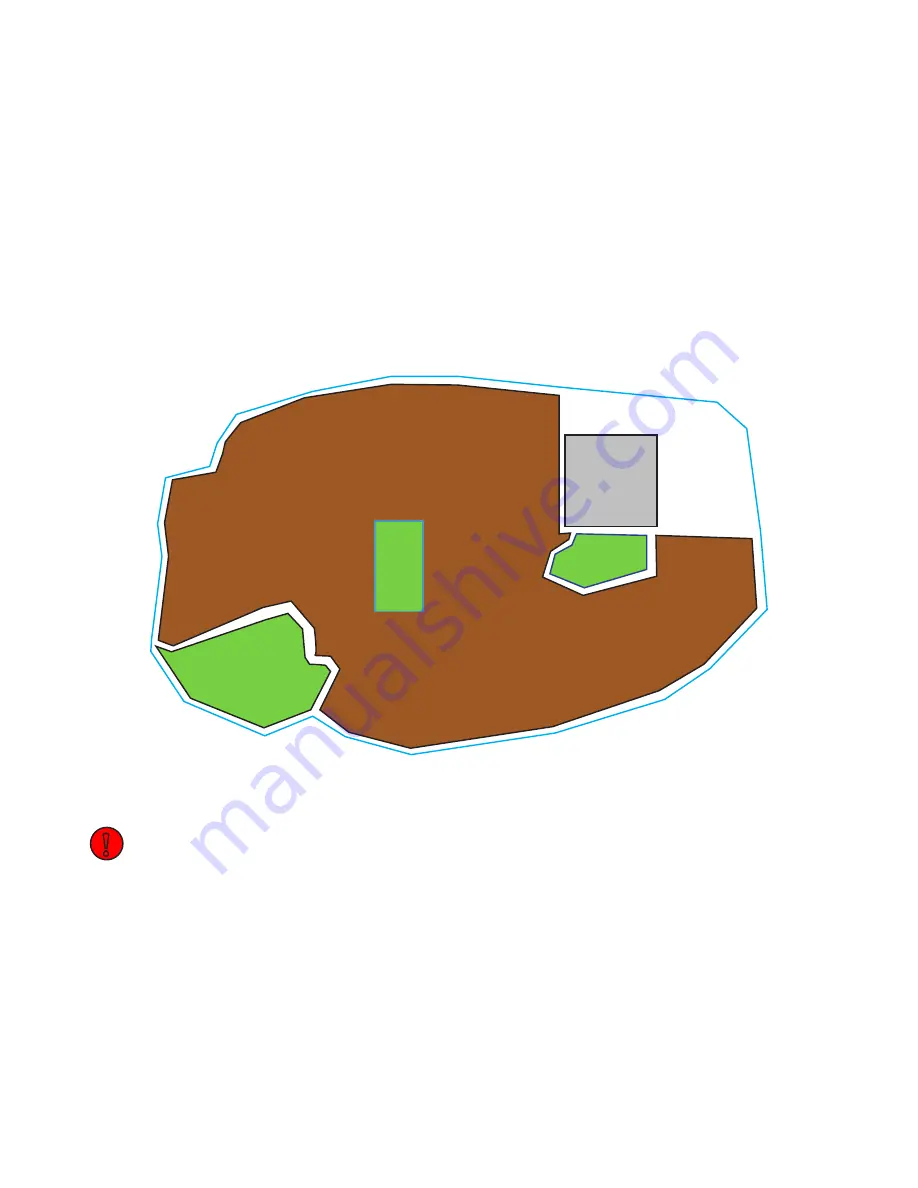
© 360 Vision Technology Ltd.
Page 33
Predator Radar Installation Manual V2.1.18.1
16 Using Exclusion Areas
Exclusion areas provide the ability to supress target detection in specific areas. An exclusion area will prevent
tracks being detected, but it will also stop tracking existing targets that move into an exclusion area.
16.1 Why use Exclusion Areas?
Exclusion areas can be used to exclude parts of a large detection zone where the radar maybe generating
unwanted nuisance alarms. For example, you may have a one or more trees in the middle of a detection zone,
which when the wind blows, cause nuisance alarms. By placing an exclusion area over these trees you will stop
any targets being generated and hence stop the unwanted alarms.
Another possible use is privacy. By using an exclusion zone, you will prevent tracking of targets which in turn
will ensure the camera is never triggered to follow targets in this area. This will be useful if you have certain
areas where you do not want the camera to look or record.
An example of using exclusion areas:
Zone 1
Exclusion Area 1
(Trees)
Exclusion Area 2
(Vegetation)
The exclusions have been placed over the areas that may cause nuisance alarms. The areas are kept to the
minimum required size to avoid excluding the detection zone unnecessarily.
Note: Although these exclusions will supress target detection, it will still detect and track them before they enter
the area and when the leave. This will reduce the overall impact of the exclusions.
!