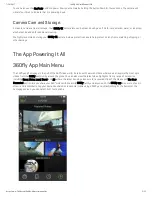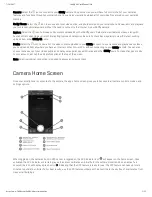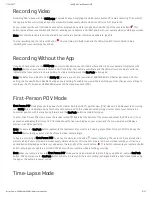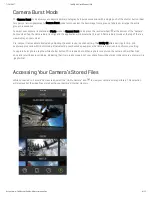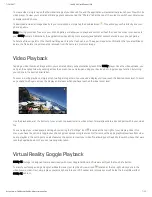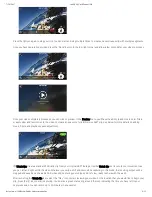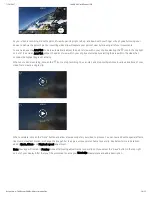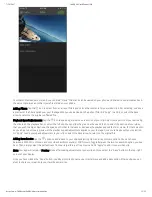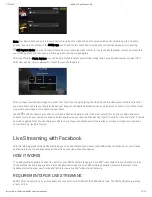7/24/2017
360Fly 4k User Manual iOS
https://www.360fly.com/360fly-4k-user-manual-ios
7/12
To view a video, simply tap on the thumbnail image of your desired file, and the application will automatically launch your file within its
video player. To view your camera’s still image photo captures, tap the “Photos” tab at the top of the screen to switch your library view
to display stored photos.
To download a video or image directly to your smartphone, simply tap the download icon . This will copy your file directly into your
phone’s gallery.
Note: Storing your video files onto your phone’s gallery will allow you to play back content without the need to connect your device to
your 360fly camera. Additionally, the application’s video editing tools are (only) available for content stored in your phone’s gallery.
To delete a file, swipe left on the thumbnail image and tap the trash can icon. The app will request confirmation that you would like to
delete the file before it is permanently removed from the camera’s memory storage.
Video Playback
Tapping a video thumbnail image within your camera’s library will automatically launch the 360fly player. Once the video uploads, you
can pan the angle of view by swiping across the screen. You can also pan using your device’s built-in gyroscope function by turning
your phone in the desired orientation.
To zoom in during playback, simply pinch two fingers together on your device’s display until you reach the desired zoom level. To zoom
out, expand two fingers across the display and release when you have reached the ideal zoom level.
Use the playback bar at the bottom of your screen to pause/restart a video or fast-forward/rewind to a desired point within your video
file.
You can adjust your video player’s settings by selecting the “Settings” icon located at the top-right of your display. Under this
menu, you have the option to toggle your phone’s gyroscopic panning feature on/off or remove the app’s graphics/overlays from view
during playback. The settings menu also features the option to invert your video file, allowing you the ability to switch videos that were
recorded upside-down to the correct viewing orientation.
Virtual Reality Goggle Playback
360fly 4K footage is designed to work seamlessly with most Google Cardboard VR viewers with just the touch of a button.
To watch your footage using a Google Cardboard viewer, just tap the VR viewer icon located at the top-right while you’re in the
video player screen. Next, simply place your smartphone into your VR headset and immerse yourself inside the incredible world of
360fly 4K content.