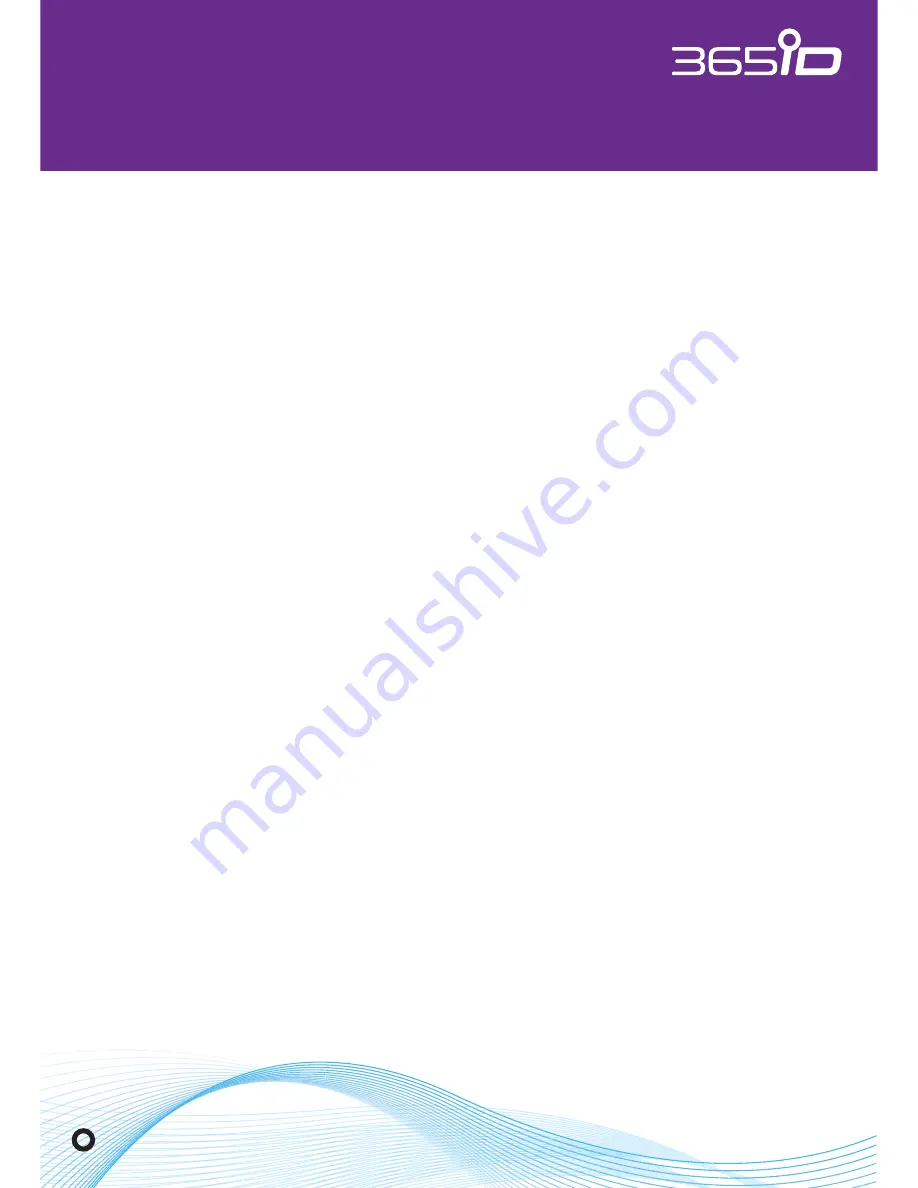
VERIFIED. EVERYWHERE. EVERYTIME
.
365id.com
Page 12
INSTALLATION MANUAL
Introduction
Placement
The 365id Scanner
®
should be placed in an ergonomic location appropriate
to the users work environment. It should easily be within reach for those who
are to use it. The 365id Scanner
®
is CE approved and fulfills the highest EMC
requirements. It can, for example, therefore be placed near your computer
screen.
Do not place your scanner where it may be exposed to direct sunlight, or
under very strong lighting. Strong light sources can negatively affect the scan-
ning process, and therefore affect the result of the scan.
Cleaning
To avoid damage and ensure safety, always disconnect the power adapter from
the outlet before cleaning the 365id Scanner
®
. To remove dust and light dirt
use a slightly moistened cloth. For more in-depth cleaning add a drop of mild
soap to the slightly moistened cloth.
Never spray or pour liquids on or in the 365id Scanner
®
. If liquids end up in
the 365id Scanner
®
it can cause serious damage to the sensitive electronics
within.
Never use solvents when cleaning, they can damage the plastic, or compo-
nents within the scanner.
What’s in the box
Your 365id Scanner
®
is normally delivered with:
•
Power adapter Deltaco PS05-30A
•
Network cable RJ45, 2 meter
•
Stickers, sized A6 and A7
•
Manual 365id Scanner
®
(English)




























