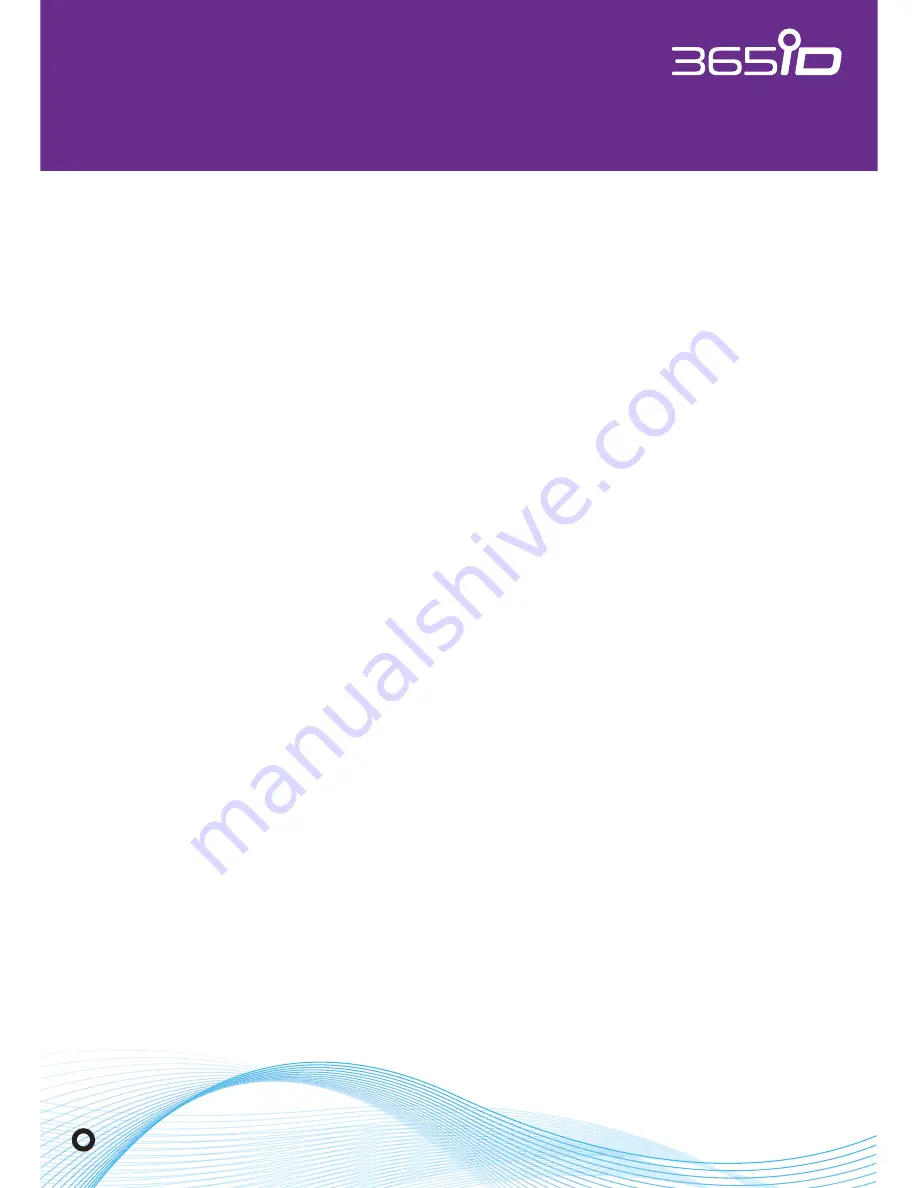
VERIFIED. EVERYWHERE. EVERYTIME
.
365id.com
Page 14
INSTALLATION MANUAL
Installing 365id Scanner
®
using Wi-Fi – additional service
Installing 365id Scanner
®
using Wi-Fi – additional service
If support for a wireless internet connection was ordered with your
365id Scanner
®
then everything will be preconfigured by 365id
before delivery, according to your IT department. When installing,
or using the scanner with a wireless network a network cable should
not be used.
1. Ensure that the wireless network is active.
2. Connect the round power connector into the 365id Scanner
®
.
Attach the power cable to the clip on the bottom of the scanner.
3. Connect the power adapter to a wall outlet.
4. During startup, all four indicators will be lit on the 365id Scanner
®
.
5. When the purple indicator is lit, the 365id Scanner
®
is ready for use.
If you change settings for the wireless network, please contact 365id
Support. Our support will supply you with new settings, and a configuration
guide to update the scanners wireless settings.
The 365id Scanner
®
must be updated if, for example, any of the following
settings for your wireless network are changed:
- network name (SSID)
- password




























