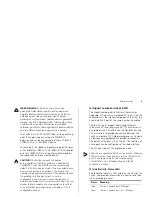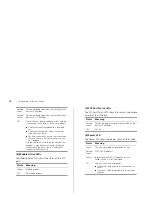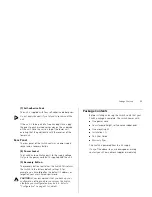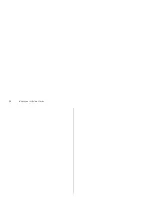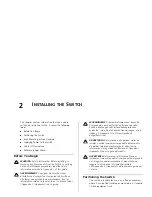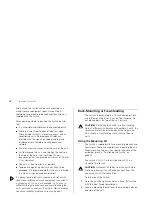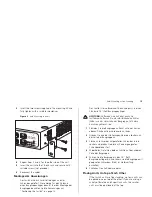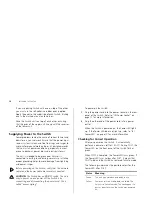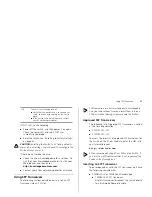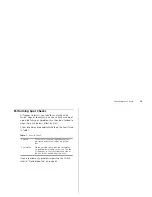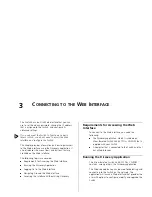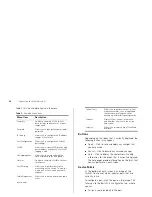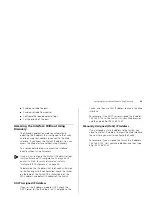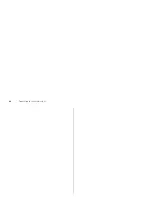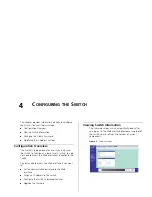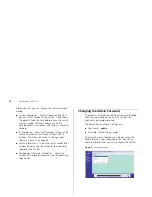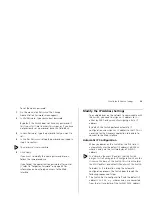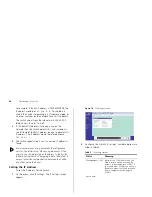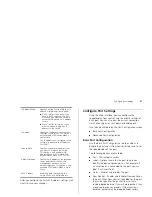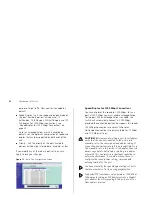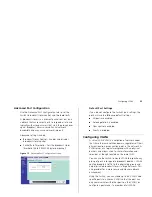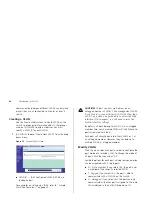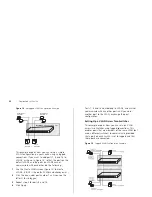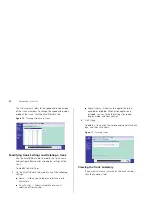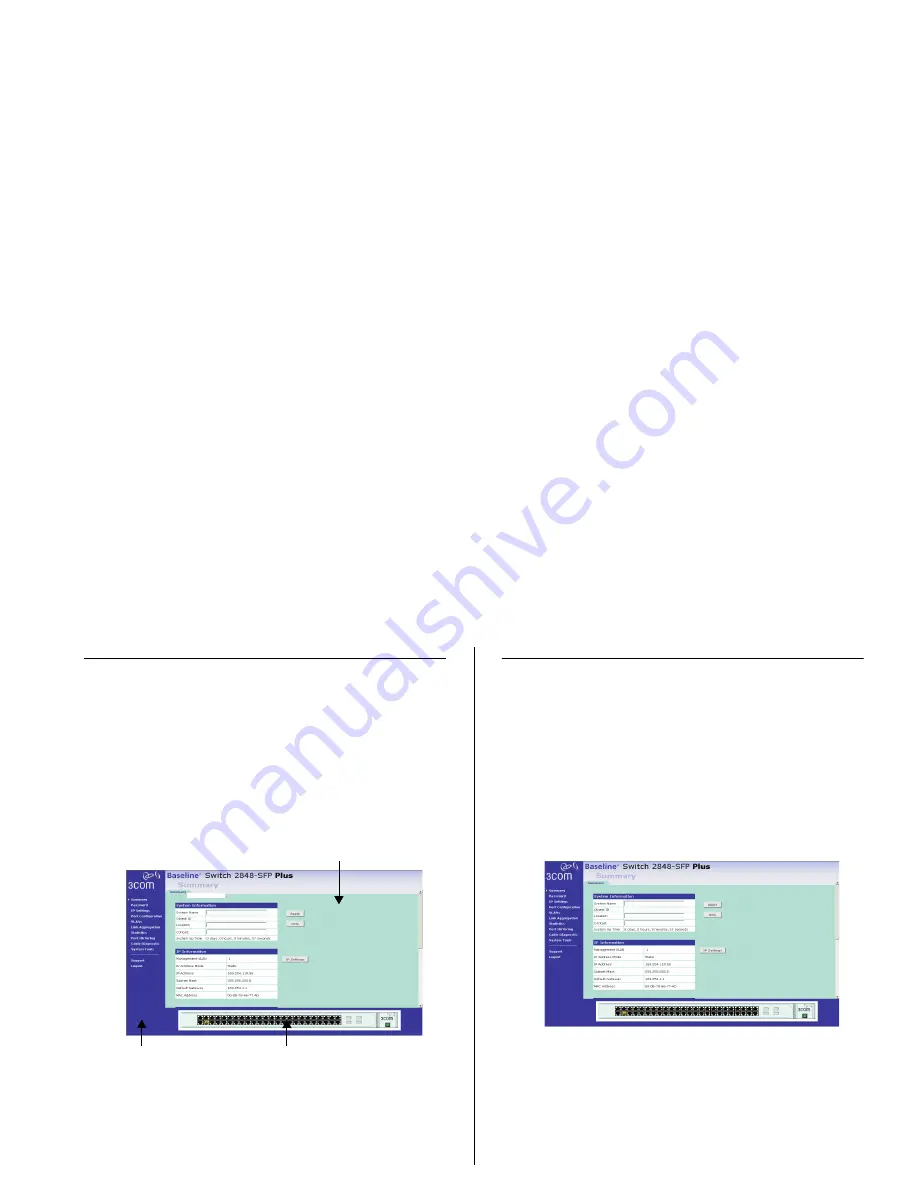
Logging On to the Web Interface
23
Logging On to the Web Interface
After the Web interface loads in your Web browser, the
first page that appears is the logon screen. On this
screen, you need to enter the administration user name
and password to gain access to the Web interface.
The logon screen also displays the IP address that the
Switch is currently using.
Figure 6
Logon Screen
To log on to the Web interface:
1
In
Username
, type
admin
.
2
Leave the
Password
field blank.
3
Click
OK
.
Navigating Around the Web Interface
The Web interface has been designed to enable you to
easily perform advanced configuration tasks and view
information about the Switch.
Main Menu
The menu is located on the left side of the Web
interface. When you click an item on the menu, the
related screen appears in the main part of the interface.
Figure 7
Switch Screen Layout
Main Menu
Information Screen
Device Mimic
Summary of Contents for 2848 SFP - Baseline Switch Plus
Page 12: ...12 INTRODUCING THE BASELINE SWITCH ...
Page 20: ...20 INSTALLING THE SWITCH ...
Page 26: ...26 CONNECTING TO THE WEB INTERFACE ...
Page 54: ...54 APPENDIX B TECHNICAL INFORMATION ...
Page 66: ......