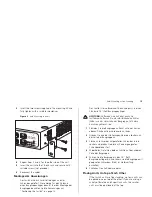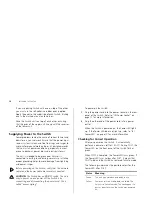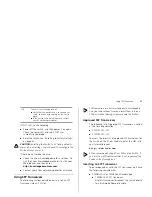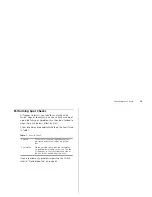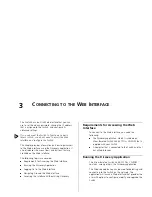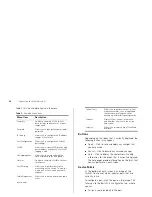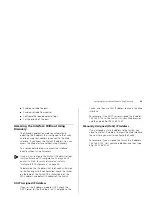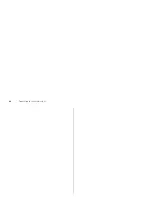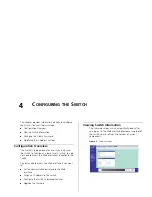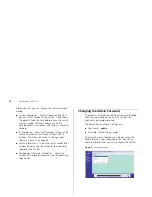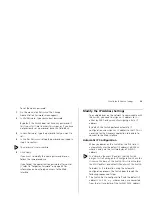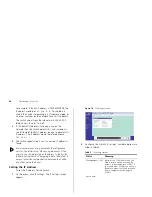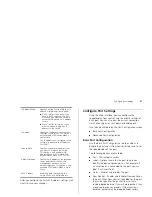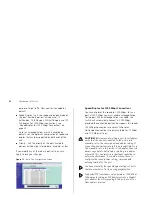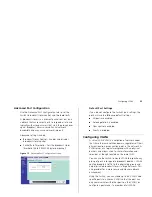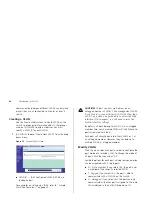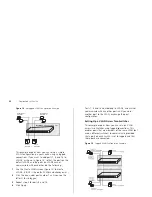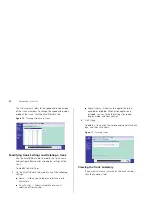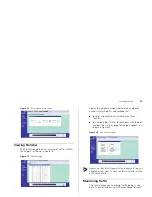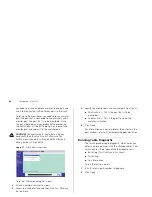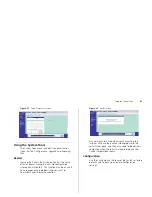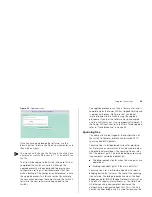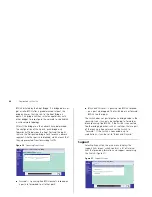Modify the IP Address Settings
29
To set the admin password:
1
On the menu, click
Password
. The Change
Administration Password screen appears.
2
In
Old Password
, type your current password.
By default, the Switch does not have any password. If
this is your first time to access this screen or if you have
not previously set a password, leave this field blank.
3
In
New Password
, type the password that you want to
set.
4
In
Confirm Password
, retype the password you typed in
step 3 to confirm.
The password is case-sensitive.
5
Click
Apply
.
If you want to modify the admin password later on,
follow the same procedure.
If you forget the administration password after you set
it, refer to “Forgotten Password” on page 45 for
information on how to regain access to the Web
interface.
Modify the IP Address Settings
To enable devices on the network to communicate with
the Switch, you need to assign an IP address to it —
either by DHCP or by manually assigning a static IP
address.
By default, the Switch performs automatic IP
configuration and assigns an IP address to itself. This is
necessary for the Discovery application to be able to
connect to the Web interface.
Automatic IP Configuration
When you power on the Switch for the first time, it
automatically uses the default IP address 169.254.x.y,
where x and y are the last two bytes of its MAC
address.
To determine the exact IP address that the Switch
assigns to itself during auto IP configuration, check the
sticker on the base of the Switch. This sticker contains
the MAC address and default IP address of the Switch.
To detect its IP information using the automatic
configuration process, the Switch goes through the
following sequence of steps:
1
The Switch tries to configure itself with the default IP
address
169.254.x.y,
where x and y are converted
from the last two bytes of the Switch’s MAC address.
Summary of Contents for 2848 SFP - Baseline Switch Plus
Page 12: ...12 INTRODUCING THE BASELINE SWITCH ...
Page 20: ...20 INSTALLING THE SWITCH ...
Page 26: ...26 CONNECTING TO THE WEB INTERFACE ...
Page 54: ...54 APPENDIX B TECHNICAL INFORMATION ...
Page 66: ......