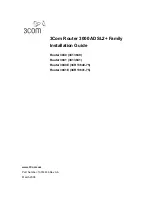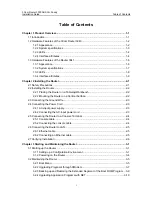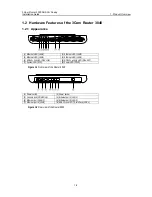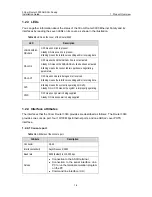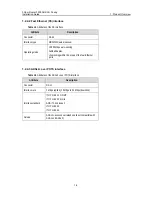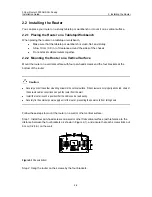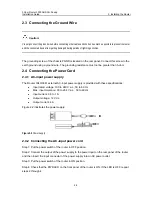Reviews:
No comments
Related manuals for 3040

DSL-2750U
Brand: D-Link Pages: 2

DR-8416
Brand: Idis Pages: 123

DR-6232H
Brand: Idis Pages: 29

DR-4516P
Brand: Idis Pages: 28

DirectIP DR-1304P
Brand: Idis Pages: 82

Evolution X1
Brand: iDirect Pages: 130

QMiroPlus-201W
Brand: QNAP Pages: 20

NWAR33P
Brand: Niveo Pages: 155

FlacheSAN1L-D4
Brand: Premio Pages: 3

Speedway Revolution
Brand: impinj Pages: 60

NVR-xUD
Brand: XtendLan Pages: 228

18x18 Card Cage
Brand: WolfPack Pages: 31

ISDN SOHO Router
Brand: AOpen Pages: 89

EdgeRouter 12
Brand: Ubiquiti Pages: 23

X7822r
Brand: XAVI Technologies Corp. Pages: 63

DH301
Brand: Tenda Pages: 120

WNAP-7335
Brand: Planet Pages: 2

SYSGuard 6001
Brand: EXAGATE Pages: 7