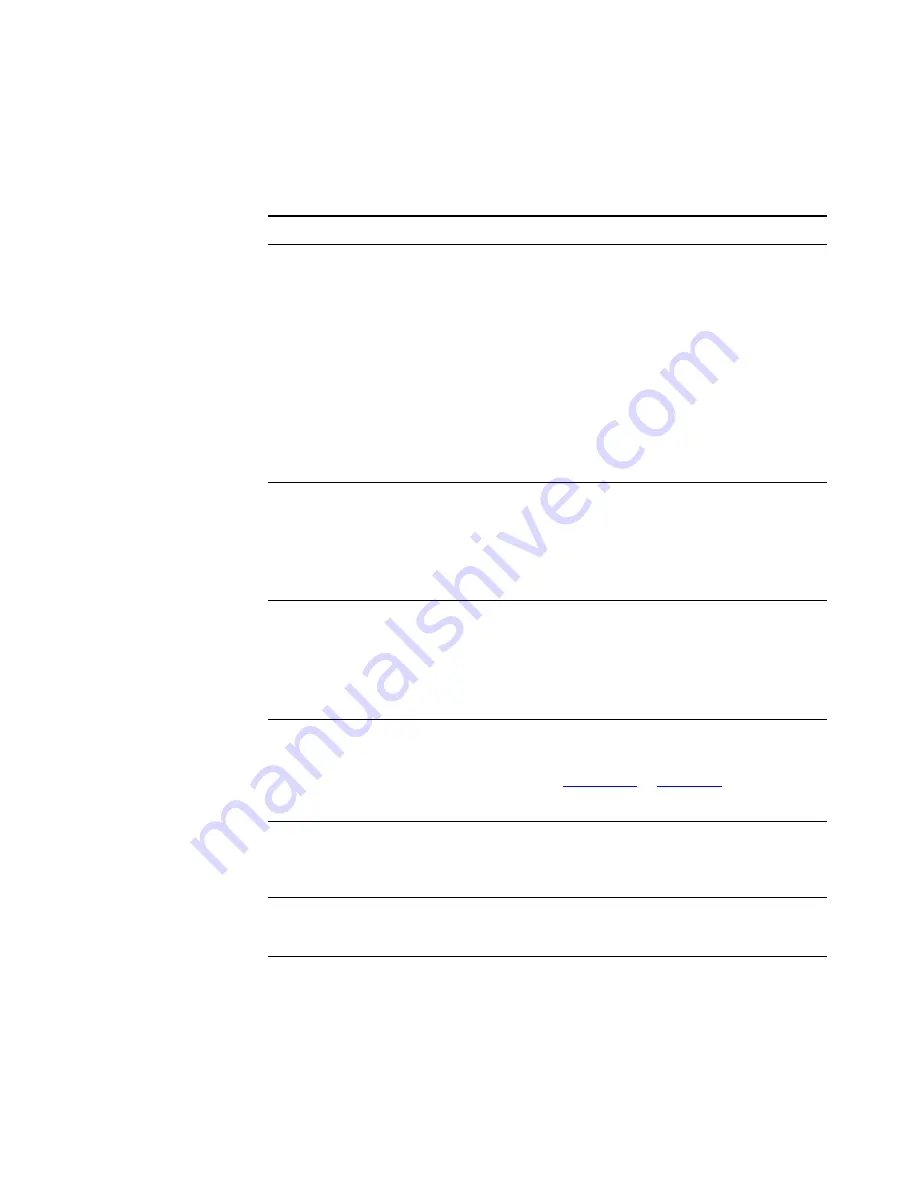
126
A
PPENDIX
A: T
ELEPHONE
I
NSTALLATION
AND
M
AINTENANCE
Table 15
Possible Problems
Possible Problem
Suggested Solutions
My telephone has no dial
tone. The display panel is
blank.
■
Verify that the power cord is fully inserted in the
correct connector on the underside of the
telephone. Use the strain relief tab to prevent the
cord from becoming unplugged.
■
Verify that each Ethernet cable is connected and
that each cable is in the proper connection.
■
Remove and add power to the telephone by
unplugging the power cord at the electric outlet
and plugging it back in.
■
If the telephone is powered through a powered
Ethernet cable, make sure that power is applied to
the cable at its source.
My telephone has “locked
up.”
■
Your telephone has lost the connection to the
system. Remove the Ethernet cord from the jack,
and then re-insert it into the jack.
■
Wait a few seconds. If the telephone still appears to
be locked, disconnect the electrical power for your
telephone, and then plug it back in.
Callers cannot leave
messages on my voice mail.
■
Your mailbox may be full. Log in to your voice
mailbox and delete some messages.
■
Your telephone may be set up for
Greeting Only
Mailbox
. Log in to
NBX NetSet > NBX
Messaging
and clear the
Greeting Only Mailbox
checkbox.
When I park a call, the
display panel shows “Park
xtn in use,” and the call
returns to my telephone.
You have selected a Call Park extension that is already
in use. Try another Call Park extension. Your
administrator can add additional Call Park Extensions.
For details, see
“Call Park”
in
Chapter 7
.
When I dial 9 or 8 to access
an outside line, the display
panel shows “All Ports
Busy.”
No outside lines are available. Try again in a few
minutes.
After I call another user in
my organization, I hear a
tone but no ringing.
The other user may have the
Hands Free Active on
Intercom
feature enabled. Begin speaking after you
hear the tone.
On my 3Com Business
Telephone or 3Com
Manager’s Telephone, all
incoming internal calls
come over my speaker
phone.
You have the
Hands Free Active on Intercom
feature
enabled.
Summary of Contents for 3101
Page 8: ...8...
Page 18: ...18 CHAPTER 1 GETTING STARTED...
Page 24: ...24 CHAPTER 2 3COM 3101 AND 3101SP BASIC TELEPHONES...
Page 44: ...44 CHAPTER 4 NBX MESSAGING...
Page 62: ...62 CHAPTER 5 STANDARD FEATURES...
Page 78: ...78 CHAPTER 6 PERSONALIZING YOUR TELEPHONE...
Page 110: ...110 CHAPTER 8 FEATURE CODES...
Page 118: ...118 CHAPTER 9 3COM 3105 AND 1105 ATTENDANT CONSOLES...
Page 128: ...128 APPENDIX A TELEPHONE INSTALLATION AND MAINTENANCE...









































