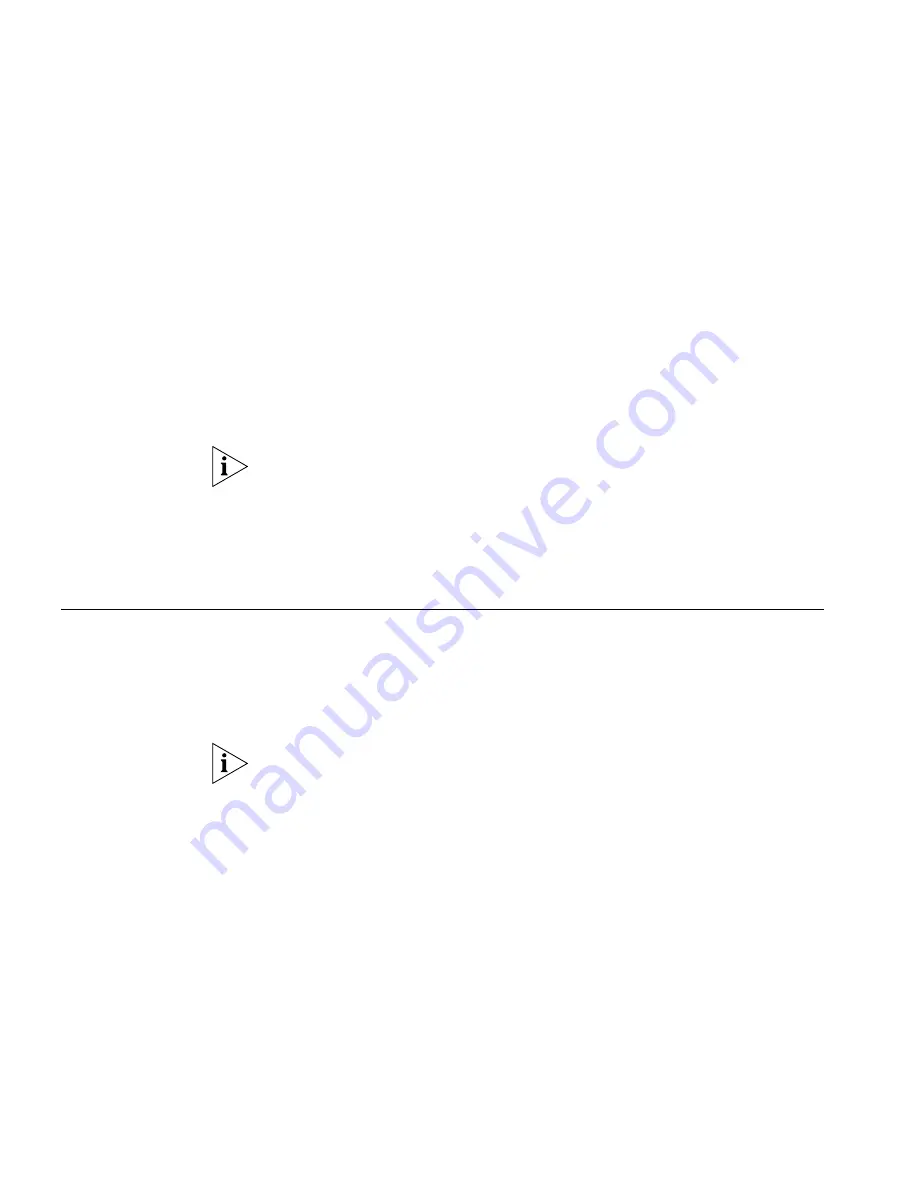
68
C
HAPTER
6: P
ERSONALIZING
Y
OUR
T
ELEPHONE
5
Press
Tab
to move to the next text field in the label.
6
Click the
button at the top of the LabelMaker screen to open the
Print dialog. Be sure to specify which page you want to print. Typically,
the default is to print all pages.
7
Click
Print.
8
Cut out the labels and put them in the label holders of your 3Com
Telephone or your Attendant Console.
9
To save the edited LabelMaker, click the
Save
button at the top of the
LabelMaker screen. Or you can click
File
>
Save As
to save the
LabelMaker to a new location.
To reuse your saved LabelMaker, you must run the file that you saved to
your computer. If you download the LabelMaker from the NBX NetSet
utility again, you get the default version, and the download might
overwrite your saved LabelMaker. To create a Windows Desktop shortcut
to your saved LabelMaker, right-click the saved file and then click
Send To > Desktop (create shortcut)
.
Off-Site
Notification
When you enable off-site notification, the NBX Messaging system notifies
you by e-mail, pager, or telephone that you have received voice mail. You
can then retrieve your messages. Off-site notification consists of one cycle
of up to five attempts to reach you, one attempt for each Attempt row
that you configure in the Off-Site Notification screen.
If your system uses a messaging application other than NBX Messaging,
use the documentation for your messaging application instead of these
instructions.
To configure off-site notification for your NBX voice mailbox:
1
In
NBX NetSet > NBX Messaging > Off-Site Notification,
look for the
System and Group columns in the upper right corner. If the columns
show “Yes,” your system administrator has enabled off-site notification
for the NBX system and for the Class of Service group to which your
telephone belongs. If “No,” ask to have these features enabled.
2
Check
Enabled.
3
If you want to be notified only about urgent voice mail messages, also
check
Urgent Messages Only.
Summary of Contents for 3101
Page 8: ...8...
Page 18: ...18 CHAPTER 1 GETTING STARTED...
Page 24: ...24 CHAPTER 2 3COM 3101 AND 3101SP BASIC TELEPHONES...
Page 44: ...44 CHAPTER 4 NBX MESSAGING...
Page 62: ...62 CHAPTER 5 STANDARD FEATURES...
Page 78: ...78 CHAPTER 6 PERSONALIZING YOUR TELEPHONE...
Page 110: ...110 CHAPTER 8 FEATURE CODES...
Page 118: ...118 CHAPTER 9 3COM 3105 AND 1105 ATTENDANT CONSOLES...
Page 128: ...128 APPENDIX A TELEPHONE INSTALLATION AND MAINTENANCE...
















































