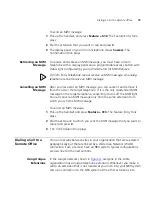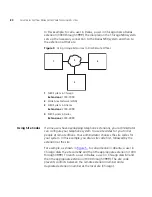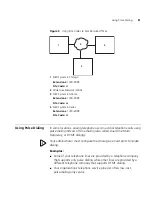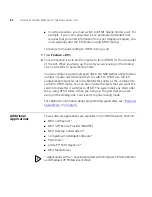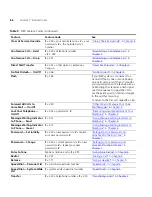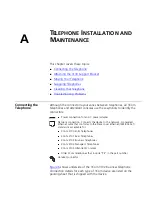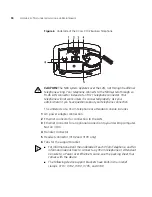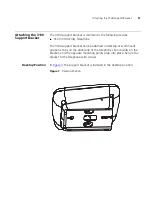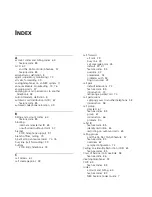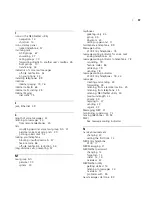92
A
PPENDIX
A: T
ELEPHONE
I
NSTALLATION
AND
M
AINTENANCE
Wall-Mount Position
To mount the telephone on a wall, reverse the bracket on the telephone.
Figure 8
shows how to install the support bracket on an 3Com 3100
Entry Telephone in the wall-mount position. Safe wall mounting requires
3/4-inch drywall and 1.5-inch drywall screws.
Figure 8
Wall-Mount Position
Moving Your
Telephone
All 3Com Telephones have the Automatic Telephone Relocation feature.
Each telephone has a unique “address.” You can move your telephone to
another location, connect it to any Ethernet jack on the LAN, and still
maintain all of your personalized features, speed dials, and extension
number.
Swapping
Telephones
Because your extension number and personal settings are associated with
your physical telephone, only your administrator can move phone
extension settings from one telephone to another.
Summary of Contents for 3C10399A
Page 16: ...16 CHAPTER 1 GETTING STARTED...
Page 36: ...36 CHAPTER 3 NBX MESSAGING...
Page 62: ...62 CHAPTER 5 PERSONALIZING YOUR TELEPHONE...
Page 88: ...88 CHAPTER 7 FEATURE CODES...
Page 100: ...100 INDEX...