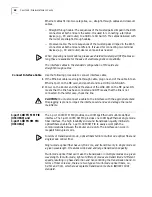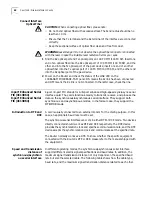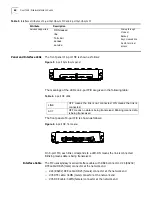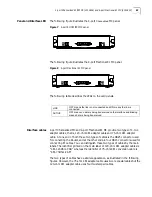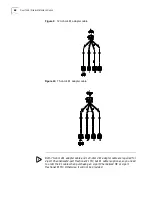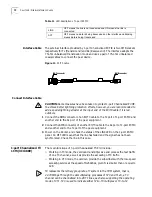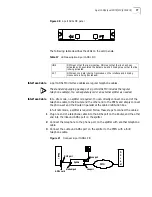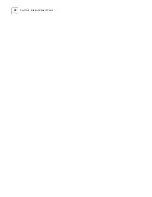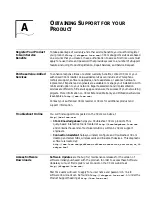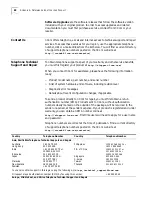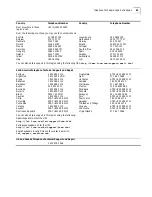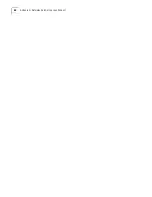74
C
HAPTER
8: F
LEXIBLE
I
NTERFACE
C
ARDS
1-port OC-3 ATM MM
FIC (3C13882)
1-port OC-3 ATM SM
FIC (3C13884)
1-port OC-3 ATM SML
FIC (3C13886)
ATM interface cards (including 1-port OC-3 ATM MM SC, 1-port OC-3 ATM SM
SC 15km, and 1-port OC-3 ATM SM SC 30km) function in the system primarily to
provide ATM interfaces for the Router. They can
:
■
Support two frame formats, namely, SDH STM-1 and SONET OC-3.
■
Allow scrambling in data transmission.
■
Support both line clock (used when working as DTE interface), and internal
clock (used when working as DCE interface)
■
Support the test measures of local cell loopback, local payload loopback and
remote loop.
Interface Attributes
Table 14
Interface attributes of the ATM cards
Panel and Interface LED
The following figure illustrates the 1-port OC-3 ATM MM panel.
Figure 16
1-port OC-3 ATM MM panel
Attribute
1-port OC-3 ATM MM
1-port OC-3 ATM SM
1-port OC-3 ATM SML
Optical fiber
connector
SC
Connector
number
1
Interface
standard
SONET OC-3/SDH STM-1
Interface
speed
155Mbps
Cable and the
max.
transmission
distance
Multi-mode optical fiber of
2km transmission distance
Single-mode optical fiber
of 15km transmission
distance
Single-mode optical fiber of 30km
transmission distance
Transmitter
LD
LED
LD
Transmitting
optical power
Min: -15dBm
Max: -8dBm
Min: -19dBm
Max: -14dBm
Min: -5dBm
Max: 0dBm
Receiver
sensitivity
Min: -28dBm
Max: -8dBm
Min: -30dBm
Max: -14dBm
Min: -34dBm
Max: -10dBm
Central
wavelength
1310nm
Supported
service
ATM Traffic CBR (Constant Bit Rate),
rt_VBR (Variable Bit Rate-
Real Time),
nrt_VBR
(Variable Bit
Rate-Non Real Time),
UBR (Unspecified Bit Rate)
Summary of Contents for 3C13840
Page 18: ...18 CHAPTER 2 INTRODUCING THE ROUTER 6000 FAMILY ...
Page 48: ...48 CHAPTER 5 SOFTWARE MAINTENANCE ...
Page 52: ...52 CHAPTER 6 HARDWARE MAINTENANCE ...
Page 56: ...56 CHAPTER 7 TROUBLESHOOTING ...
Page 78: ...78 CHAPTER 8 FLEXIBLE INTERFACE CARDS ...
Page 82: ...82 APPENDIX A OBTAINING SUPPORT FOR YOUR PRODUCT ...