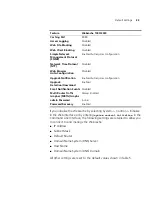36
C
HAPTER
2: I
NSTALLING
THE
W
EBCACHE
Network Address Translation (NAT) does not apply to the DMZ port of the
Firewall so you will need to configure the Webcache with a registered IP
address.
b
Set the Webcache to
Proxy Mode
. This setting can be made from the
Getting Started Wizard
or by selecting
Device View
>
System
>
Caching
>
Set Caching Mode
from the Web interface.
c
In the
Port Number
field enter the number
8080
(this is the default
value).
d
Do not enable
Web Site Blocking
on the Webcache as the Firewall has
more advanced filtering abilities and is able to use the 3Com Web Site
Filter (3C16111) if installed.
2
Install the Firewall according to the Superstack 3 Firewall User Guide
(DUA1611-0AAA0x) taking into account any safety information.
a
On the Web interface of the Firewall click
Advanced
then
Proxy Relay
.
b
In the
Proxy Web Server Address
field enter the IP address of your
Webcache.
c
In the
Proxy Web Server Port
field enter the number
8080
.
d
Click
Update
to save your changes.
3
No configuration is necessary on the client machines. The Firewall will
intercept any HTTP requests for external URLs and will forward the traffic
to the Webcache.
Setting Up the
Webcache for
Management
You can quickly set up the Webcache for management in two ways:
■
Setting Up Using the Web Interface
— Connect a management
workstation to the Webcache over an IP test network or directly via a
cross-over cable. For more information, see “Setting Up Using the
Web Interface” on page 38.
or
■
Setting Up Using the Command Line Interface
— Connect a
management workstation to the Webcache over an IP test network or
connect a terminal or terminal emulator to the console port of the
Webcache directly, or through a modem. For more information, see
“Setting Up Using the Command Line Interface” on page 40.
CAUTION:
You must configure the basic settings of the Webcache by
completing the Getting Started wizard before you introduce the
Summary of Contents for 3C16115-US - SuperStack 3 Webcache 1000
Page 10: ......
Page 16: ...16 ...
Page 24: ...24 CHAPTER 1 INTRODUCING THE WEBCACHE ...
Page 56: ...56 ...
Page 66: ...66 CHAPTER 4 MANAGING THE WEBCACHE ...
Page 74: ...74 CHAPTER 6 SECURITY ...
Page 96: ...96 CHAPTER 10 SYSTEM DIAGNOSTICS ...
Page 107: ...III COMMAND LINE INTERFACE Chapter 12 Command Line Interface ...
Page 108: ...108 ...
Page 127: ...IV PROBLEM SOLVING Chapter 13 Problem Solving ...
Page 128: ...128 ...
Page 136: ...136 CHAPTER 13 PROBLEM SOLVING ...
Page 138: ...138 ...
Page 146: ...146 APPENDIX A SAFETY INFORMATION ...
Page 150: ...150 APPENDIX B CABLE SPECIFICATIONS AND PIN OUTS ...
Page 158: ...158 APPENDIX D TECHNICAL SUPPORT ...
Page 164: ...164 GLOSSARY ...
Page 170: ...170 INDEX ...