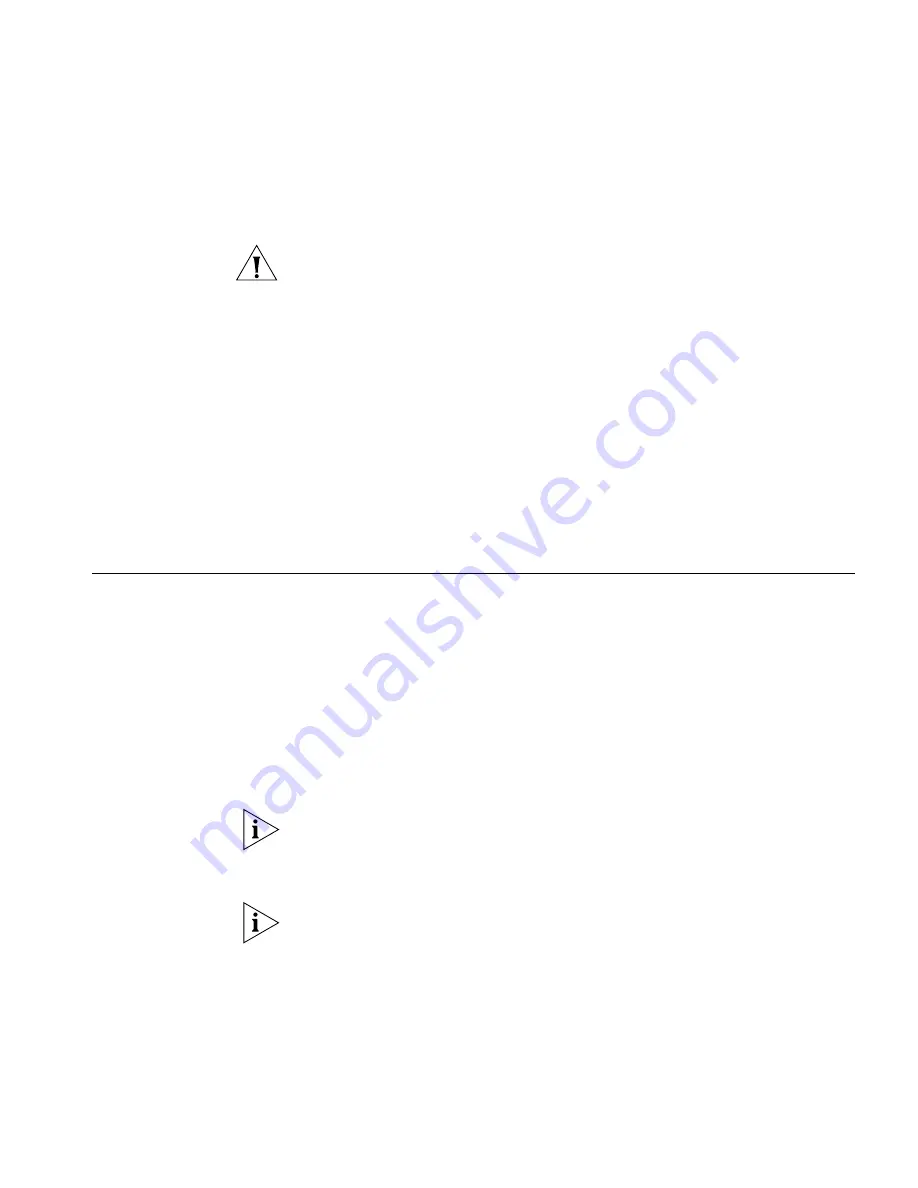
Performing Password Recovery
73
anyone who has physical access to the Webcache can potentially change
the password and lock you out of the management interfaces.
CAUTION:
3Com recommends that you leave Password Recovery
enabled. If you disable it and subsequently forget the password for the
admin
username, you will have to return the Webcache to 3Com.
To enable or disable Password Recovery using the Web interface:
1
Log in to the Web interface.
2
Click
Device View
on the Toolbar.
3
Select
Security -> Recovery
in the Navigation Tree. The
Password Recovery screen is displayed.
4
Check
Enable Password Recovery Feature
to enable Password Recovery,
or uncheck
Enable Password Recovery Feature
to disable it.
5
Click
OK
.
Performing
Password Recovery
Use the password recovery method outlined below to define a new
password for the
admin
username:
1
Access the Command Line Interface and enter the username “recover”
and password “recover” to place the Webcache in password recovery
mode. The Webcache remains in password recovery mode for a
maximum of 30 seconds, before it returns to the CLI login prompt.
2
Reboot the Webcache whilst it is in password recovery mode by removing
the power cord from the power socket at the rear of the Webcache and
reinserting it.
3Com recommends that you access the CLI in this instance by connecting
a standard null-modem cable to the console port on the Webcache. This
enables you to be physically close enough to the Webcache to reboot the
Webcache before password recovery mode resets.
You cannot use a soft reboot operation to reset the password of the
admin
username. This will end the password recovery procedure and
return you to the CLI login prompt.
3
When the Webcache has rebooted enter a new password for the
admin
username.
4
Enter
enable
to leave password recovery enabled, or enter
disable
to
turn it off. You are now logged in as the default
admin
user.
Summary of Contents for 3C16115-US - SuperStack 3 Webcache 1000
Page 10: ......
Page 16: ...16 ...
Page 24: ...24 CHAPTER 1 INTRODUCING THE WEBCACHE ...
Page 56: ...56 ...
Page 66: ...66 CHAPTER 4 MANAGING THE WEBCACHE ...
Page 74: ...74 CHAPTER 6 SECURITY ...
Page 96: ...96 CHAPTER 10 SYSTEM DIAGNOSTICS ...
Page 107: ...III COMMAND LINE INTERFACE Chapter 12 Command Line Interface ...
Page 108: ...108 ...
Page 127: ...IV PROBLEM SOLVING Chapter 13 Problem Solving ...
Page 128: ...128 ...
Page 136: ...136 CHAPTER 13 PROBLEM SOLVING ...
Page 138: ...138 ...
Page 146: ...146 APPENDIX A SAFETY INFORMATION ...
Page 150: ...150 APPENDIX B CABLE SPECIFICATIONS AND PIN OUTS ...
Page 158: ...158 APPENDIX D TECHNICAL SUPPORT ...
Page 164: ...164 GLOSSARY ...
Page 170: ...170 INDEX ...
















































