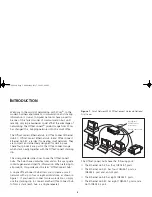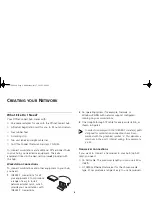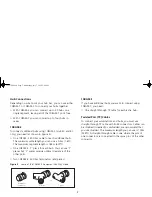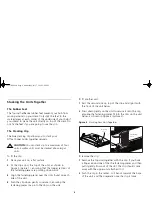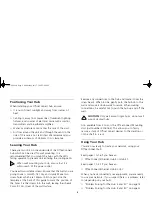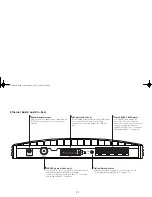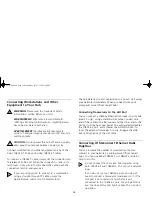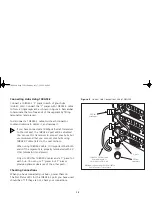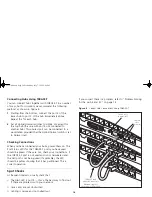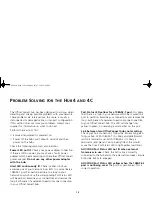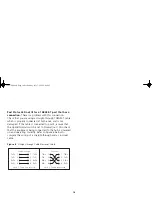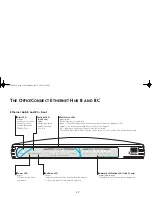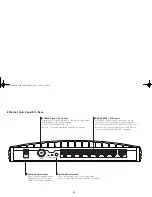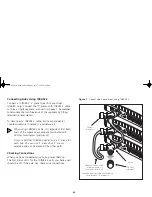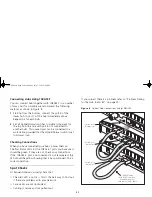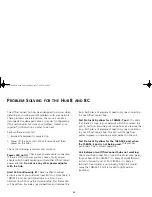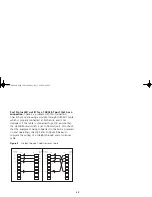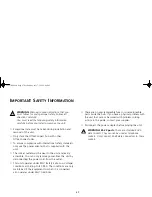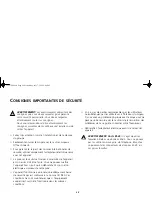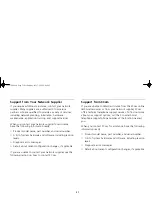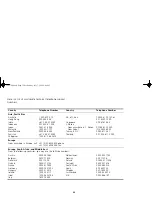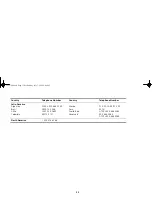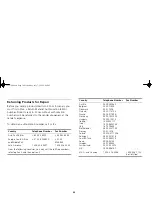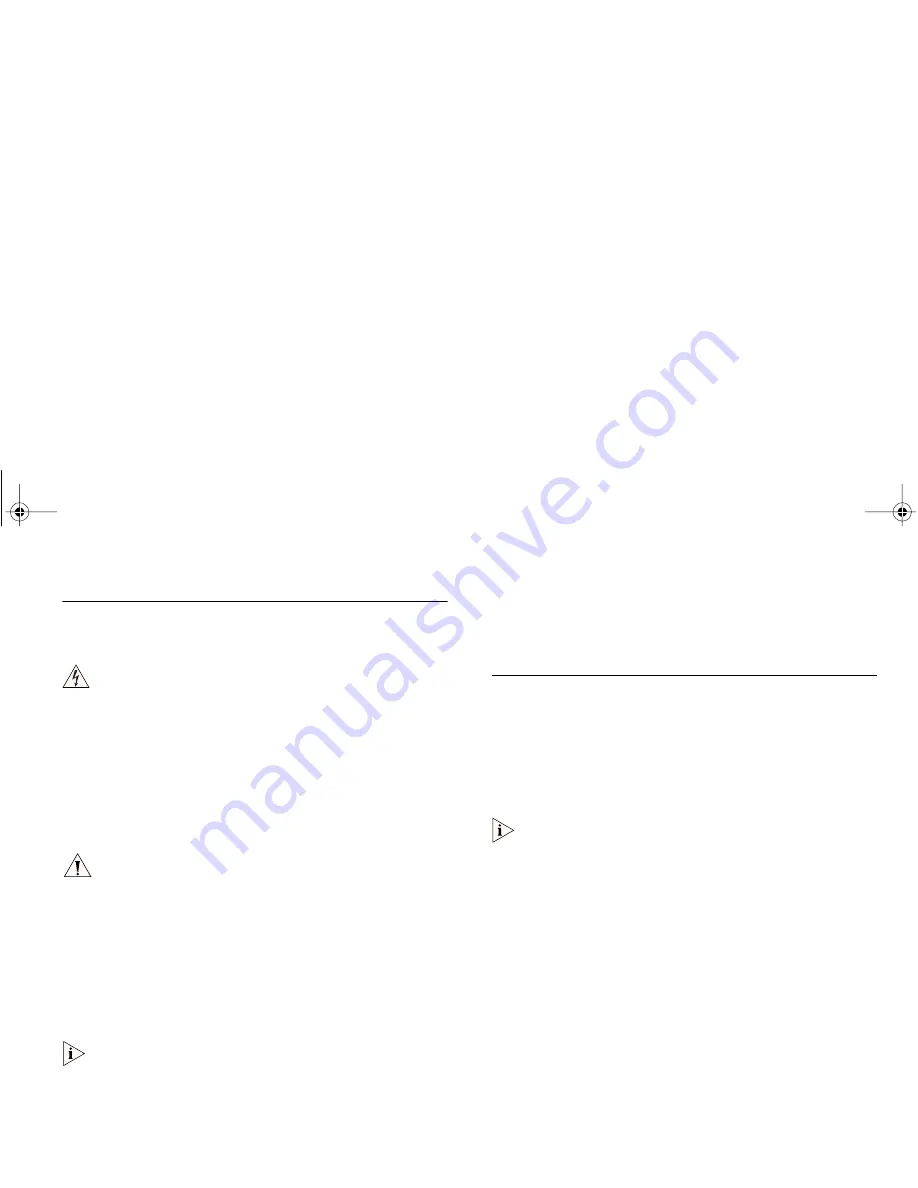
19
Connecting Workstations and Other
Equipment to Your Hub
WARNING:
Please read the ‘Important Safety
Information’ section before you start.
WARNHINWEIS:
Bitte lesen Sie den Abschnitt
‘Wichtige Sicherheitsinformationen’ sorgfältig durch,
bevor Sie das Gerät einschalten.
AVERTISSEMENT:
Veuillez lire attentivement la
section “Consignes importantes de sécurité” avant de
mettre en route.
CAUTION:
Do not power the hub off and on quickly.
Wait about five seconds between power cycles.
Connect workstations and other equipment to any of the
hub’s 10BASE-T RJ-45 ports using 10BASE-T cables.
To connect a 10BASE-T cable, simply slot the connector into
the relevant RJ-45 port. When the connector is fully in, its
latch locks it into place. To disconnect the cable, push the
connector’s latch in and remove it.
If you are using port 8 to connect to a workstation
using a straight-through TP cable, ensure the
Uplink/Normal switch is set to Normal (out).
The hub detects all port connections, so you can start using
your network immediately. When you need more ports,
simply add more OfficeConnect hubs.
Connecting OfficeConnect Ethernet Hubs
Together
You can increase the number of workstations that can
connect to your network by adding more OfficeConnect
hubs. You can use either 10BASE-T or 10BASE-2 (Hub 8C
only) to do this.
Do not connect the same two hubs together using
both 10BASE-T and 10BASE-2. This causes a network
loop.
If you do not use the 10BASE-2 port, you do not
need to connect a terminator (end piece) to it. If a
terminator is not used, the port partitions and the
10BASE-2 Port Status LED lights yellow. This is correct
operation.
3C16700.book Page 19 Wednesday, July 7, 1999 5:46 PM