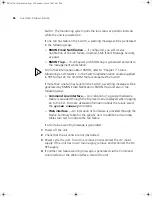44
C
HAPTER
3: S
ETTING
U
P
FOR
M
ANAGEMENT
2
Open your terminal emulation software and configure the COM port
settings to which you have connected the cable. The settings should be
set to match the default settings for the Switch, which are:
■
19,200 baud
■
8 data bits
■
no parity
■
1 stop bit
■
no hardware flow control
Refer to the documentation that accompanies the terminal emulation
software for more information.
Setting Up the Switch with IP Information
You are now ready to manually set up the Switch with IP information
using the command line interface.
1
The command line interface login sequence begins as soon as the Switch
detects a connection to its console port.
If the login prompt does not begin immediately, press Return a few times
until it starts.
2
At the login and password prompts, enter
admin
as your user name and
press Return at the password prompt. If you have logged on correctly, the
top-level menu of the command line interface is displayed as shown in
the example in Figure 13.
DUA1720-3AAA06.book Page 44 Thursday, June 5, 2003 4:01 PM
Summary of Contents for 3C17205 - SuperStack 3 Switch 4400 PWR
Page 6: ...INDEX REGULATORY NOTICES DUA1720 3AAA06 book Page 6 Thursday June 5 2003 4 01 PM ...
Page 12: ...12 ABOUT THIS GUIDE DUA1720 3AAA06 book Page 12 Thursday June 5 2003 4 01 PM ...
Page 34: ...34 CHAPTER 2 INSTALLING THE SWITCH DUA1720 3AAA06 book Page 34 Thursday June 5 2003 4 01 PM ...
Page 62: ...62 CHAPTER 4 PROBLEM SOLVING DUA1720 3AAA06 book Page 62 Thursday June 5 2003 4 01 PM ...
Page 74: ...74 APPENDIX B PIN OUTS DUA1720 3AAA06 book Page 74 Thursday June 5 2003 4 01 PM ...
Page 90: ...DUA1720 3AAA06 book Page 90 Thursday June 5 2003 4 01 PM ...