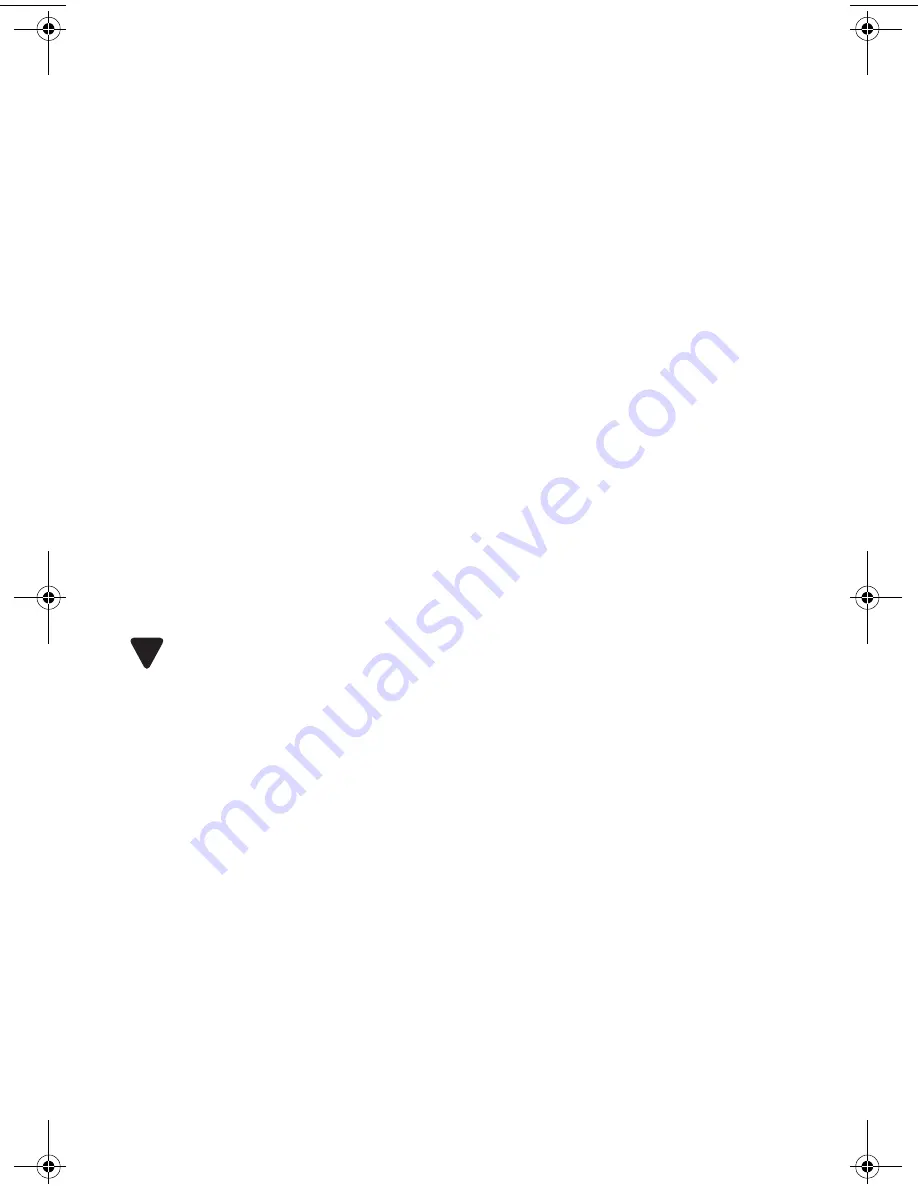
– 1 –
Quick Start Guide
This Quick Start Guide describes a basic PC Card installation for your 10/100
LAN PC Card by 3Com (Ethernet) (3C3FE574BT, 3CXFE574BT, and
3CCFE574BT) for notebooks running Windows 2000, Windows Millennium
Edition (Windows Me), Windows 98, Windows 95, or Windows NT 4.0.
For more information, see the user guide.
Installing the PC Card
Windows 2000, Windows Me, and Windows 9x
1
With the computer running and Windows open, insert the
Installation
CD
into the CD-ROM drive. The auto-start feature starts the installation.
If auto-start is disabled on your computer, click
Start>Run
and type
D:\SETUP.EXE
(where D: is your CD-ROM drive).
After you insert the
Installation CD
, you may see messages telling you
that the installation is preparing your system to run your LAN PC Card.
The messages that you see depend on how your system was set up and
what utilities you have used.
2
Connect the PC Card to the network as shown in Figure 1 (see the back
inside cover of this guide).
3
Insert the PC Card into the PC Card slot. Push carefully until the card
seats firmly.
CAUTION:
Do not force the card into the slot or you may bend the pins inside.
If you are using Windows 2000, if auto-start is enabled and nothing
happens within five seconds, reboot your computer and log in to
Windows 2000. The installation process will begin when the computer
restarts.
4
Respond to the prompts as they appear.
During the installation process, you may receive prompts for the PC Card
installation disk. Insert the
Installation CD
and select the path from the
drop-down list. Click
OK
. The path is D:\INSTALL\DISKS\574BT, where D: is
your CD-ROM drive.
During the installation process, you may receive prompts for the
Windows installation CD. Insert the CD and indicate the correct path.
5
If you are prompted, restart your computer.
If you have not previously installed networking, you may be prompted
for information about your network. See your network administrator for
this information.
!
QSG.fm Page 1 Friday, September 22, 2000 11:12 AM
Summary of Contents for 3C3FE574BT
Page 1: ...FE574BT C Card ctions nce er...
Page 6: ......
























