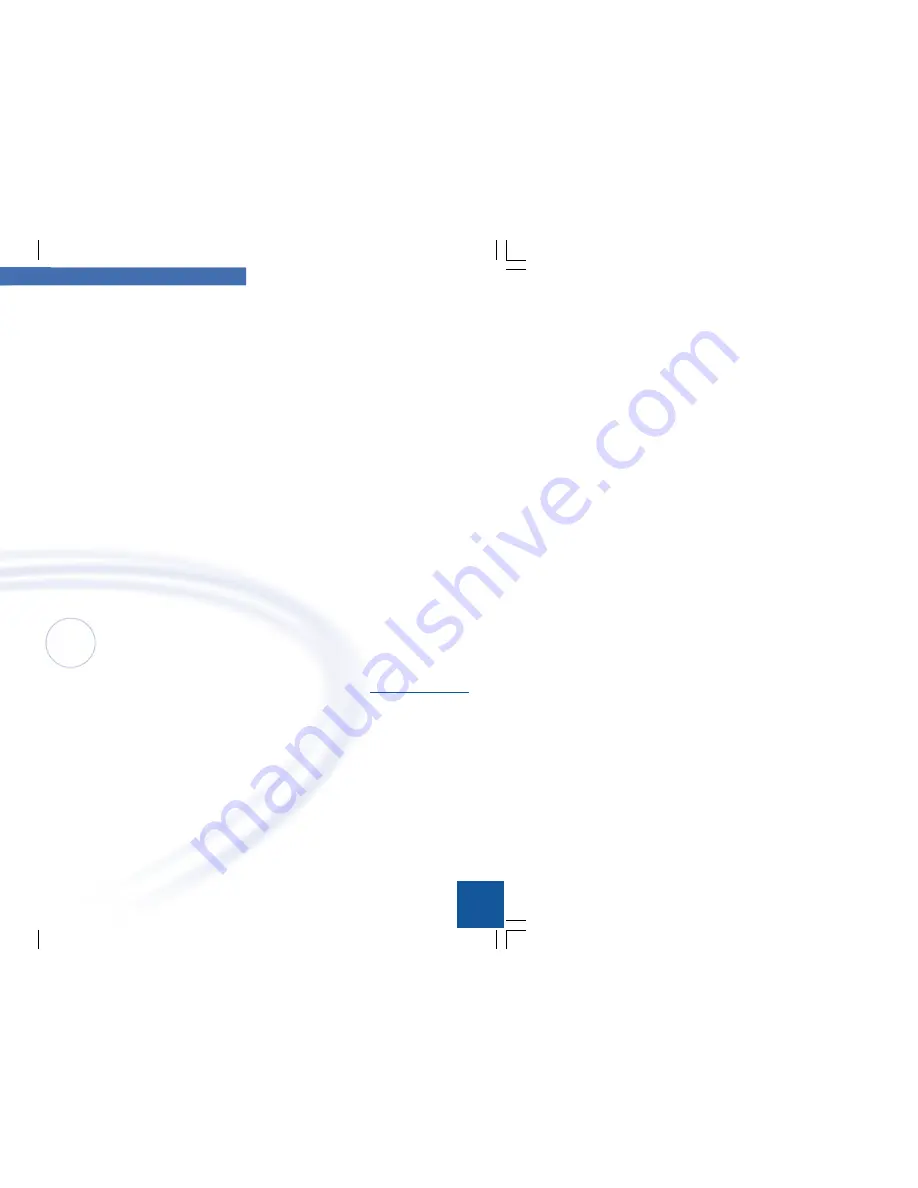
3Com/Microsoft
3
Your Home Network
2
1
2
4
3
USB Netw
ork Adapter
1
2
4
3
USB
Net
wor
k Ad
apte
r
1
2
4
3
USB
Net
wor
k Ad
apte
r
If you bought the HomeConnect USB
Network Adapter
The USB Network Adapter connects one computer to an exist-
ing Ethernet network. The box contains the following compo-
nents:
1
HomeConnect USB Network Adapter
1
USB cable
1
Microsoft HomeClick Network Center Software CD
1
Microsoft Windows 98 Second Edition Updates CD
(for Internet connection sharing)
1
Microsoft Games Sampler CD
If you bought the HomeConnect Home
Network Ethernet Kit
The HomeConnect Home Network Ethernet Kit has every-
thing you need to connect two computers in a network. The
box contains the following components:
2
HomeConnect USB Network Adapters
2
USB cables
1
HomeConnect 10 Mbps Ethernet Hub
2
ethernet cables
1
power adapter for use with the HomeConnect
hub
1
hub base
1
Microsoft® HomeClick Network Center Software CD
1
Microsoft Windows 98 Second Edition
Updates CD (for Internet connection
sharing)
1
Microsoft Games Sampler CD
Note:
To connect the USB Net-
work Adapter to a net-
work, you need a 10BASE-
T "straight-through"
Ethernet cable (not sup-
plied). This cable is avail-
able with the
HomeConnect Home
Network Ethernet Kit, or it
can be purchased at a
store that sells computer
accessories.
Note:
If the Network Setup
Wizard does not start
automatically, on the Start
menu click Run and type
d:\setup.exe, where d: is
the letter of your CD-ROM
drive.
Set Up Your Home Network
Installation overview
You can start installing your home network on any computer.
The Network Setup Wizard walks you through the following
steps:
1.
Start the Network Setup Wizard on the computer that
you want to connect to your network.
2.
Install the network hardware.
a.
When prompted by the Network Setup Wizard,
connect the USB Network Adapter to your computer.
b.
Connect the USB Network Adapter to an Ethernet hub
(supplied with the HomeConnect Home Network
Ethernet Kit).
c.
Restart the computer.
3.
If you have the HomeConnect Home Network Ethernet
Kit, repeat steps 1-4 on the next computer that you
want to be a part of your home network.
4.
When you've finished installing the software and hardware,
use HomeClick Network Center to customize
and maintain your network.
Install the network software
1.
Insert the HomeClick Network Software CD in to the
CD-ROM drive of the computer that you want to add to
your home network.
The Network Setup Wizard starts automatically. The Network
Setup Wizard walks you through the entire process. To use
the Setup Wizard, all you need is the CD-key (located on your
HomeClick Network Software CD-sleeve), and a unique name
for your computer. That's it. The Setup Wizard takes care of
all the details.
2.
When you finish installing the software, the Network
Setup Wizard will tell you when to connect the USB
Network Adapter to your computer.
09-1860-000.p65
8/25/99, 5:43 PM
2-3





































