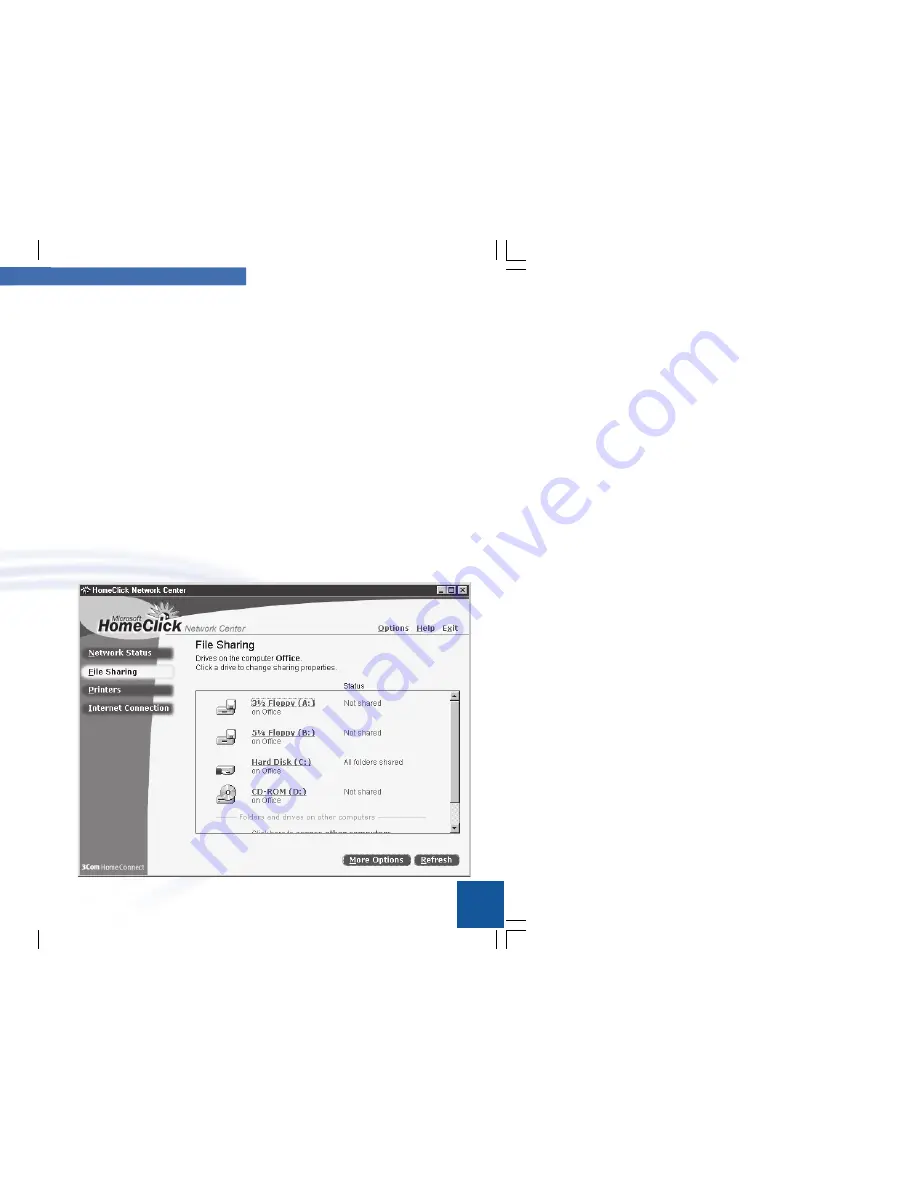
3Com/Microsoft
9
Your Home Network
8
Move files from one computer to another without
floppy disks.
Use the File Sharing page to make folders from one computer
available to the other computers on your network. You can make
every folder on a disk drive available to the other computers on
the network, or you can pick individual folders that you want
other people to see. You can also set passwords and different
levels of access for drives and folders.
To access files on other computers, use Network Neighbor-
hood
In Network Neighborhood you can see all the computers that are
on your home network. When you open a computer, by double-
clicking, you can see the drives and folders that are shared from
that computer. Open a drive or folder and you can see the fold-
ers and files that are accessible from that shared drive or folder.
For more information about working with drives, folders, and
files on your home network, see
File Sharing
in the Online
Users Guide.
Switch your network settings for computers that
work with more than one network.
Sometimes a computer is used with more than one network. You
use the computer at home and then you take it to work. With
HomeClick Profiles you can quickly set your computer up for use
on two different networks.
On the
Options
menu, click
Profiles...
, and then click the net-
work profile you want to use. Restart your computer now or later
and after your computer restarts, all your network settings are
ready for the network you want to use.
09-1860-000.p65
8/25/99, 5:43 PM
8-9






































