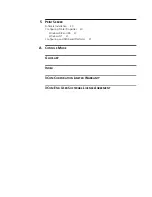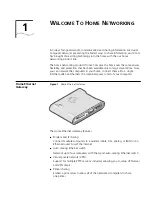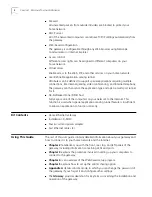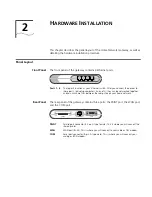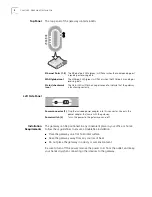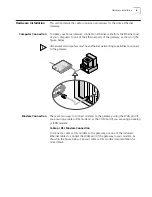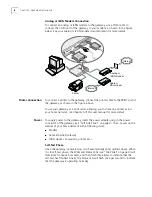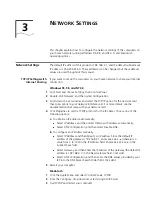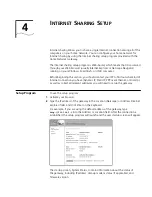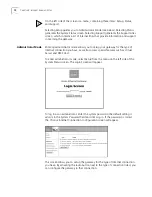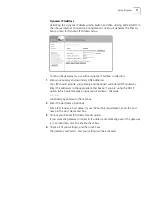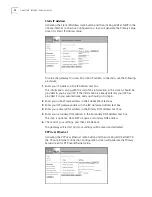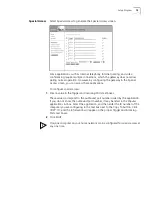3
N
ETWORK
S
ETTINGS
This chapter explains how to configure the network settings of the computers on
your home network running Windows 95, 98, and NT 4.0, and Macintosh
operating systems.
Network Settings
The default IP address of this product is 192.168.2.1, and the default subnet mask
IP address is 255.255.255.0. These addresses can be changed, but these default
values are used throughout this manual.
TCP/IP Settings with
Internet Sharing
If you want to set up the computers on your home network to share your Internet
connection
Windows 95, 98, and NT 4.0
1
Click
Start
and choose Settings, then
Control Panel
.
2
Double-click
Network
, and then select
Configuration
.
3
Scroll down the List window and select the TCP/IP option for the network card
that corresponds to your network interface card. For more details, see the
documentation that came with your network card.
4
Click
Properties
to set the TCP/IP protocol for the IP Sharer. Choose one of the
following options:
a
To obtain an IP address automatically:
■
Select
IP Address
, and then select
Obtain an IP address automatically
.
■
Select
DNS Configuration
, and then select
Disable
DNS
.
b
To configure an IP address manually:
■
Select
IP Address
and then
Specify an IP address
. Since the default IP
address of the gateway is 192.168.2.1, enter
192.168.2.x
(where
x
is a
value from 2 to 100) in the IP Address field. Enter
255.255.255.0
in the
Subnet Mask field.
■
Select
Gateway
, and then enter the IP address of the gateway (the default IP
address is 192.168.2.1) in the New Gateway field. Click
Add
.
■
Select
DNS Configuration
, and then enter the DNS values provided by your
ISP into the DNS Server Search Order field. Click
Add
.
5
Restart your computer.
Macintosh
1
Click the Apple Menu and select
Control Panels
,
TCP/IP.
2
From the
Configure:
drop-down list, select
Using DHCP Server
.
3
Quit
TCP/IP
, and restart your computer.