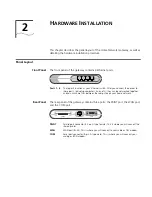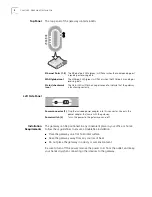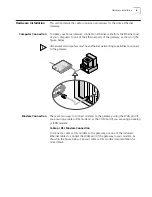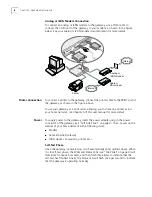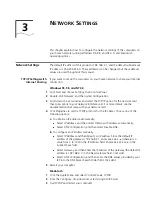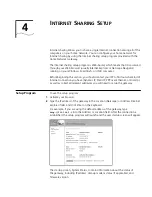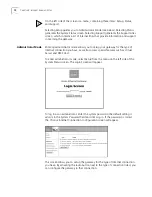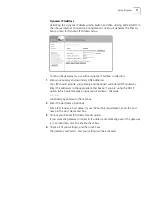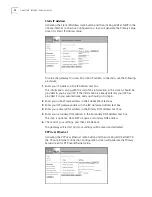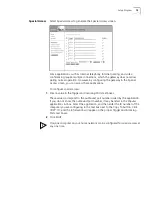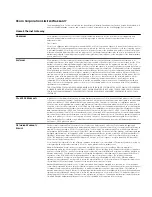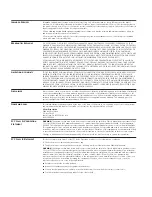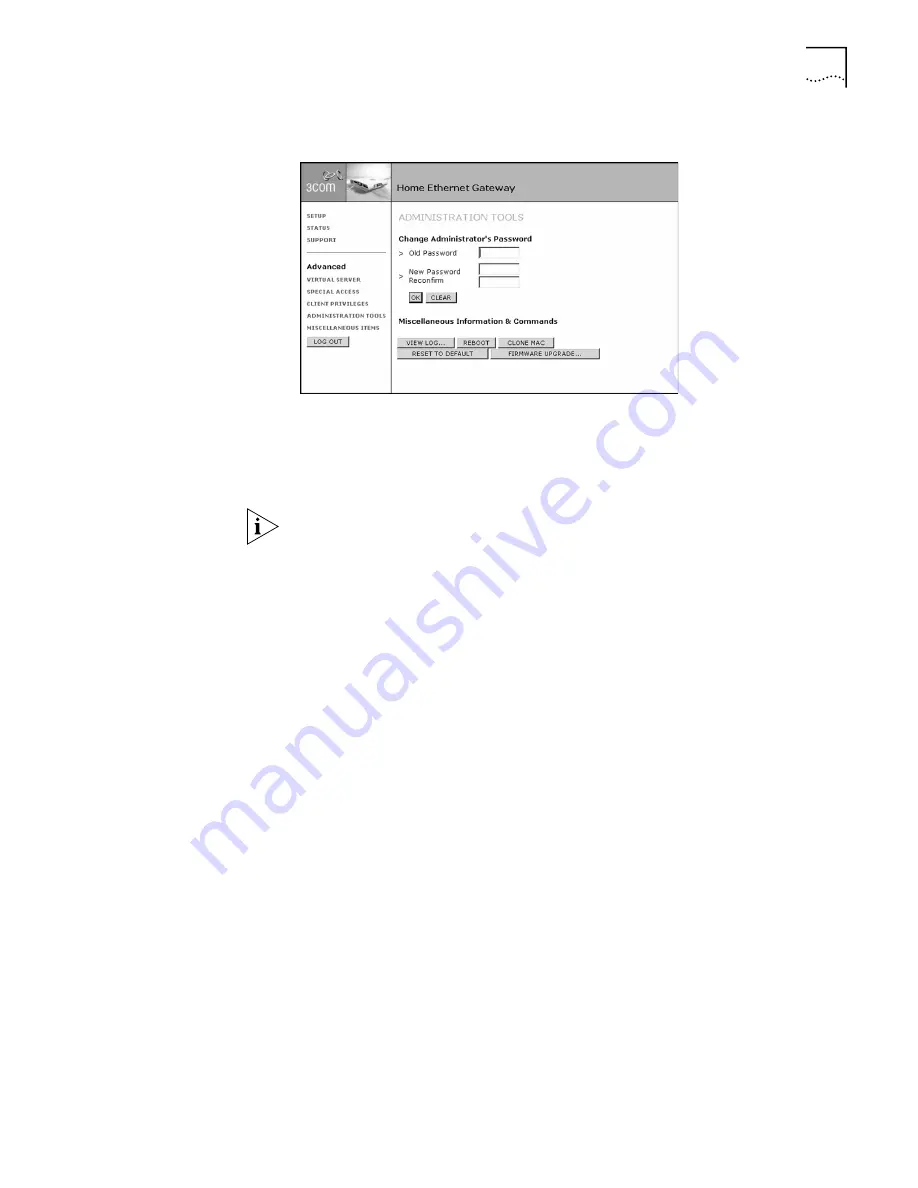
Setup Program
17
Administration Tools
Selecting
Administration Tools
generates the Administration Tools screen.
Change Password
You can change the password from the
Administration Tools
screen. Enter your
old password in the
Old Password
text box, and then enter the new password in
the
New Password
and
Reconfirm
text boxes. Click
OK
.
We strongly recommended that you to change the system password the first time
you enter administrator mode. If you forget the system password, please refer to
Appendix A to create a new one.
View Log
Click
View Log
to generate the System Log screen, which displays information
about your type of connection.
Reboot
Click
Reboot
to reboot the gateway. Any information not saved will be lost.
Clone MAC
If your ISP requires an assigned MAC address, click
Clone MAC
. The gateway will
automatically substitute its default MAC address with the MAC address your ISP
has assigned.
Restore to Default
Click
Restore to Default
to reset all the settings of the gateway to factory default.
All current settings will be lost.
Firmware Upgrade
The firmware of the gateway contains the intelligence the gateway uses to
perform its many functions. This firmware is updated on a regular basis to provide
the gateway more functionality. To update the firmware:
1
Go to the 3Com Web site at http://support.3com.com/index and click
Home
Networking.
If there is a firmware update, it will be found here.
Note the location of the file after you have downloaded it onto your hard drive.
2
Click
Firmware Upgrade
.
The Firmware Upgrade screen will appear.