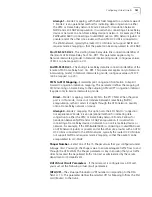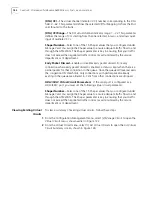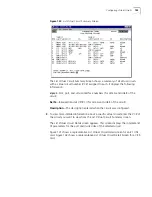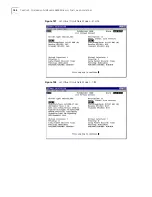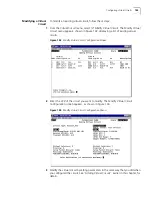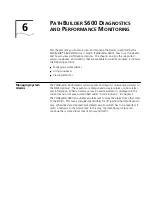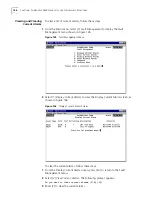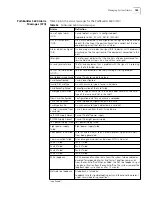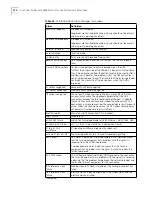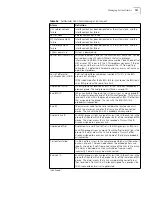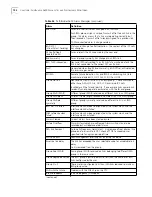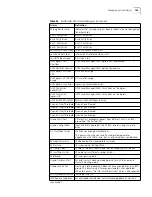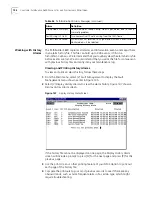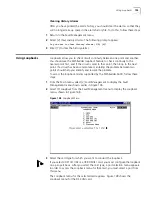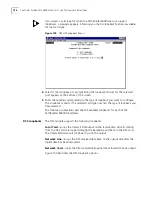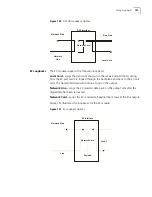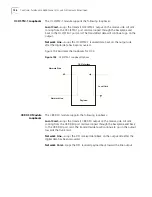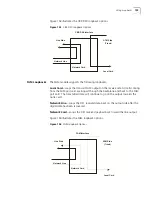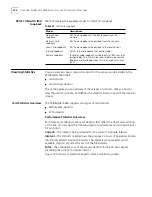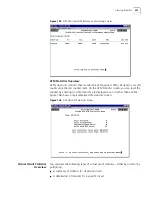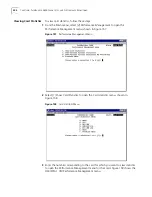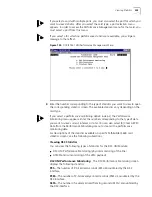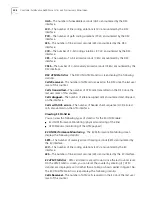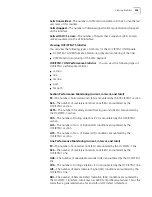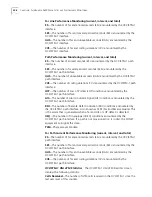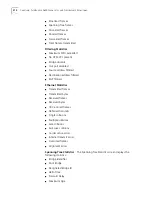Using Loopbacks
195
Clearing History Alarms
After you have printed the alarm history, you should clear the alarms so that they
will no longer take up space in the alarm history file. To do this, follow these steps:
1
Return to the Fault Management menu.
2
Select
[4] Clear History Alarms
. The following prompt appears:
Do you want to clear history alarms (Y/N) [N]?
3
Enter [Y] to clear the history alarms.
Using Loopbacks
Loopbacks allow you to check circuit continuity between one point and another.
You should use the PathBuilder loopback feature to check continuity to the
nearest point first, and if the circuit is valid to that point, then loop to the next
point. If a circuit has been compromised, isolating the problem between two
points should help you identify and resolve the problem.
To access the loopback modes supported by the PathBuilder S600, follow these
steps:
1
From the Main menu, select
[3] Fault Management
to display the Fault
Management menu shown earlier in Figure 145.
2
Select
[5] Loopback
from the Fault Management menu to display the Loopback
menu, shown in Figure 148.
Figure 148
Loopback Menu
3
Select the card type for which you want to conduct the loopback.
If you select a DS1/E1 UNI or a CBR DSX/E1 card, you must configure the loopback
on a per-port basis. After you select the card type, a port selection menu appears.
In order to access the Loopback menu for that card, you must select a port from
this menu
The Loopback menu for the selected card appears. Figure 149 shows the
Loopback menu for the DS3 UNI card.
Summary of Contents for 3C63100-AC-C - PathBuilder S600...
Page 8: ...INDEX 3COM CORPORATION LIMITED WARRANTY ...
Page 14: ...xiv CHAPTER SUPPLEMENTARY REGULATORY INFORMATION ...
Page 18: ...18 ABOUT THIS GUIDE ...
Page 28: ...28 CHAPTER 1 SYSTEM DESCRIPTION ...
Page 74: ...74 CHAPTER 3 GETTING STARTED ...
Page 230: ...230 INDEX ...