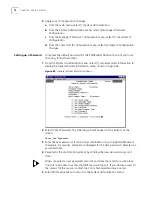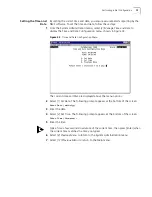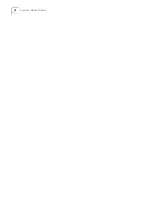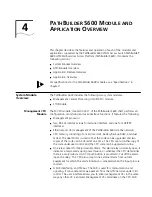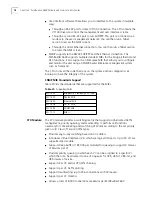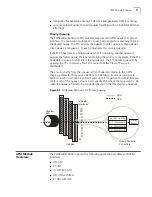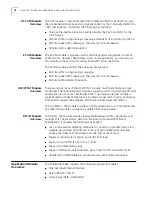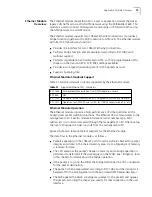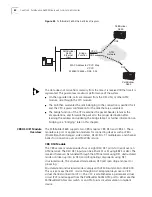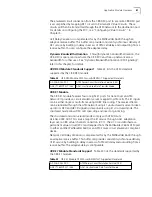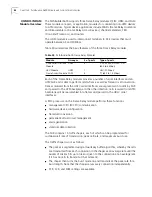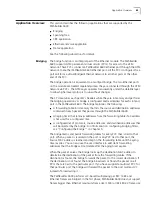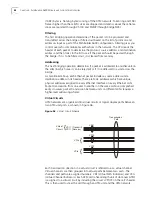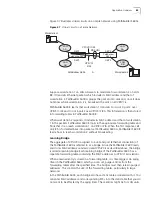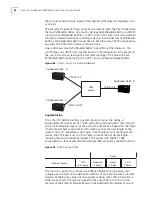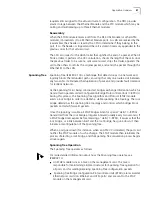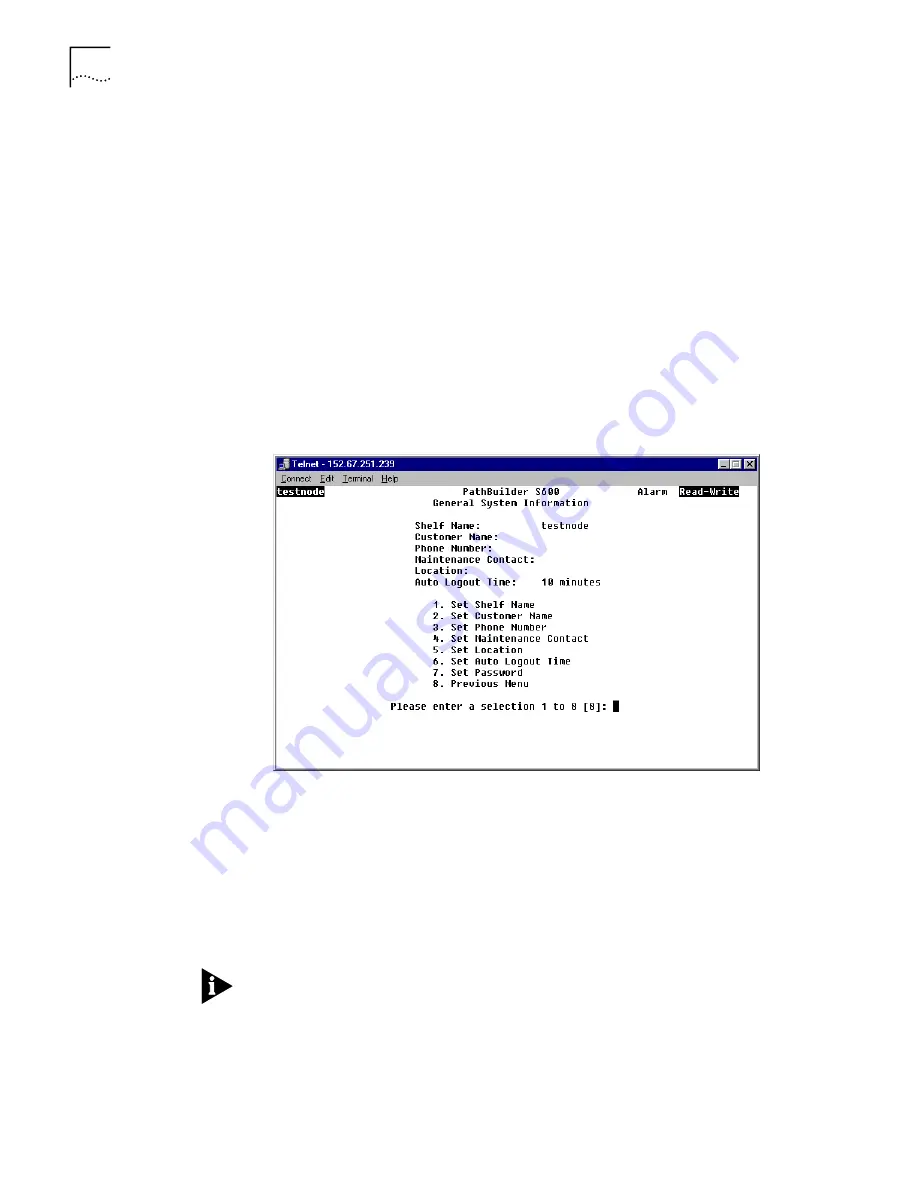
72
C
HAPTER
3: G
ETTING
S
TARTED
4
Apply your IP configuration changes.
a
From the main menu, select
[1] System Administration
.
b
From the System Administration menu, select
[3] Manage IP Network
Configuration
.
c
From the Manage IP Network Configuration menu, select
[1] Local Host IP
Configuration
.
d
From the Local Host IP Configuration menu, select
[3] Apply IP Configuration
Changes
.
Setting up a Password
To replace the default password for the PathBuilder S600 with one of your own
choosing, follow these steps:
1
From the System Administration menu, select
[1] General System Information
to
display the General System Information menu, shown in Figure 42.
Figure 42
General System Information Menu
2
Select
[7] Set Password
. The following prompt appears at the bottom of the
screen:
Enter New Password:
3
Enter the new password. It can be any combination of up to eight alphanumeric
characters. For security, asterisks are displayed for the new password characters as
you enter them.
4
Respond to the confirmation prompt by entering the new password a second
time.
When you select a new password, record it and store the record in a safe place.
You will not be able to access the NMS menus without it. If you do lose access to
the menus for this reason, contact the 3Com Technical Assistance Center.
5
Select
[8] Previous Menu
to return to the System Administration menu.
Summary of Contents for 3C63100-AC-C - PathBuilder S600...
Page 8: ...INDEX 3COM CORPORATION LIMITED WARRANTY ...
Page 14: ...xiv CHAPTER SUPPLEMENTARY REGULATORY INFORMATION ...
Page 18: ...18 ABOUT THIS GUIDE ...
Page 28: ...28 CHAPTER 1 SYSTEM DESCRIPTION ...
Page 74: ...74 CHAPTER 3 GETTING STARTED ...
Page 230: ...230 INDEX ...