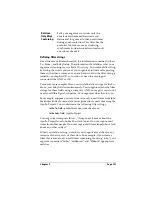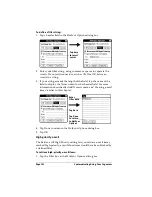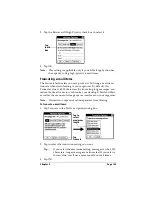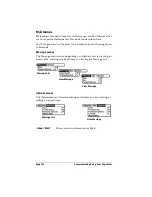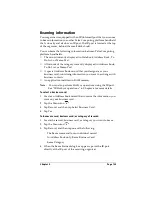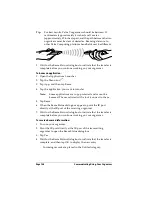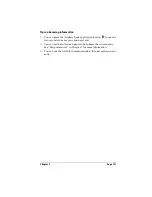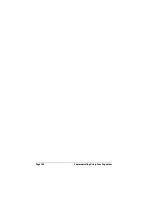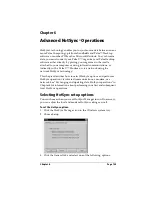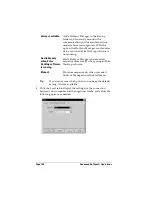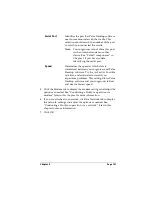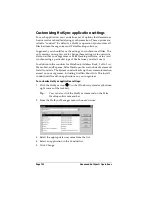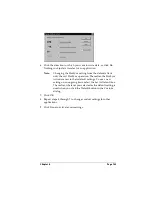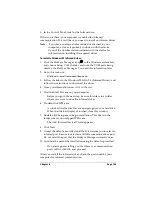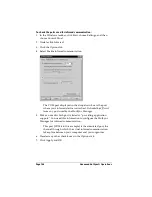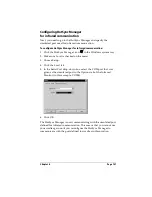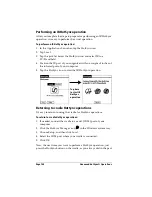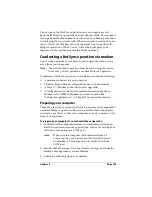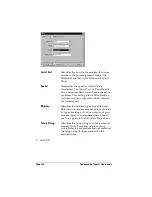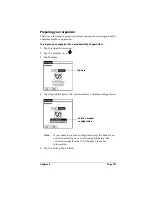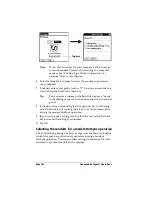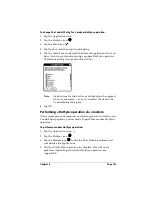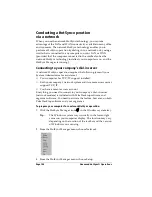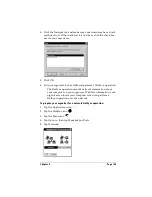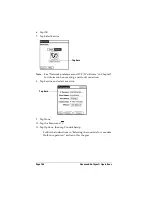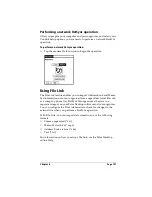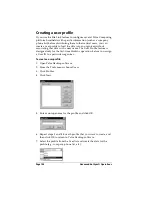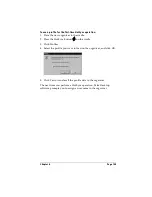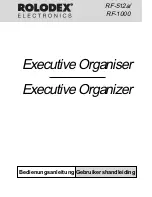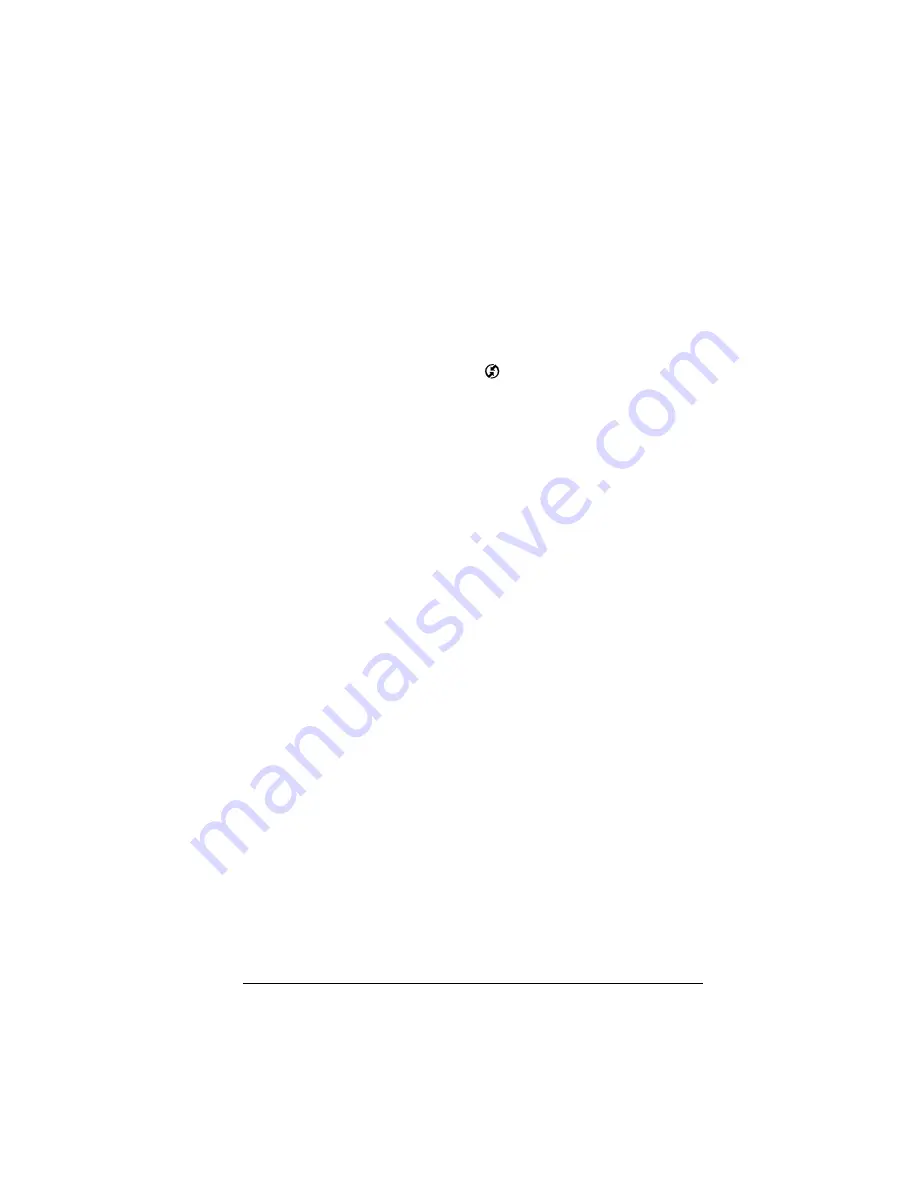
Chapter 6
Page 145
3. In the Control Panel, look for the Infrared icon.
If the icon is there, your computer is enabled for infrared
communication. If it isn’t there, you need to install an infrared driver.
Note:
If you have an external infrared device attached to your
computer, a driver is probably included with the device.
Consult the documentation included with the device for
information on installing the required driver.
To install a Windows 95 infrared driver:
1. Click the HotSync Manager icon
in the Windows system tray
and choose Setup. Click the tabs and note the COM ports being
used by the HotSync Manager. You need this information later.
2. Go to this web site:
http://www.microsoft.com/windows/downloads
3. Follow the links to the Windows 95 IrDA 2.0 (Infrared Driver), and
follow the instructions to download the driver.
4. Close your Internet browser if it’s in the way.
5. Find the file W95ir.exe on your computer.
Before you go to the next step, be sure this file is in a folder
where you want to store the infrared driver.
6. Double-click W95ir.exe.
A window lists the files that are unzipping onto your hard disk.
When the title bar displays Finished, close this window.
7. Double-click Setup.exe to begin installation. This file is in the
folder where you unzipped W95ir.exe.
The Add Infrared Device Wizard appears.
8. Click Next.
9. Accept the defaults provided until the Wizard asks you to select an
infrared port. Be sure to select an available communications port.
Do not select the port that the HotSync Manager currently uses.
10. Continue the rest of the installation using the defaults provided.
If an alert appears telling you that there is a communication
port conflict, click OK and proceed.
After you install the infrared driver, check the ports used by your
computer for infrared communication.
Summary of Contents for 3C80401U - Vx - OS 3.5 20 MHz
Page 1: ...Handbook for the Palm V Organizer ...
Page 8: ...Page viii Handbook for the Palm V Organizer ...
Page 10: ...Page 2 About This Book ...
Page 118: ...Page 110 Using Your Basic Applications ...
Page 146: ...Page 138 Communicating Using Your Organizer ...
Page 168: ...Page 160 Advanced HotSync Operations ...
Page 196: ...Page 188 Setting Preferences for Your Organizer ...