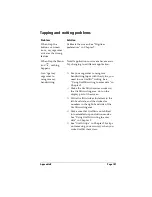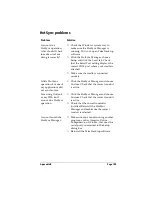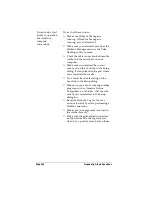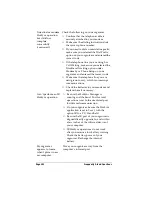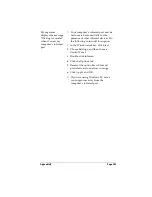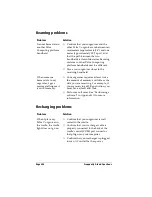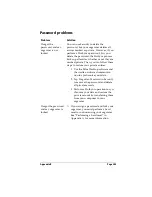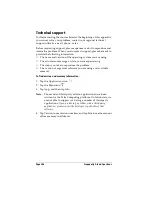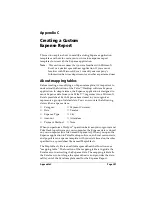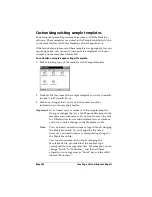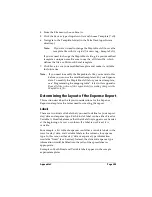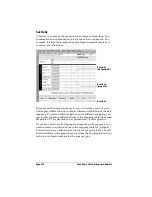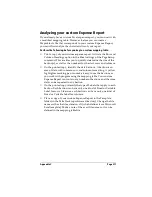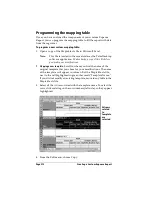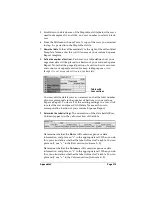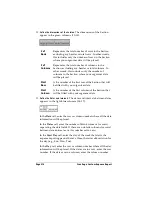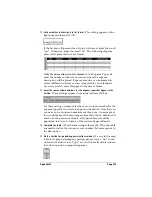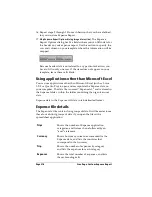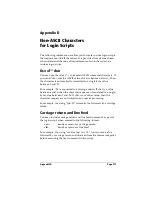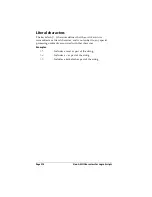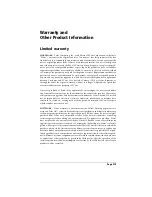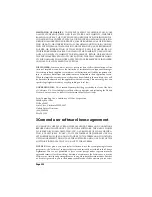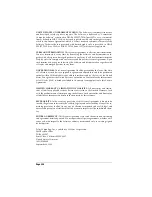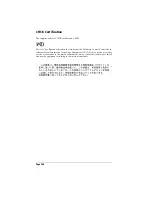Appendix C
Page 211
Analyzing your custom Expense Report
If you already have a custom Excel expense report, you can use it with
a modified mapping table. However, before you can create a
Maptable.xls file that corresponds to your custom Expense Report,
you must first analyze the characteristics of your report.
Perform the following before you begin a custom mapping table:
■
Print a copy of your custom expense report. Activate the Row and
Column Headings option in the Sheet settings of the Page Setup
command. This enables you to quickly determine the size of the
Section(s), as well as the numbers for the start rows and columns.
■
On the printed copy, identify the data Sections. A Section is an
area of data with common row and column formatting. A yellow
highlighter marking pen can make it easy to see the Sections as
you work with programming the mapping table. Your custom
Expense Report can contain any number of Sections, and the same
data can be repeated in any Section.
■
On the printed copy, identify the type of Labels that apply to each
Section. Each Section can have only one kind of Fixed or Variable
Label for rows. Likewise, each Section can have only one kind of
Fixed or Variable Label for columns.
■
Place a copy of your custom Expense Report in the Template
folder (in the Palm Desktop software directory). Change the file
name so it has the file extension .xlt (which defines it as a Microsoft
Excel template). Make a note of the exact file name so it can be
defined in the mapping table file.
Summary of Contents for 3C80401U - Vx - OS 3.5 20 MHz
Page 1: ...Handbook for the Palm V Organizer ...
Page 8: ...Page viii Handbook for the Palm V Organizer ...
Page 10: ...Page 2 About This Book ...
Page 118: ...Page 110 Using Your Basic Applications ...
Page 146: ...Page 138 Communicating Using Your Organizer ...
Page 168: ...Page 160 Advanced HotSync Operations ...
Page 196: ...Page 188 Setting Preferences for Your Organizer ...