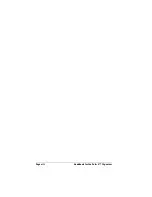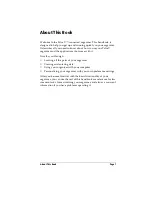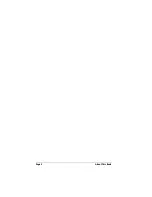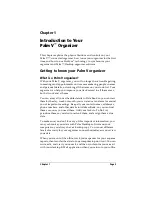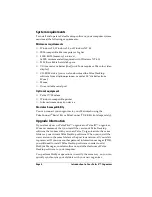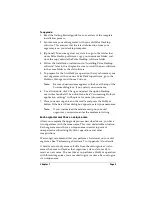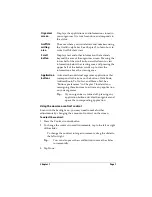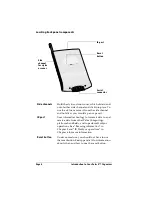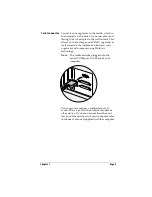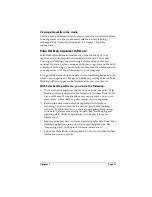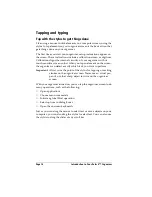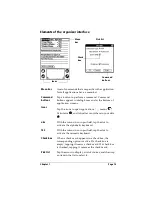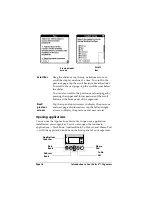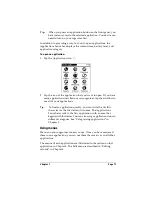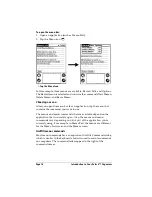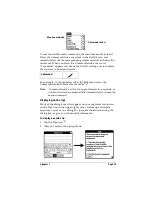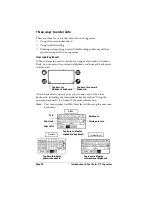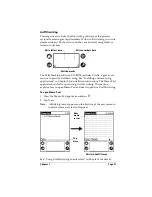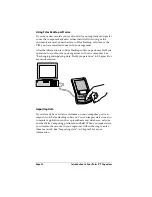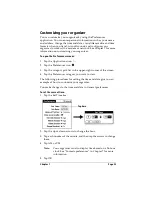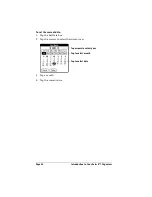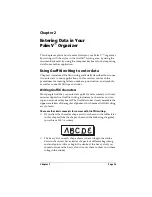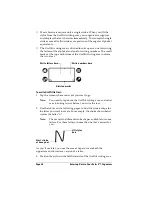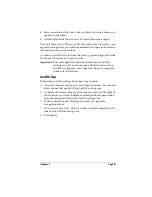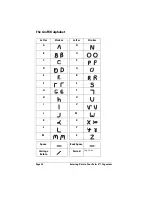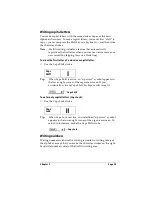Page 14
Introduction to Your Palm V™ Organizer
Tapping and typing
Tap with the stylus to get things done
Like using a mouse to click elements on a computer screen, using the
stylus to tap elements on your organizer screen is the basic action that
gets things done on your organizer.
The first time you start your organizer, setup instructions appear on
the screen. These instructions include a calibration screen, or digitizer.
Calibration aligns the internal circuitry of your organizer with its
touch-sensitive screen so that when you tap an element on the screen,
the organizer can detect exactly which task you want to perform.
Important
:
Always use the point of the stylus for tapping or making
strokes on the organizer screen. Never use an actual pen,
pencil, or other sharp object to write on the organizer
screen.
With your organizer turned on, you can tap the organizer screen to do
many operations, such as the following:
■
Open applications
■
Choose menu commands
■
Initiate a global Find operation
■
Select options in dialog boxes
■
Open the onscreen keyboards
Just as you can drag the mouse to select text or move objects on your
computer, you can also drag the stylus to select text. You can also use
the stylus to drag the slider of any scroll bar.
Summary of Contents for 3C80401U - Vx - OS 3.5 20 MHz
Page 1: ...Handbook for the Palm V Organizer ...
Page 8: ...Page viii Handbook for the Palm V Organizer ...
Page 10: ...Page 2 About This Book ...
Page 118: ...Page 110 Using Your Basic Applications ...
Page 146: ...Page 138 Communicating Using Your Organizer ...
Page 168: ...Page 160 Advanced HotSync Operations ...
Page 196: ...Page 188 Setting Preferences for Your Organizer ...