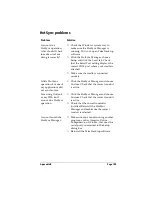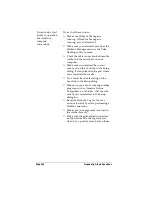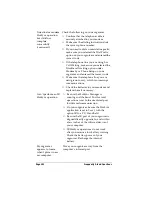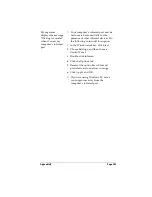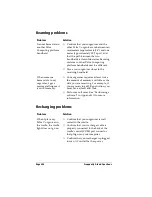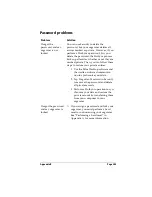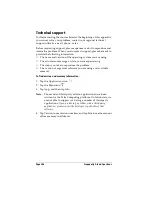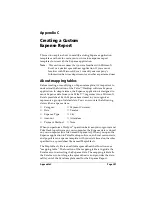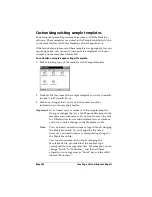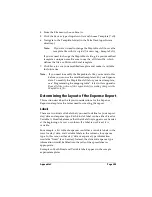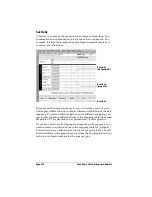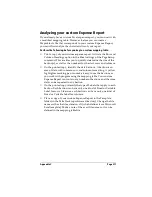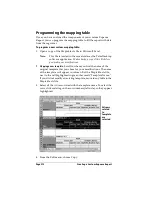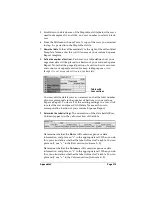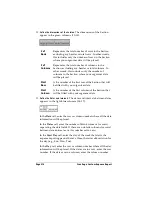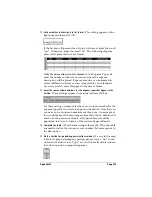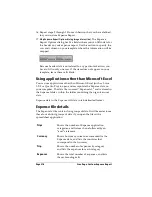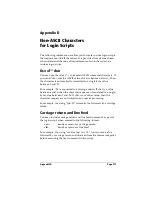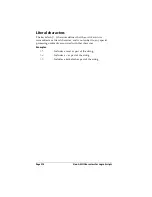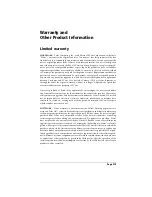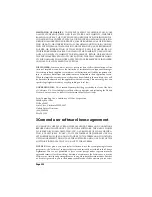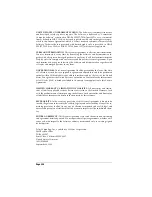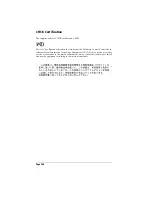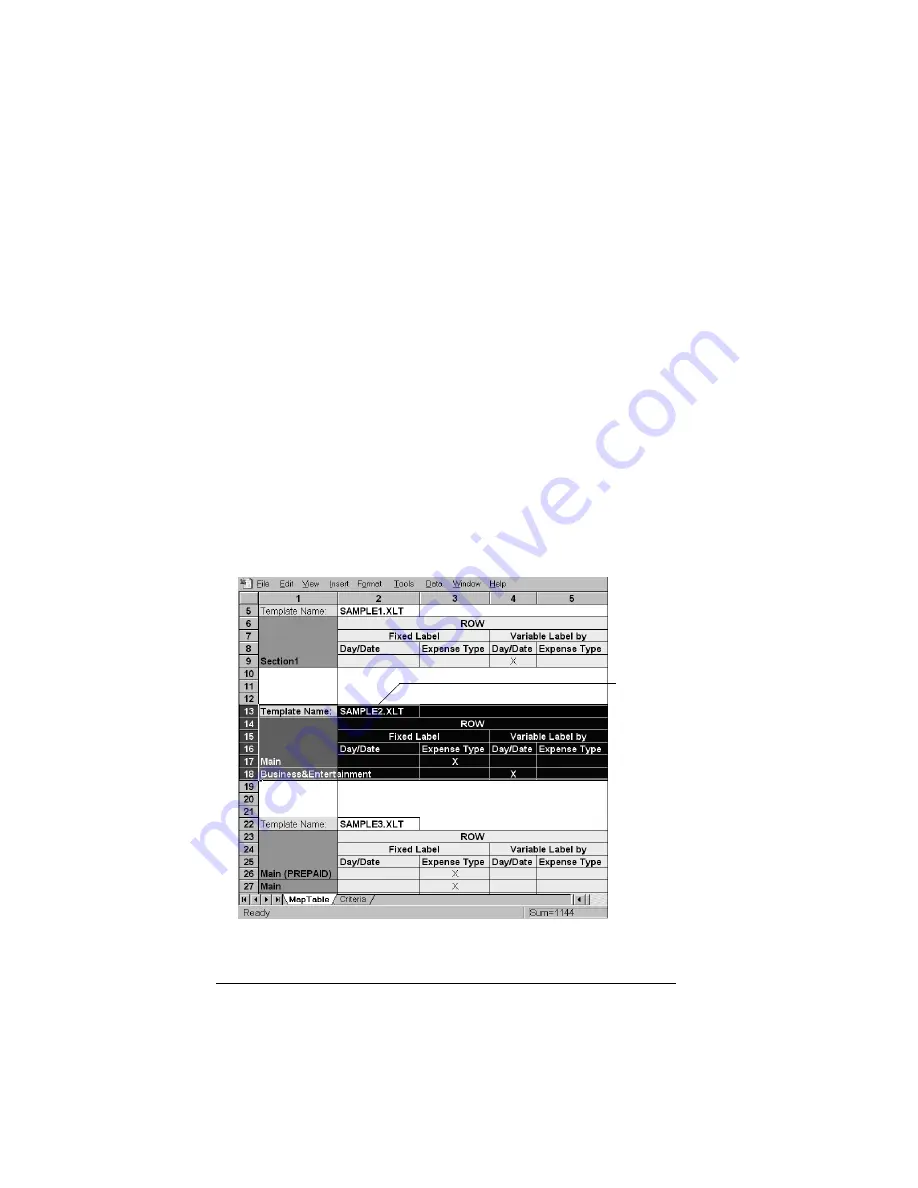
Page 212
Creating a Custom Expense Report
Programming the mapping table
Once you have analyzed the components of your custom Expense
Report, you can program the mapping table to fill the report with data
from the organizer.
To program a new custom mapping table:
1. Open a copy of the Maptable.xls file in Microsoft Excel.
Note:
This file is located in the same folder as the Palm Desktop
software application.
Make a backup copy of this file before
you make your modifications.
2.
Mapping a new template.
Scroll to where you find the name of the
original template that you chose for your modifications. The name
of the template will appear in column B of the Maptable.xls file,
next to the cell highlighted in green that reads “Template Name:”.
If you did not modify an existing template, move to any table in the
Maptable.xls file.
3. Select all the
rows
associated with the template name. To select the
rows, click and drag on the row numbers (left side), so they appear
highlighted.
4. From the Edit menu, choose Copy.
All rows
related
to
template
are
selected
Summary of Contents for 3C80401U - Vx - OS 3.5 20 MHz
Page 1: ...Handbook for the Palm V Organizer ...
Page 8: ...Page viii Handbook for the Palm V Organizer ...
Page 10: ...Page 2 About This Book ...
Page 118: ...Page 110 Using Your Basic Applications ...
Page 146: ...Page 138 Communicating Using Your Organizer ...
Page 168: ...Page 160 Advanced HotSync Operations ...
Page 196: ...Page 188 Setting Preferences for Your Organizer ...