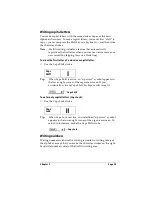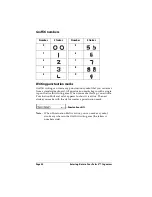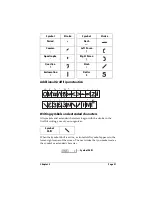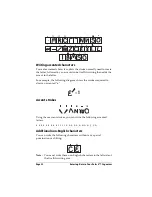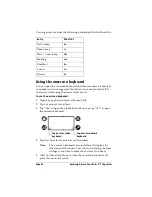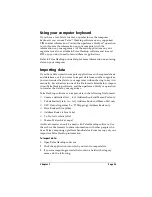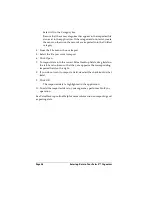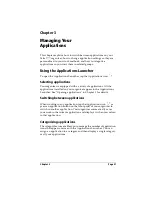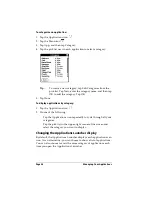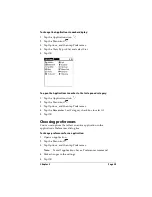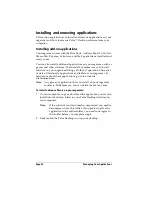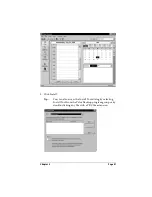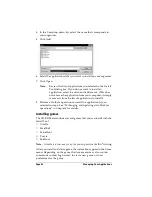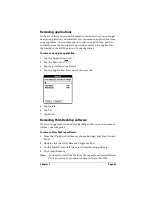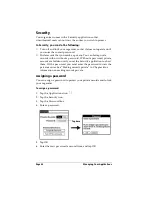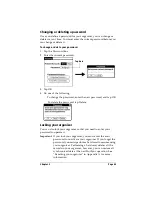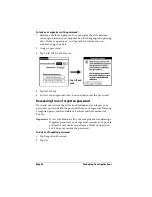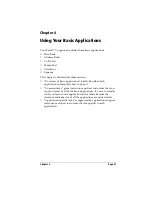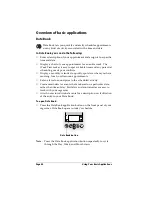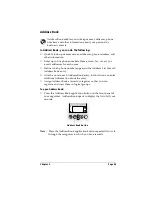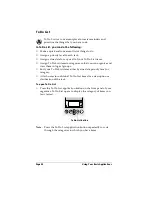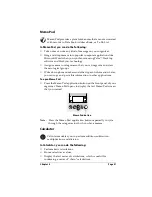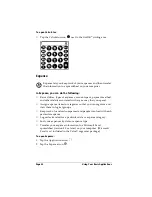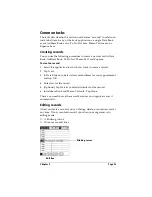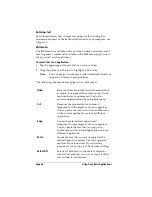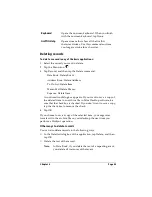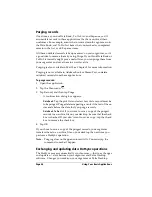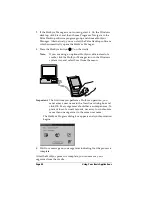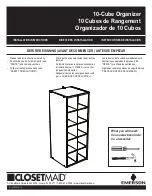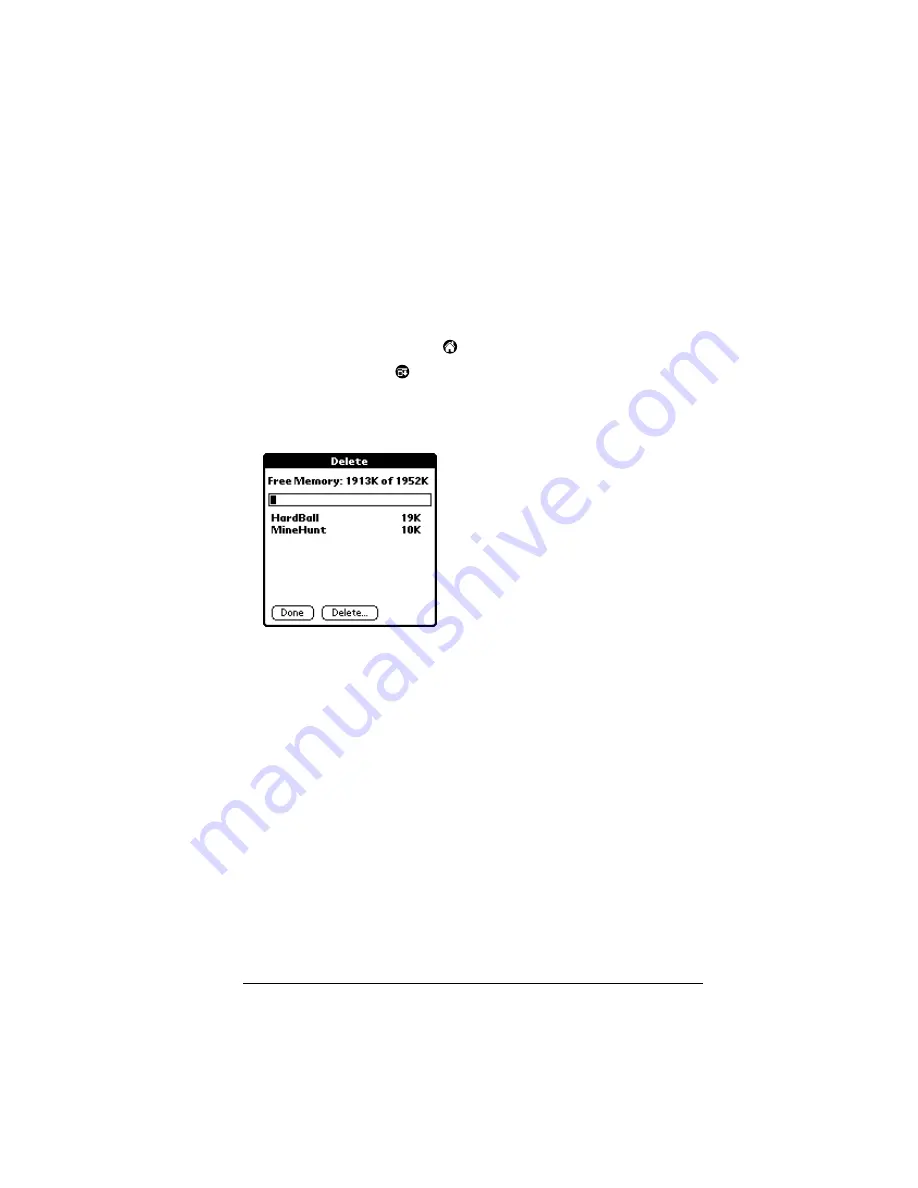
Chapter 3
Page 43
Removing applications
In the event that you run out of memory or decide that you no longer
need an application you installed, you can remove applications from
your organizer. You can remove only add-on applications, patches,
and extensions that you install; you cannot remove the applications
that reside in the ROM portion of your organizer.
To remove an add-on application:
1. Tap the Applications icon
.
2. Tap the Menu icon
.
3. Tap App, and then tap Delete.
4. Tap the application that you want to remove.
5. Tap Delete.
6. Tap Yes.
7. Tap Done.
Removing Palm Desktop software
If you no longer want to use Palm Desktop software, you can remove
it from your computer.
To remove Palm Desktop software:
1. From the Windows Start menu, choose Settings, and then Control
Panel.
2. Double-click the Add/Remove Programs icon.
3. On the Install/Uninstall tab, select Palm Desktop software.
4. Click Add/Remove.
Note:
You need to install the HotSync Manager from the installation
CD if you want to synchronize data with another PIM.
Summary of Contents for 3C80401U - Vx - OS 3.5 20 MHz
Page 1: ...Handbook for the Palm V Organizer ...
Page 8: ...Page viii Handbook for the Palm V Organizer ...
Page 10: ...Page 2 About This Book ...
Page 118: ...Page 110 Using Your Basic Applications ...
Page 146: ...Page 138 Communicating Using Your Organizer ...
Page 168: ...Page 160 Advanced HotSync Operations ...
Page 196: ...Page 188 Setting Preferences for Your Organizer ...