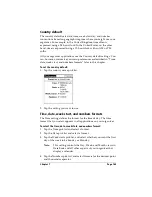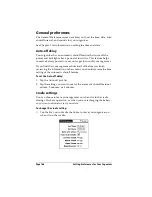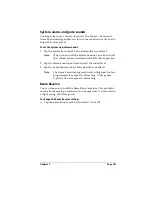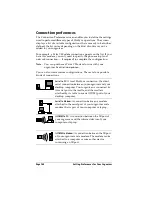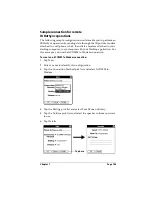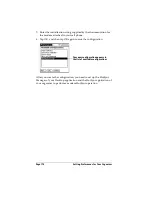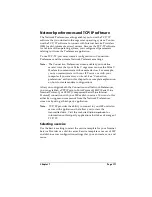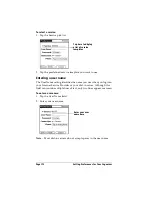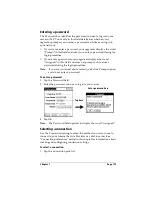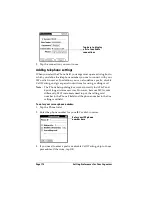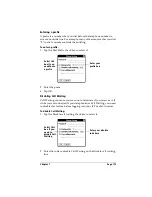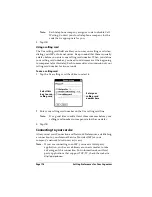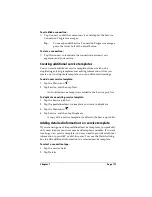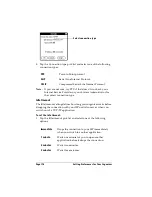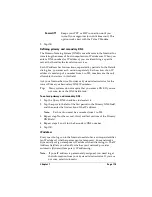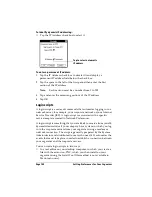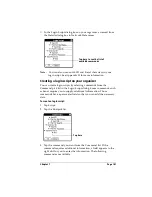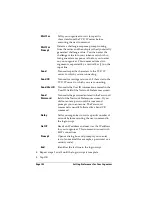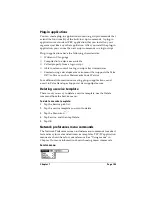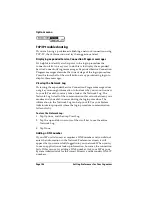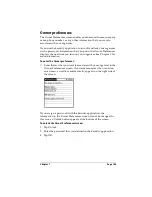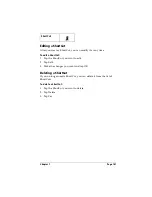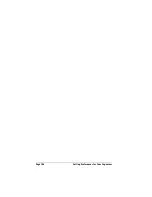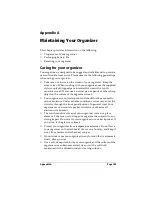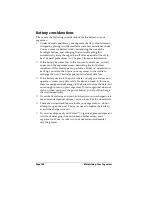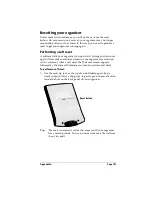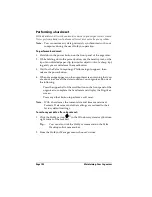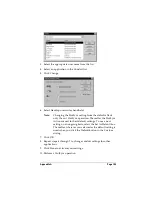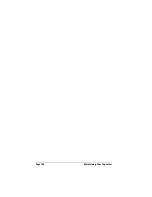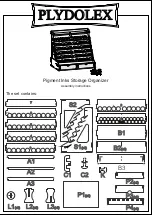Chapter 7
Page 179
2. Tap OK.
Defining primary and secondary DNS
The Domain Naming System (DNS) is a mechanism in the Internet for
translating the names of host computers into IP addresses. When you
enter a DNS number (or IP address), you are identifying a specific
server that handles the translation services.
Each IP address has four sections, separated by periods. In the Details
dialog box, you enter each section separately. Each section of an IP
address is made up of a number from 0 to 255; numbers are the only
allowable characters in this field.
Ask your Internet Service Provider or System Administrator for the
correct Primary or Secondary DNS IP numbers.
Tip:
Many systems do not require that you enter a DNS. If you are
not sure, leave the DNS field blank.
To enter a primary and secondary DNS:
1. Tap the Query DNS check box to deselect it.
2. Tap the space to the left of the first period in the Primary DNS field,
and then enter the first section of the IP address.
Note:
Each section must be a number from 0 to 255.
3. Repeat step 2 for the second, third, and last sections of the Primary
DNS field.
4. Repeat steps 2 and 3 for the Secondary DNS number.
5. Tap OK.
IP address
Everyone who logs on to the Internet needs to have a unique identifier
(an IP address), whether permanent or temporary. Some networks
dynamically assign a temporary IP address when clients log in. The IP
Address field lets you identify whether your network provides
automatic (dynamic) temporary IP addressing.
Note:
If your IP address is permanently assigned, you need to get
that information from your System Administrator. If you are
not sure, select Automatic.
Power Off
Keeps your PPP or SLIP connection until you
turn off your organizer (or until it times out). This
option works best with the Palm V Modem.
Summary of Contents for 3C80401U - Vx - OS 3.5 20 MHz
Page 1: ...Handbook for the Palm V Organizer ...
Page 8: ...Page viii Handbook for the Palm V Organizer ...
Page 10: ...Page 2 About This Book ...
Page 118: ...Page 110 Using Your Basic Applications ...
Page 146: ...Page 138 Communicating Using Your Organizer ...
Page 168: ...Page 160 Advanced HotSync Operations ...
Page 196: ...Page 188 Setting Preferences for Your Organizer ...