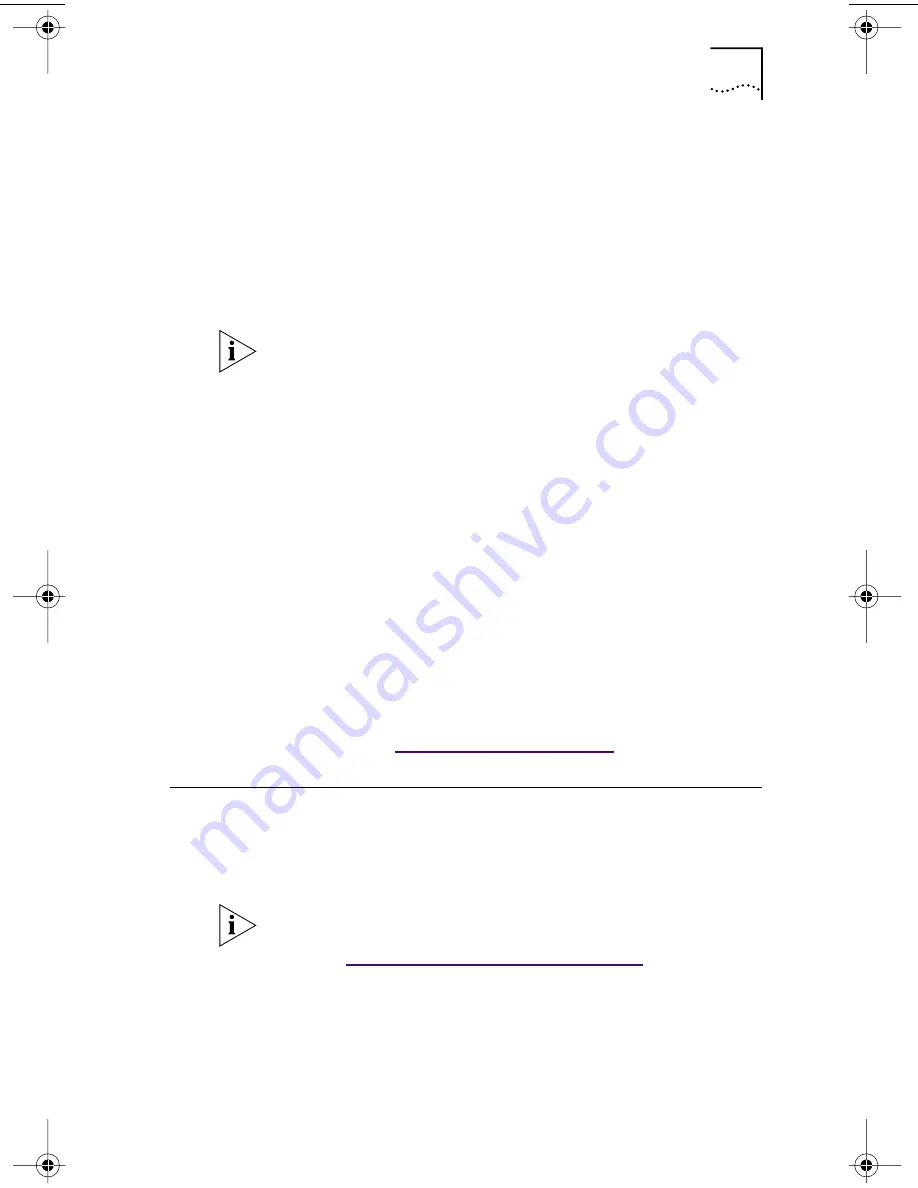
Inserting the NIC in the PC
25
7 Click Install NIC Driver.
■
To install the network driver and the 3Com NIC
Diagnostics program, click
Install with Diagnostic Program.
■
To install the network driver only, click
Install without Diagnostic Program
.
Files are copied. A message box appears when the
installation is complete.
8 Click OK.
9 Select your operating system to continue the
installation.
The Completing NIC Installation screen appears.
10 Click Done.
11 Exit the EtherCD, and then shut down Windows.
12 Turn off the power to the PC.
Do not remove the
EtherCD
from the CD-ROM drive.
The next step is to install the NIC in the PC. Go to the
next section, “
Inserting the NIC in the PC
.”
Inserting the NIC in the PC
The following instructions apply to installing the NIC in most
PCs. If these instructions are not appropriate for your PC,
refer to the documentation that accompanied your PC.
On a Windows NT 4.0 PC, a message appears stating
“Do you have to install NIC drivers for any EtherLink PCI
NICs?” Click Yes. If the Microsoft TCP/IP Properties screen
appears, complete the information as appropriate for
your network, and then click OK.
Do NOT install the NIC in your PC until you have run the
preinstallation program, as described in the previous
section,“
Running the Preinstallation Program
.”
Before handling the NIC, touch the bare metal case of
your PC to discharge static electricity from your body.
While you are handling the NIC, wear a wrist strap
grounded to the PC chassis.
book Page 25 Thursday, July 29, 1999 12:23 PM















































