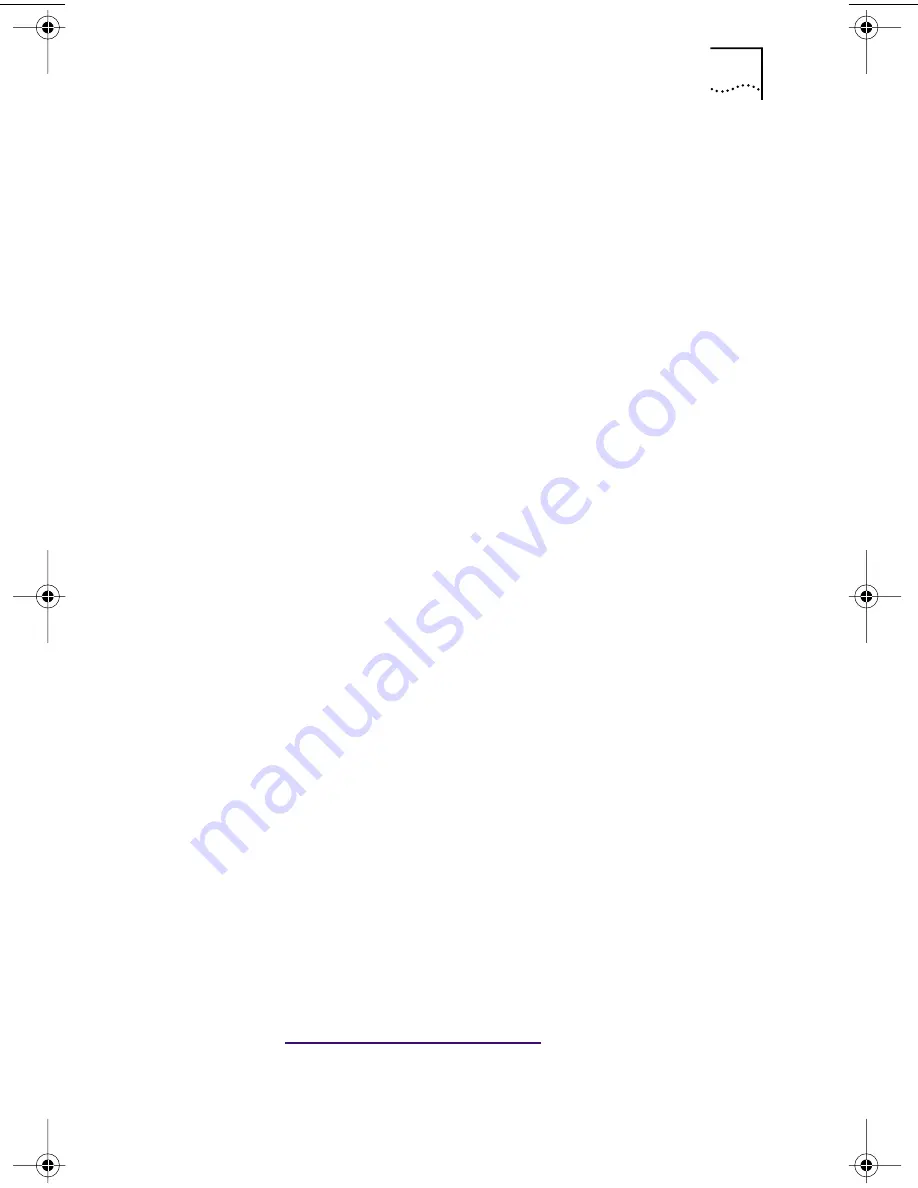
Installing the Network Driver Using the EtherCD
41
Windows NT 4.0
To install the network driver:
1 Turn on the power to the PC.
2 Double-click the My Computer icon, then the
Control Panel icon, and then the Network icon.
The Network window appears.
3 Click the Adapters tab.
If networking has not been installed on your PC before,
Windows NT asks you if you want to install networking. Click
Yes
. See the WINNT.TXT file located on the
EtherCD
or your
Windows NT documentation for instructions.
4 Click Add.
The Select Network Adapter dialog box appears.
5 Click Have Disk.
The Insert Disk dialog box appears.
6 Insert the EtherCD in the CD-ROM drive.
7 Make sure that the letter name of the CD-ROM drive
(for example, d:\ appears in the entry box, and then
click OK.
The Select OEM Option dialog box appears.
8 Make sure that the 3Com EtherLink PCI NIC is
selected, and then click OK.
The Adapters tab of the Network screen appears.
9 Click Close.
If the Microsoft TCP/IP Properties screen appears, enter
the requested information for your network environment.
Refer to your system administrator or the Windows NT
documentation for assistance.
If the Microsoft TCP/IP Properties screen does not appear,
the installation is complete.
10 Click Yes to restart the PC.
The network driver installation is complete. Go to
“
Verifying Successful Installation
” later in this chapter
to confirm that the NIC is properly installed.
book Page 41 Thursday, July 29, 1999 12:23 PM
















































