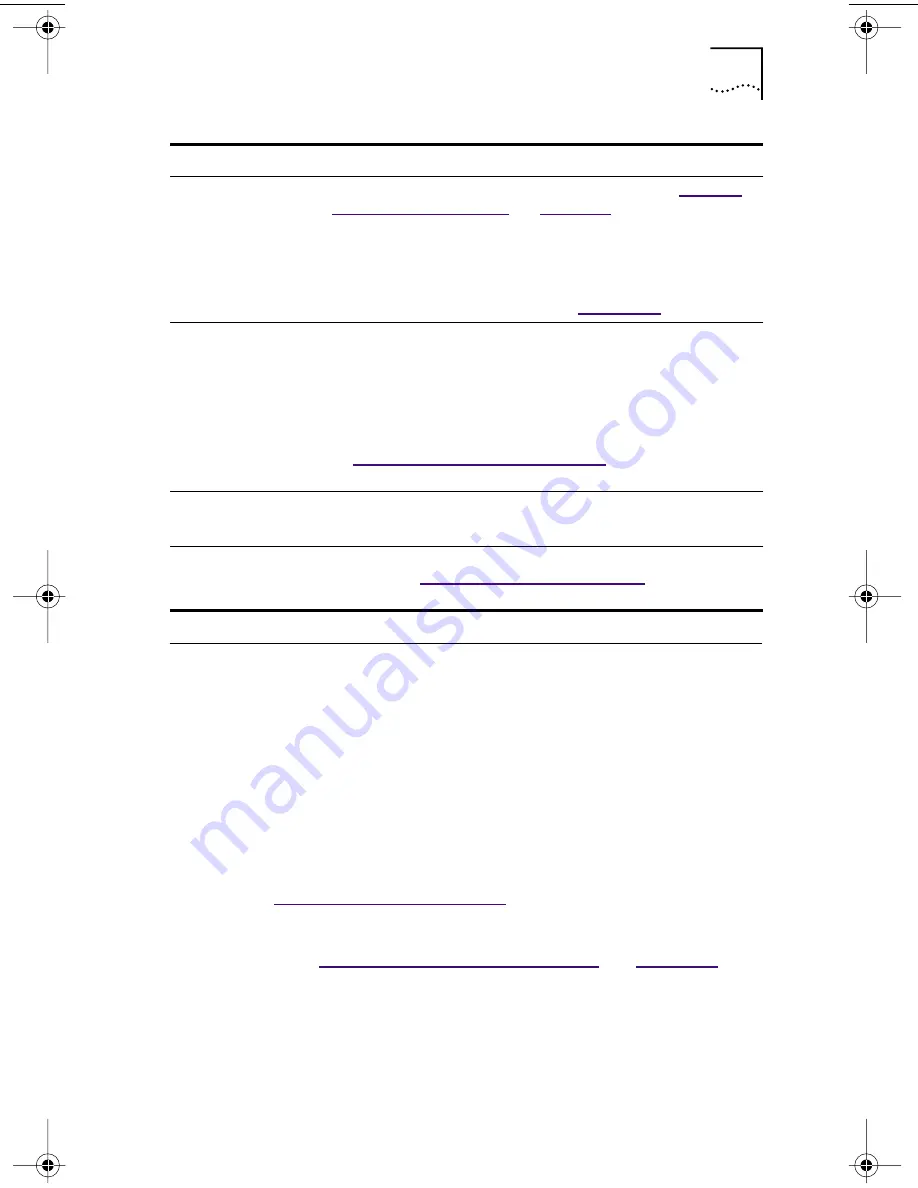
Troubleshooting Remote Wake-Up
69
Troubleshooting Remote Wake-Up
If your PC does not boot in response to a Remote Wake-Up
event, perform these troubleshooting steps:
1 Make sure that the PC meets the Remote Wake-Up
requirements listed in Chapter 1.
2 Make sure that you are using the latest driver for
the NIC.
This driver is shipped with the NIC on the
EtherCD
. It can
also be downloaded from:
http://www.3com.com/
3 Perform the Remote Wake-Up Test.
See “
Running the NIC Diagnostics Tests
” in
Chapter 7
for instructions.
4 Check the PC BIOS.
a
Boot the PC and enter the BIOS.
If you do not know how to enter the BIOS, consult the
reference manual for your PC or contact your PC vendor.
Run the NIC
diagnostic tests
■
Run the NIC and Network Tests, as described in “
Running
the NIC Diagnostics Tests
” in
Chapter 7
.
If the tests fail, replace the NIC with a known working
NIC and run the tests again, using the same configuration
settings as those used on the failed NIC. If the working NIC
passes all tests, the original NIC is probably defective. For
information on product repair, see
Appendix D
.
Check the
3Com support
databases
Review the known problems and solutions found in the
following areas:
■
3Com Knowledgebase
■
3Com NIC Help system
■
Release Notes and Frequently Asked Questions
See “
Accessing 3Com Support Databases
” earlier in this
chapter for instructions on using these databases.
Download the
latest NIC driver
Download and install the latest NIC driver from:
http://www.3com.com/
Run the
Clean Up
Failed Installation
program
The
Clean Up Failed Installation
program is located on the
EtherCD
. See “
Cleaning Up a Failed Installation
” earlier in this
chapter for instructions.
Tip
Description
book Page 69 Thursday, July 29, 1999 12:23 PM
















































