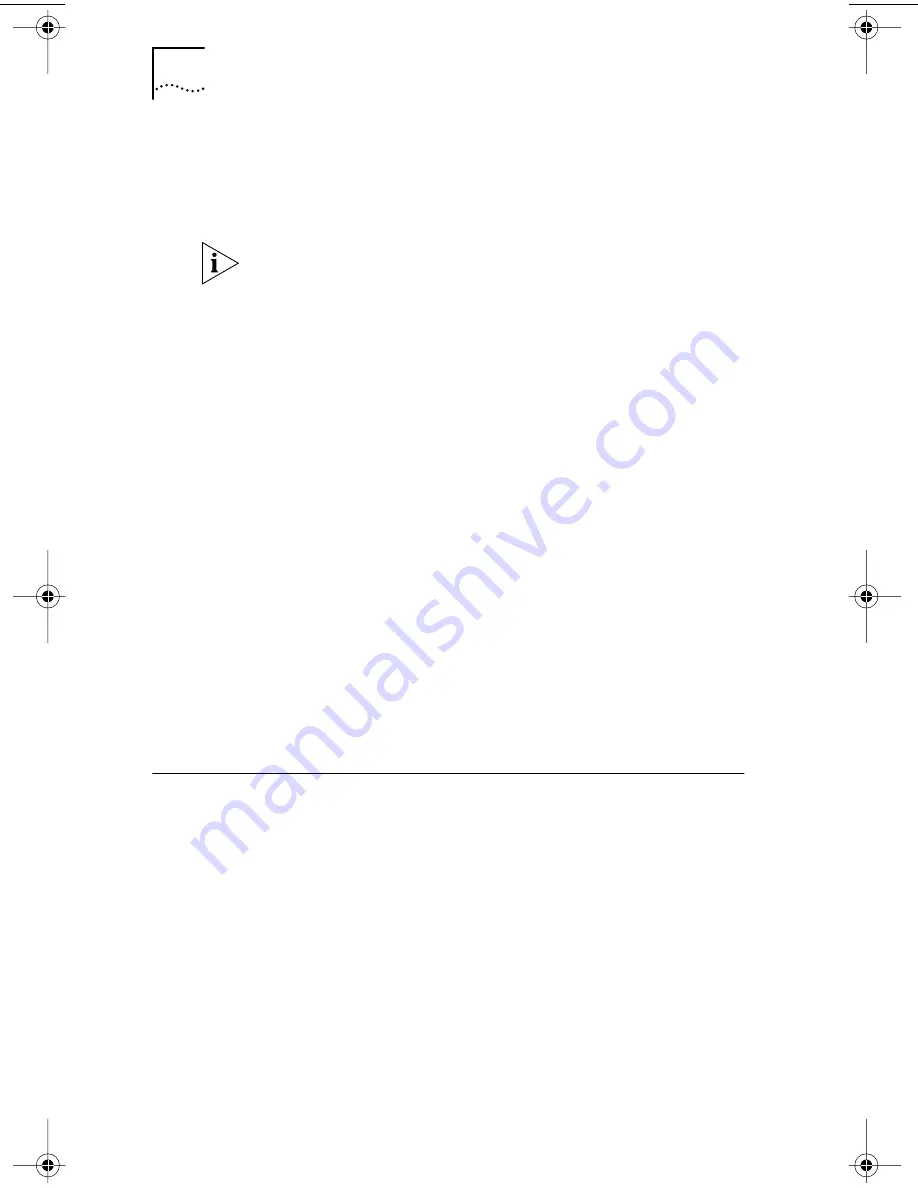
70
C
HAPTER
6: T
ROUBLESHOOTING
THE
NIC
b
Locate the Wake-Up on LAN event setting.
c
Verify that the setting is enabled.
5 Check the Remote Wake-Up cable connection.
a
Turn off the power to the PC and remove the PC cover.
b
Make sure that the Remote Wake-Up cable is plugged
in to the RWU connector on the NIC and in to the
appropriate connector on the PC motherboard. Unplug
and reinsert the cable if necessary.
c
Replace the Remote Wake-Up cable with a known
functioning Remote Wake-Up cable and perform the
Remote Wake-Up Test again.
6 If the previous steps have failed, install a known
functioning Remote Wake-Up NIC in the PC.
If Remote Wake-Up works with the new NIC installed,
contact your PC vendor for a replacement NIC.
If Remote Wake-Up does not work with the new NIC
installed, there may be a problem with the PC
motherboard. Contact your PC manufacturer.
Removing the Network Driver
To remove the EtherLink (3C90x) network driver from your
PC, follow the steps for your operating system.
Windows 95 and Windows 98
To remove the network driver:
1 Double-click the My Computer icon, then the
Control Panel icon, and then the System icon.
2 Click the Device Manager tab.
3 Double-click Network adapters.
4 Highlight the name of the NIC.
5 Click Remove.
If you have a 3C905C-TX-M NIC and your PC is compliant
with PCI 2.2, the Remote Wake-Up cable is not required.
Remote Wake-Up is automatically enabled through the
PCI bus.
book Page 70 Thursday, July 29, 1999 12:23 PM
















































