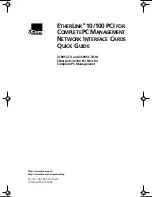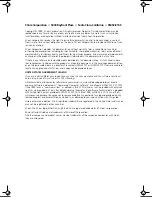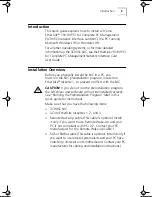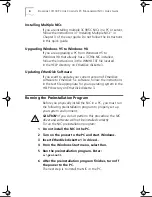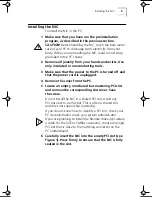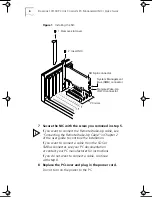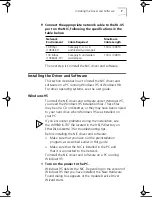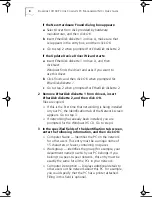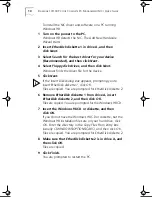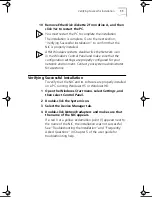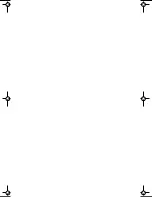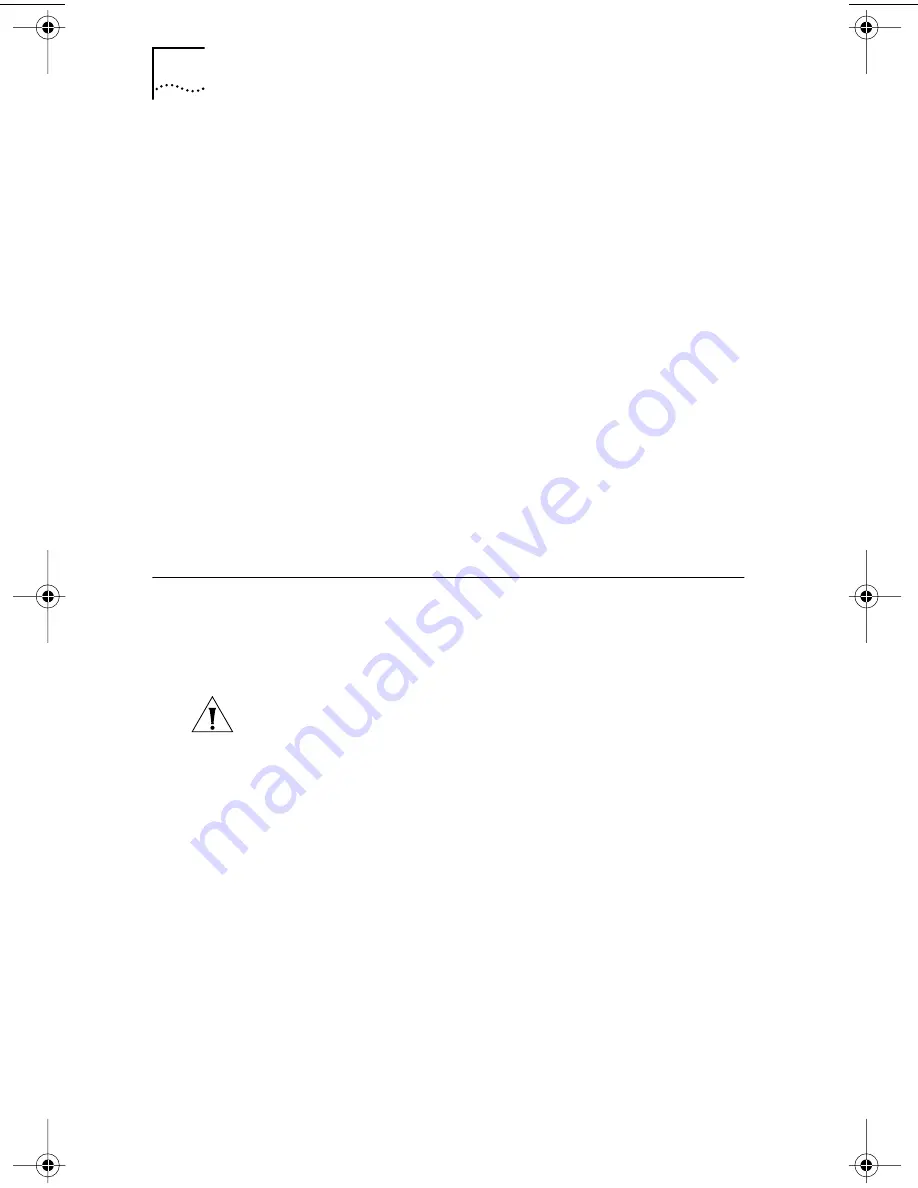
4
E
THER
L
INK
10/100 PCI
FOR
C
OMPLETE
PC M
ANAGEMENT
NIC
S
Q
UICK
G
UIDE
Installing Multiple NICs
If you are installing multiple 3C905C NICs in a PC or server,
follow the instructions in “Installing Multiple NICs” in
Chapter 3 of the user guide. Do
not
follow the instructions
in this quick guide.
Upgrading Windows 95 to Windows 98
If you are upgrading a PC from Windows 95 to
Windows 98 that already has a 3C90x NIC installed,
follow the instructions in the WIN98.TXT file located
in the HELP directory on
EtherDisk
diskette 3.
Updating
EtherDisk
Software
If you want to update your current version of
EtherDisk
software
to
EtherDisk
5.x software, follow the instructions
in the text file appropriate for your operating system in the
HELP directory on
EtherDisk
diskette 3.
Running the Preinstallation Program
Before you physically install the NIC in a PC, you must run
the following preinstallation program to properly set up
your system environment.
CAUTION:
If you do not perform this procedure, the NIC
driver and software will not be installed correctly.
To run the NIC preinstallation program:
1 Do not install the NIC in the PC.
2 Turn on the power to the PC and start Windows.
3 Insert
EtherDisk
diskette 1 in drive A.
4 From the Windows
Start
menu, select
Run
.
5 Run the preinstallation program. Enter:
a:\preinstl
6 After the preinstallation program finishes, turn off
the power to the PC.
The next step is to install the NIC in the PC.
Book Page 4 Friday, March 19, 1999 11:21 AM
Summary of Contents for 3C905C-TX-M
Page 12: ......