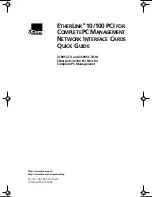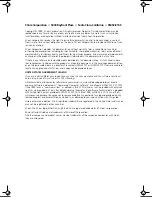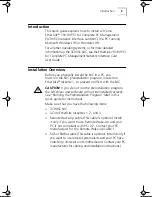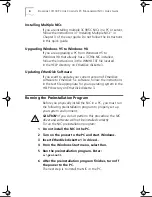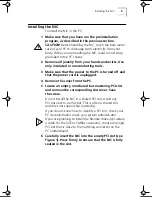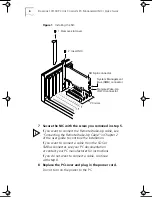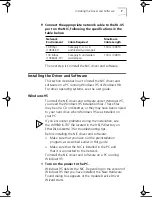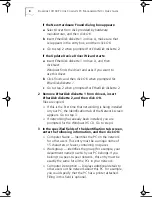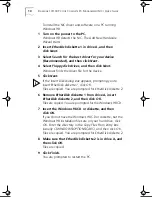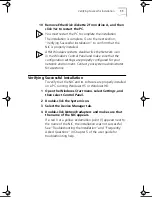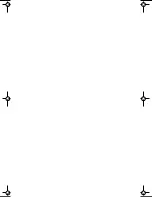8
E
THER
L
INK
10/100 PCI
FOR
C
OMPLETE
PC M
ANAGEMENT
NIC
S
Q
UICK
G
UIDE
If the New Hardware Found dialog box appears:
a
Select
Driver from disk provided by hardware
manufacture
r, and then click
OK
.
b
Insert
EtherDisk
diskette 1 in drive A, make sure that
A:\ appears in the entry box, and then click
OK
.
c
Go to step 2 when prompted for
EtherDisk
diskette 2.
If the Update Device Driver Wizard starts:
a
Insert
EtherDisk
diskette 1 in drive A, and then
click
Next
.
Windows finds the driver and asks if you want to
use this driver.
b
Click
Finish, and then click OK when prompted for
EtherDisk diskette 1
.
c
Go to step 2 when prompted for
EtherDisk
diskette 2.
2 Remove
EtherDisk
diskette 1 from drive A, insert
EtherDisk
diskette 2, and then click
OK
.
Files are copied.
■
If this is the first time that networking is being installed
on your PC, the Identification tab of the Network screen
appears. Go to step 3.
■
If networking has already been installed, you are
prompted for the Windows 95 CD. Go to step 4.
3 In the specified fields of the Identification tab screen,
enter the following information, and then click
OK
:
■
Computer Name — Identifies the PC on the network
for other users. This entry must be a unique name of
15 characters or fewer, containing no spaces.
■
Workgroup — Identifies the group (for example, your
department name) to which your PC belongs. If you
belong to a peer-to-peer network, this entry must be
exactly the same for all the PCs in your network.
■
Computer Description — Displays additional details to
other users on the network about this PC. For example,
you could specify that the PC has a printer attached.
Filling in this field is optional.
Book Page 8 Friday, March 19, 1999 11:21 AM
Summary of Contents for 3C905C-TX-M
Page 12: ......