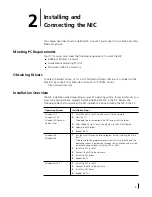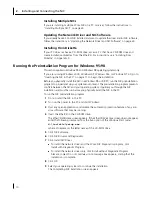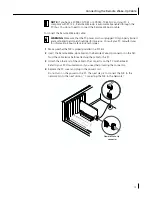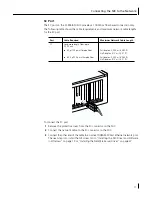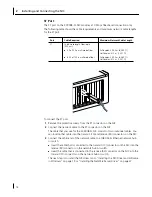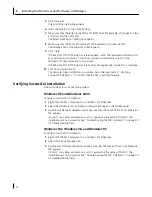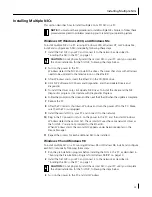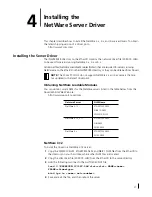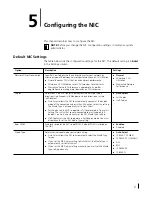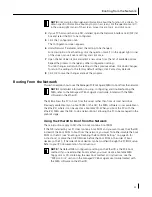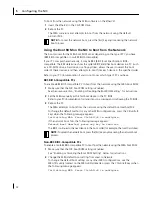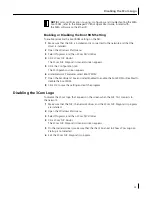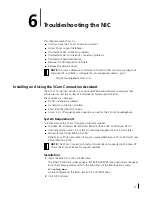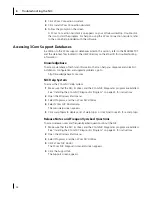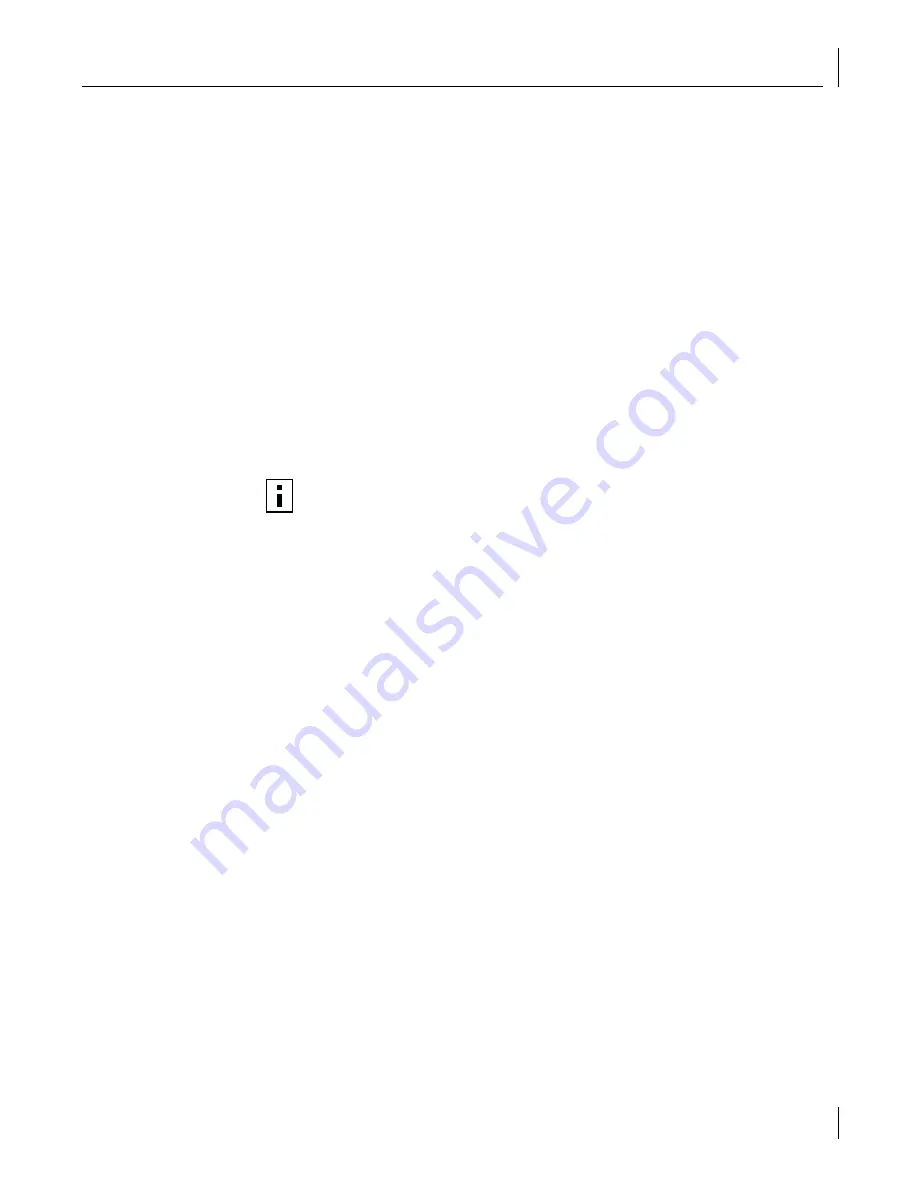
Installing the 3Com NIC Diagnostics Program
23
Windows NT 4.0
To verify successful NIC installation:
1
Double-click the My Computer icon, then the Control Panel icon, and then the
Network icon.
2
Select the Adapters tab.
3
Make sure that the name of the NIC appears in the list of network adapters.
If the name of the NIC does not appear in the list of network adapters, the installation
was not successful. See
“Troubleshooting the NIC Installation” on page 39 for
troubleshooting help.
Installing the 3Com NIC Diagnostics Program
If you installed the driver only and at a later time want to install the 3Com NIC Diagnostics
program, you must run the Update NIC Driver program on the
EtherCD
.
The 3Com NIC Diagnostics program allows you to run tests that determine the status of
your network and the NIC. It also allows you to configure the NIC, view network statistics
and LEDs, and access support databases.
To install the 3Com NIC Diagnostics program:
1
Turn on the power to the PC and start Windows.
2
Insert the
EtherCD
in the CD-ROM drive.
The
EtherCD
Welcome screen appears.
If the
EtherCD
Welcome screen does not appear, enter the following command from
the Run option of the Windows Start menu:
d:\installs\setup.exe
where d:\ represents the letter name of the CD-ROM drive.
3
Click
NIC Software
.
4
Click
NIC Drivers and Diagnostics
.
5
Click
Update NIC Driver
.
6
Click
Update Drivers and Diagnostic Program.
7
Follow the prompts on the screen, and then exit the
EtherCD
when the update is complete.
8
Restart Windows.
The installation is complete.
To start the 3Com NIC Diagnostics program:
1
Open the Windows
Start
menu.
2
Select
Programs
, and then
3Com NIC Utilities.
3
Click
3Com NIC Doctor.
For instructions on using the program, see “Running the NIC Diagnostics Tests” on
page 47.
NOTE:
When you install the 3Com NIC Diagnostics program, the network driver is
automatically updated to the latest version on the
EtherCD
.