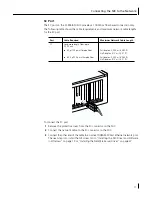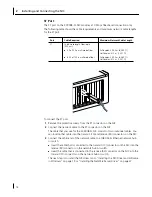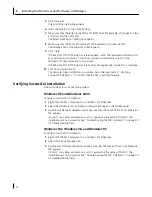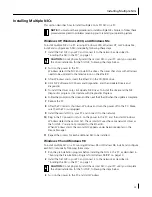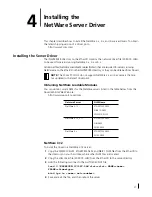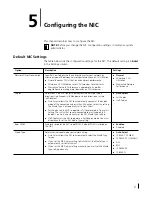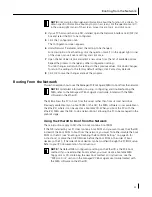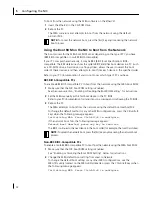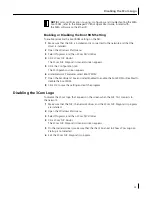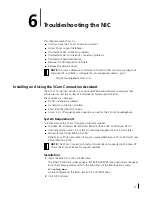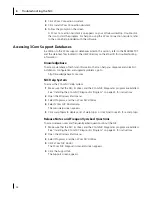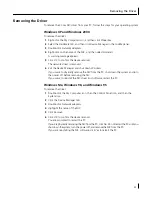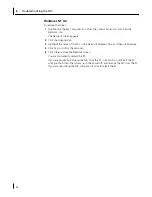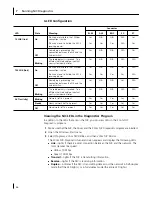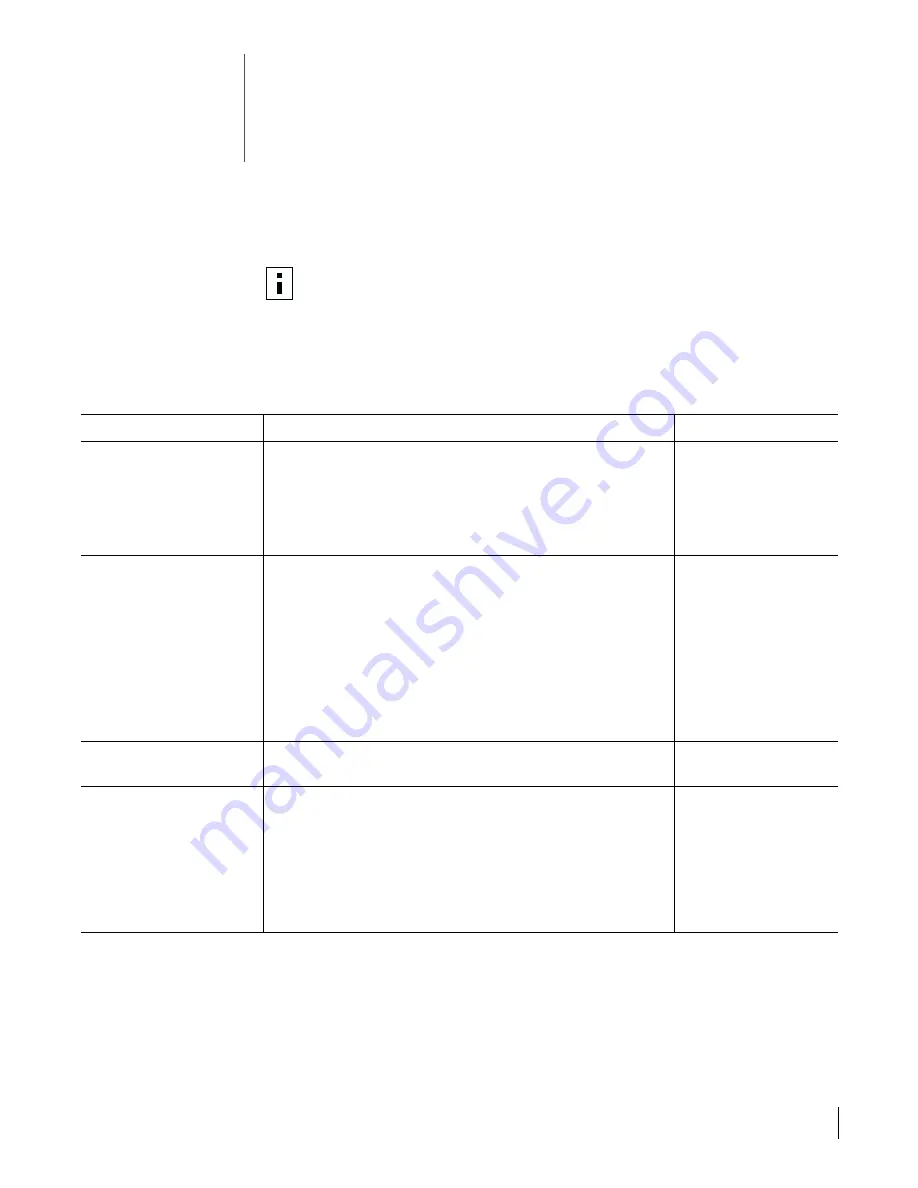
31
5
Configuring the NIC
This chapter describes how to configure the NIC.
Default NIC Settings
The table below lists the configuration settings for the NIC. The default setting is in
bold
in the Settings column.
NOTE:
Before you change the NIC configuration settings, consult your system
administrator.
Option
Description
Settings
Network Driver Optimization
Specifies how to optimize the network driver for your network by
allowing trade-offs between network performance and CPU utilization.
■
Normal
balances CPU utilization and network performance.
■
Minimized CPU Utilization
saves CPU resources for other tasks.
■
Maximized Network Performance
is appropriate if no other
applications are making major demands on CPU resources.
■
Normal
■
Minimized CPU
Utilization
■
Maximized Network
Performance
Duplex
Determines if the NIC transmits data across the network in both
directions simultaneously (full-duplex) or in one direction at a time
(half-duplex).
■
Auto Select
allows the NIC to automatically connect at the duplex
mode of the connected hub or switch. When you select this setting,
the
Media Type
is automatically set to
Auto Select
.
■
Full-Duplex
sets the NIC to operate in full-duplex mode. To use this
setting, the switch that you are connected to must support full-
duplex. You must also manually set the NIC
Media Type
setting.
■
Half-Duplex
sets the NIC to operate in half-duplex mode. You must
also manually set the NIC
Media Type
setting.
■
Auto Select
■
Full-Duplex
■
Half-Duplex
Boot PROM
Enables or disables the NIC’s boot ROM (if a boot ROM is installed on
the NIC).
■
Enabled
■
Disabled
Media Type
Determines the type of media your network is using.
■
Auto Select
allows the NIC to automatically select the
Media Type
for you.
■
If you set the NIC
Duplex
setting to
Auto Select
, the
Media Type
is
automatically set to
Auto Select
.
■
If you set the NIC
Duplex
setting manually, you must set the
Media
Type
setting manually.
■
Auto Select
■
10BASE-T (10Mb/s)
■
100BASE-TX (100Mb/s)
■
AUI
■
BNC
■
100BASE-FX
■
10BASE-FL