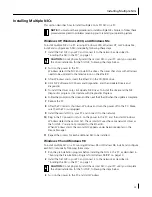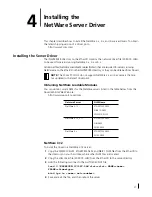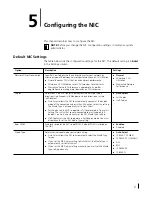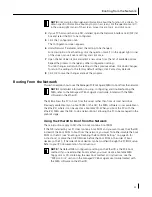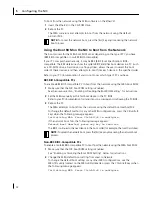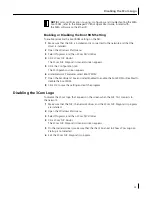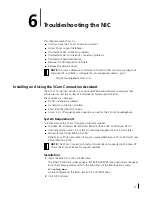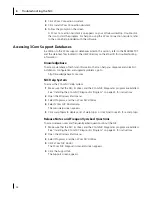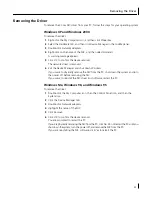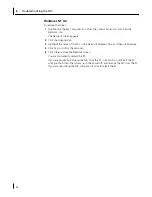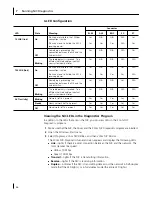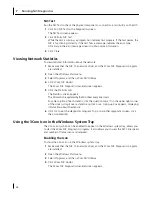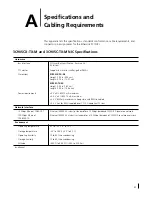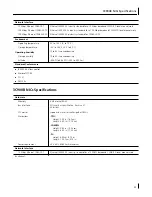6
Troubleshooting the NIC
38
3
Click
3Com Connection Assistant
.
4
Click
Install 3Com Connection Assistant
.
5
Follow the prompts on the screen.
A 3Com Connection Assistant icon appears on your Windows desktop. Double-click
the icon to start the program. For help on using the 3Com Connection Assistant, refer
to the online help included with the software.
Accessing 3Com Support Databases
In addition to the 3Com support databases listed in this section, refer to the README.TXT
and the Help text files located in the HELP directory on the
EtherCD
for troubleshooting
information.
Knowledgebase
To access a database of technical information that can help you diagnose and solve NIC
installation, configuration and upgrade problems, go to:
http://knowledgebase.3com.com
NIC Help System
To access the 3Com NIC Help system:
1
Make sure that the NIC, its driver, and the 3Com NIC Diagnostics program are installed.
See “Installing the 3Com NIC Diagnostics Program” on page 23 for instructions.
2
Open the Windows
Start
menu.
3
Select
Programs
, and then
3Com NIC Utilities
.
4
Select
3Com NIC Doctor Help
.
The main Help screen appears.
5
Click
Help Topics
to display a list of Help topics or click
Find
to search for a Help topic.
Release Notes and Frequently Asked Questions
To access release notes and frequently asked questions about the NIC:
1
Make sure that the NIC, its driver, and the 3Com NIC Diagnostics program are installed.
See “Installing the 3Com NIC Diagnostics Program” on page 23 for instructions.
2
Open the Windows
Start
menu.
3
Select
Programs
, and then
3Com NIC Utilities.
4
Click
3Com NIC Doctor.
The 3Com NIC Diagnostics General screen appears.
5
Click the Support tab.
The Support screen appears.