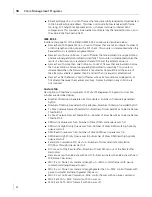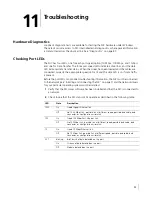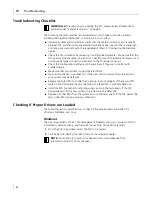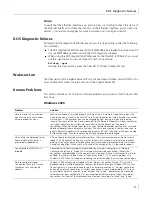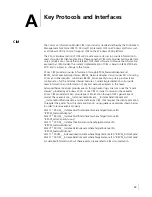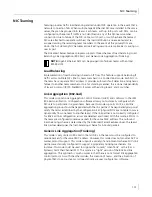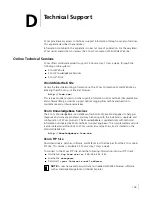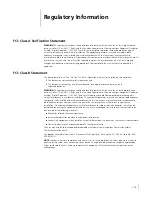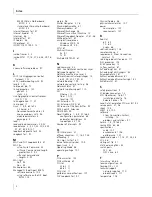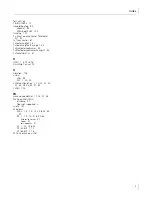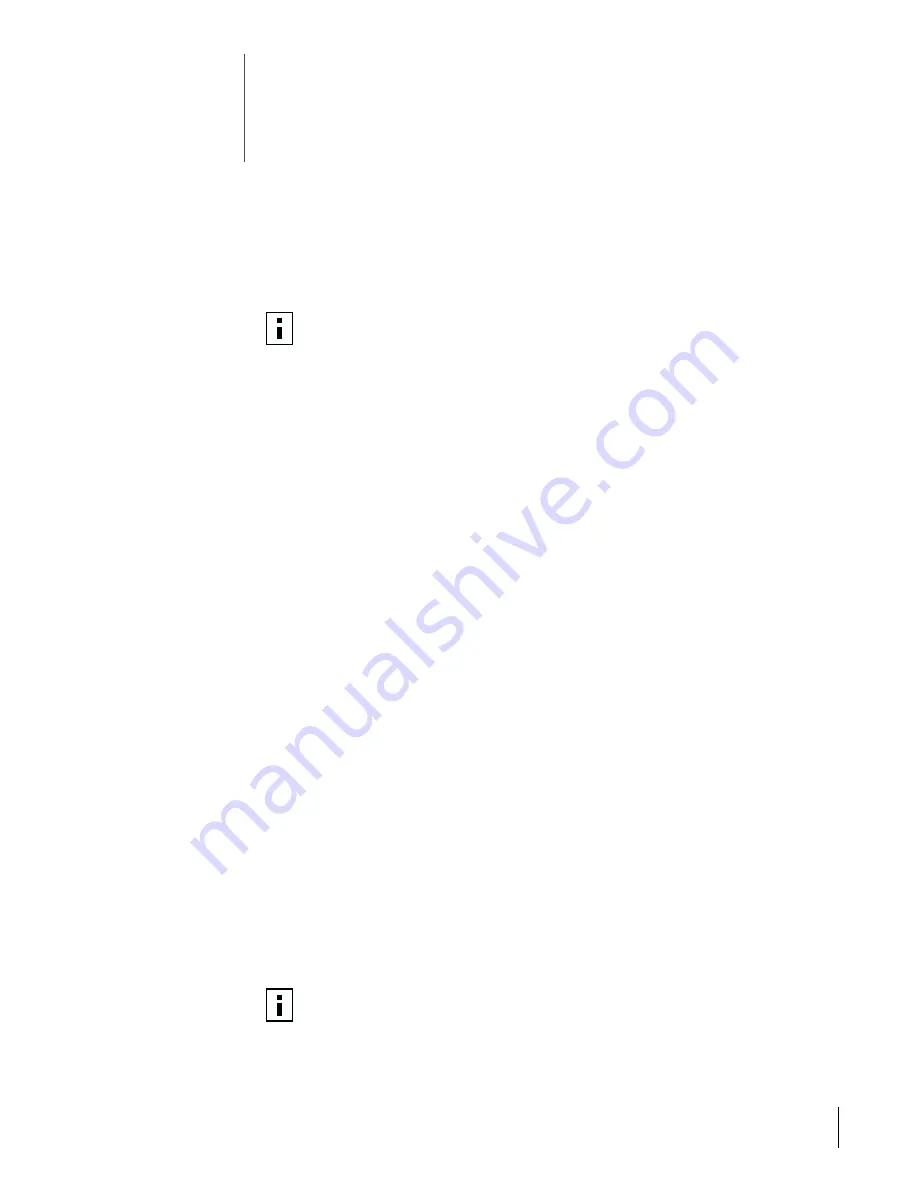
105
B
Installing and Using the Managed
PC Boot Agent
Booting From the Network
This section explains how to use the Managed PC Boot Agent (MBA) to boot from
the network.
MBA allows the PC to boot from the server rather than from its local hard drive. MBA
is compliant with the Wired for Management, Preboot Execution Environment (PXE)
specification.
Using the Boot ROM on the NIC to Boot from the Network
The boot process for the MBA boot ROM varies depending on the type of PC you have
(BBS BIOS-compatible or non-BBS BIOS-compatible).
If your PC was purchased recently, it may be BBS (BIOS Boot Specification) BIOS-
compatible. The BBS determines how the system BIOS identifies boot devices in a PC (such
as a CD-ROM drive, a hard drive, or a floppy drive), allows the user to select the boot
order of these devices, and then attempts to boot from each device in the specified order.
Refer to your PC documentation if you do not know which type of PC you have.
BBS BIOS-Compatible PCs
To enable a BBS BIOS-compatible PC to boot from the network using the MBA boot ROM:
1
Make sure that the NIC boot ROM setting is
Enabled.
See on page 106 for instructions.
2
Set the MBA manually as the first boot device in the PC BIOS.
Refer to your PC documentation for instructions on accessing and configuring the
PC BIOS.
3
Reboot the PC.
The MBA attempts to boot from the network using the default boot method PXE.
To change the default method or any other MBA configurations, press
Ctrl
+
Alt
+
B
when the following message appears:
Initializing MBA. Press Ctrl+Alt+B to configure...
If the network boot fails, the following message appears:
Network boot aborted, press any key to continue
The BIOS continues to the next device in the boot order (for example, the local
hard drive).
NOTE:
For detailed information on using, configuring, and troubleshooting the
MBA, see the
Managed PC Boot Agent User Guide
, located with the MBA
software on the
3Com
Installation CD
.
NOTE:
To cancel the network boot, press
Esc
anytime during the network
boot process.