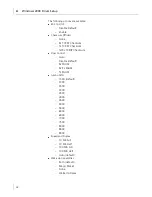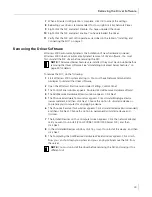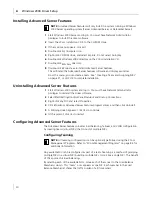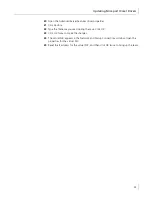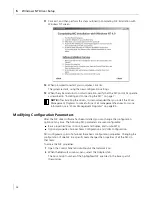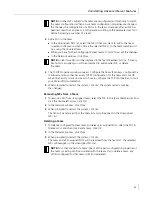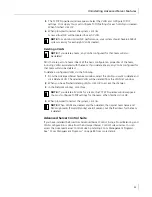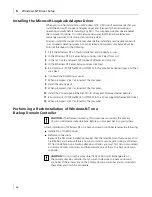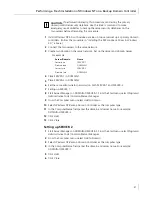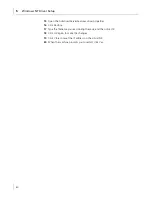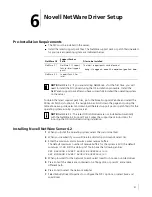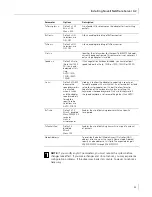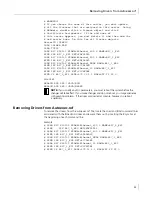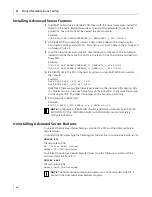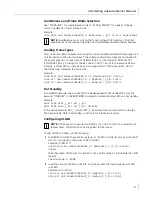5
Windows NT Driver Setup
42
Configuring Teaming
Teaming configuration is optional. Before configuring Failover Teaming, see “NIC
Teaming” on page 101.
Configuring Teaming consists of the following tasks:
■
Accessing the Advanced Server Features Driver Properties
■
Creating teams
■
Adding NICs to the teams
■
Assigning an IP address to the teams
■
Rebooting the system
Each of these tasks is described below, along with how to delete NICs from a failover
team and how to delete a team. For each procedure, you must log in as the Network
Administrator.
Accessing the Advanced Server Features Driver Interface
1
Open the Control Panel and double-click the
Network
icon.
2
When the Network window opens, select the
Protocols
tab.
3
Select Advanced Server Features program driver, and then click
Properties
.
The Advanced Server Features window is displayed.
Interface components of the Advanced Server Features window are described below:
■
Select or enter a team name.
(The entry field is used to select or enter a team name.)
■
Unassigned NICs
■
This list displays all of the Ethernet NICs that are available to be added to a team.
Because each adapter can be added to only one team, the NIC is removed from this
list after it has been assigned to a team.
■
Team Type
Load Balance and Failover: Load balancing
FEC/GEC: Also known as general trunking. No standby NIC is allowed when this
option is selected.
■
Team members
This list displays all NICs that belong to a selected team.
■
Standby NIC
This list displays the standby NIC selected for failover belonging to a selected team.
■
VLAN List
This list displays all the VLANs that have been created for the selected team.
Creating a Team and Assigning NICs
A failover team comprises at least one primary NIC and one standby NIC. Each NIC can
belong to only one team. To configure a new team, access the Advanced Server Program
Driver Properties window and do the following:
1
Enter a team name in the “Select or enter a team name” entry field.
2
Click
Create Team
.