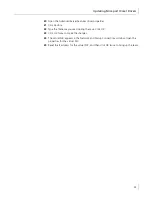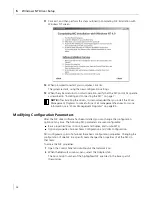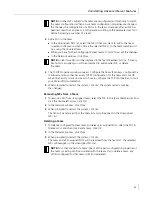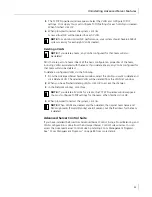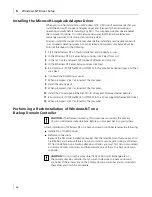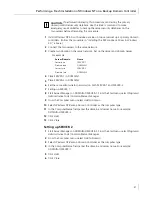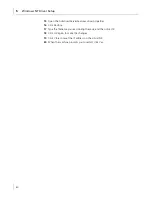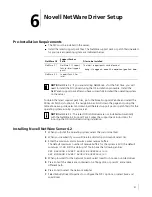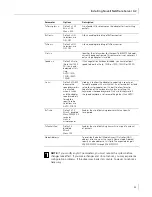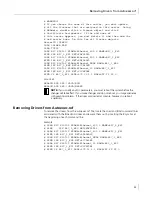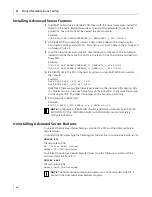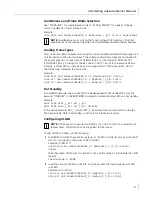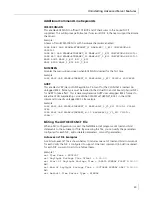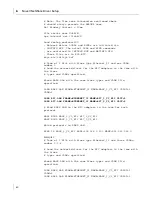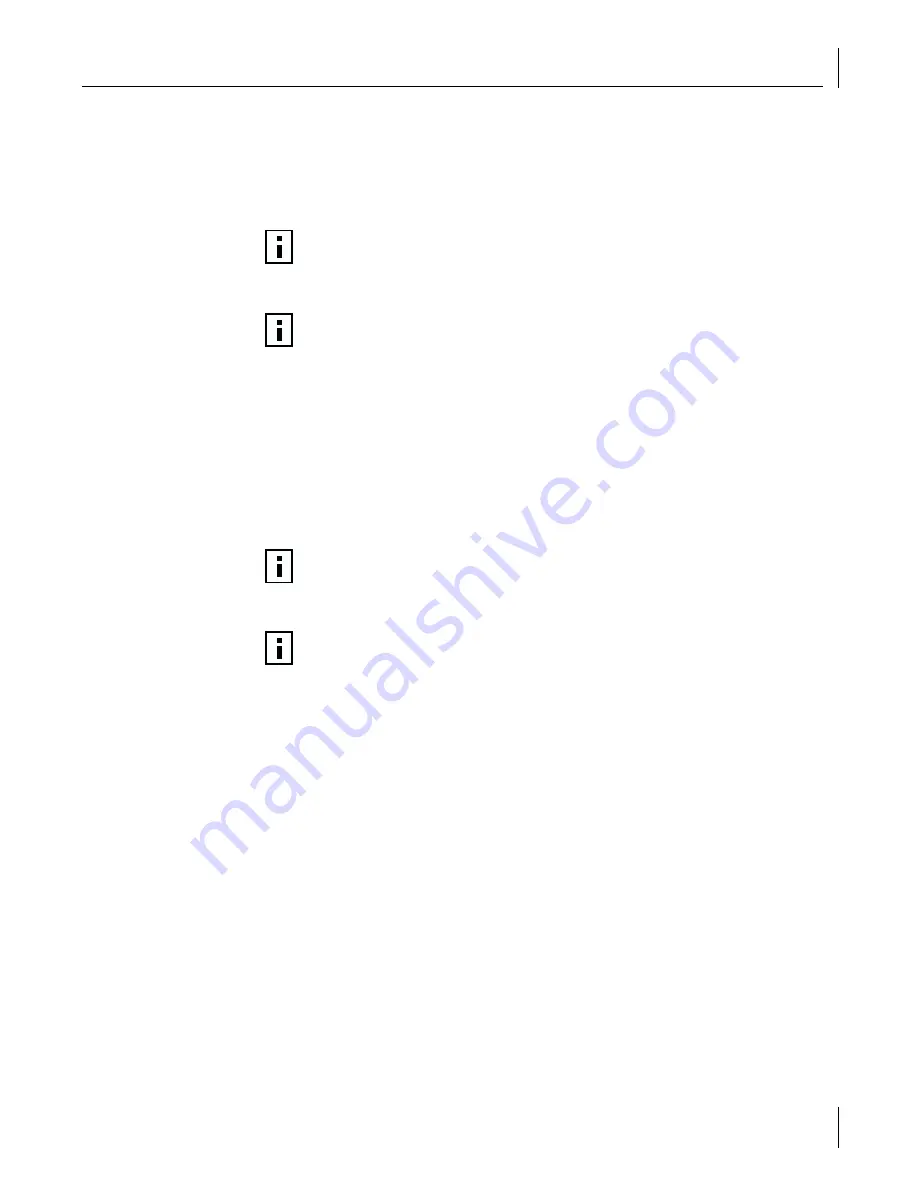
Uninstalling Advanced Server Features
45
5
The TCP/IP Properties window appears. Select the VLAN and configure TCP/IP
settings. Click
Apply
. You must configure TCP/IP settings for each VLAN you created.
When finished, click
OK
.
6
When prompted to restart the system, click
Yes
.
A new virtual NIC will be created for each VLAN.
Deleting a VLAN
NICs that are part of a team inherit all the basic configuration properties of the team,
including VLANs associated with the team. If you delete a team, any VLANs configured for
that team will also be deleted.
To delete a configured VLAN, do the following:
1
From the Advanced Server Features window, select the VLAN you want to delete and
click
Delete VLAN
. The selected VLAN will be deleted from the VLAN list window.
2
When you have finished deleting VLANs, click
OK
to accept the changes.
3
In the Network window, click
Close
.
4
When prompted to restart the system, click
Yes
.
Advanced Server Control Suite
If you have installed the Broadcom Advanced Server Control Suite, all Load Balancing and
VLAN configuration is done from the Advanced Server Control Suite window. You can
access the Advanced Server Control Suite by installing 3Com Management Programs.
See “3Com Management Programs” on page 85 from more details.
NOTE:
To maintain optimal NIC performance, your system should have 64 MB of
system memory for each eight VLANs created.
NOTE:
If you delete a team, any VLANs configured for that team will also
be deleted.
NOTE:
If you delete all VLANs for a team, the TCP/IP Properties window appears.
You must configure TCP/IP settings for the team. When finished, click
OK
.
NOTE:
When VLANs are created and then deleted, the original team name and
NIC assignments [Primary/Standby] are still present, but the IP address for the team
is deleted.