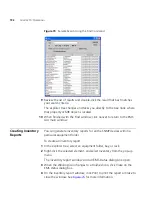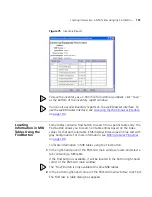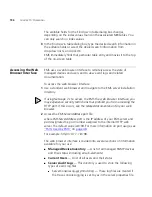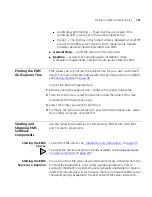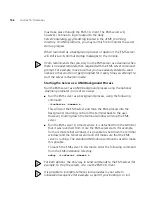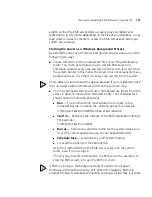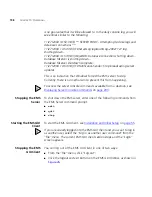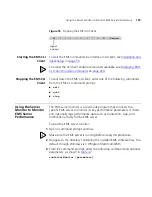Locating Information Using the Find Command
191
Figure 73
Explorer Tree Window
6
When finished, click
OK
.
7
If you would like to search in all sub-elements of the selected tree node,
select the
Include All Subtrees
checkbox.
8
After entering your search criteria, click
Find now
.
If any matches are found, the results appear in the
Find
window. See
Figure 74
. The results have three columns of information available to you:
■
Label
— The actual property or MIB object that contains the words
entered in the search criteria.
■
Tab
— The tab on which this property or MIB object is found.
■
Tree Label
— The tree node where this property or MIB object is
found.
Summary of Contents for 3CR15600 - Enterprise Management Suite
Page 12: ...12 ...
Page 16: ...16 ABOUT THIS GUIDE ...
Page 40: ...40 CHAPTER 1 PRODUCT OVERVIEW ...
Page 54: ...54 CHAPTER 2 PRE INSTALLATION ...
Page 100: ...100 CHAPTER 4 SERVER FAILOVER CONFIGURATION ...
Page 123: ...Schedulable GUI Based Device Discovery 123 Figure 32 Session Preferences Discovery Tab Boxes ...
Page 132: ...132 CHAPTER 6 GUI CLIENT CONFIGURATION ...
Page 166: ...166 CHAPTER 9 NETWORK MANAGEMENT PLATFORM INTEGRATION CONFIGURATION ...
Page 206: ...206 CHAPTER 10 OPERATIONS ...
Page 212: ...212 APPENDIX A COMMAND LINE INTERFACE REFERENCE ...
Page 218: ...218 INDEX ...