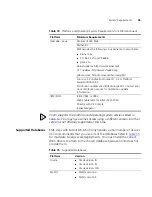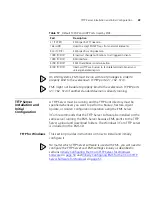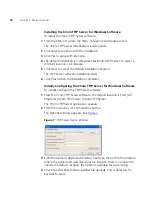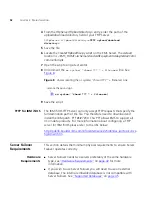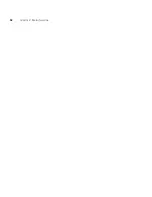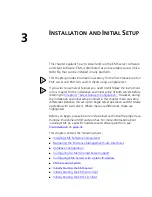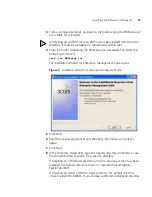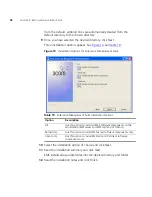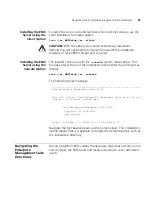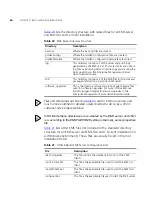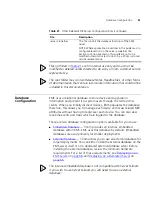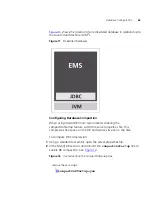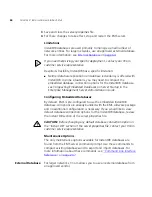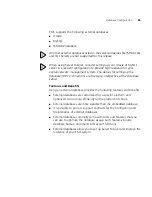TFTP Server Installation and Initial Configuration
51
5
Check the checkbox following
Allow overwrite of existing files
. This is
necessary in order for backups to work.
6
Click
OK
.
The
3Com TFTP Server
application reappears.
Continue with the next section
Initially Configuring EMS for the 3Com
TFTP Server Software for Windows
on
page 51
.
Initially Configuring EMS for the 3Com TFTP Server Software for
Windows
In order for the Enterprise Management Suite to correctly work with the
TFTP Server, you need to point the EMS Server to the same Upload /
download directory that was configured for the 3Com TFTP Server. See
the preceding section
Initially Configuring the 3Com TFTP Server for
Windows Software
on
page 50
for more information.
1
Locate the
server.properties
file for the EMS Server. The default location is
C:\Program Files\3Com\EMS\
.
2
Open the file using a text editor.
3
Locate the
tftp SERVER
heading.
4
From the
tftpServer.tftpbootDirectory=
entry, type the same path that
was entered in the
Upload / download directory
field
for the 3Com TFTP
Server. In Windows, you must use double backslashes as shown below.
tftpServer.tftpbootDirectory=
c:\\Program Files\\3Com\\TFTP
Server\\tftpboot
5
Save the file.
TFTP for UNIX and
Linux
This section provides instructions on how to initially configure EMS to
work with the TFTP Server software on either a UNIX or Linux
platform.
Both UNIX and Linux operating systems come with a built-in TFTP server,
which needs to be turned on. See the platform documentation for
instructions on any necessary TFTP Server configuration.
1
Locate the
server.properties
file for the EMS Server. The default location is
<EMS_HOME>/
.
2
Open the file using a text editor.
3
Locate the
tftp SERVER
heading.
Summary of Contents for 3CR15600 - Enterprise Management Suite
Page 12: ...12 ...
Page 16: ...16 ABOUT THIS GUIDE ...
Page 40: ...40 CHAPTER 1 PRODUCT OVERVIEW ...
Page 54: ...54 CHAPTER 2 PRE INSTALLATION ...
Page 100: ...100 CHAPTER 4 SERVER FAILOVER CONFIGURATION ...
Page 123: ...Schedulable GUI Based Device Discovery 123 Figure 32 Session Preferences Discovery Tab Boxes ...
Page 132: ...132 CHAPTER 6 GUI CLIENT CONFIGURATION ...
Page 166: ...166 CHAPTER 9 NETWORK MANAGEMENT PLATFORM INTEGRATION CONFIGURATION ...
Page 206: ...206 CHAPTER 10 OPERATIONS ...
Page 212: ...212 APPENDIX A COMMAND LINE INTERFACE REFERENCE ...
Page 218: ...218 INDEX ...