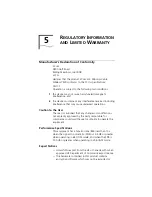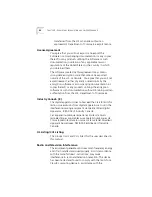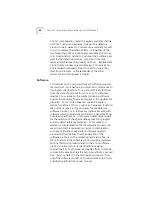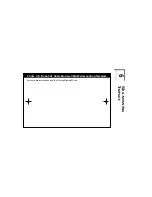34
C
HAPTER
3: C
ABLE
M
ODEM
C
ONFIGURATION
The Message Log documents the events of each cale
modem session (establishing connections, failures to
connect, file transfers, etc.). In Internet Explorer, a new
window opens to capture activity reports and in Netscape
Navigator, the browser creates and saves an HTML file
containing the information. The information generatied by
the Message Log can be helpful if you need to troubleshoot
problems with our technical support staff.
Click
Refresh
to show the messages generated since the
last time the screen was accessed. Click
Clear Log
to
delete all existing messages. Click
Start Log Capture
to
open a new browser window that monitors generated
messages in real time. The Message Log will continue to
show generated messages until you click
Stop Log
Capture
. This option is helpful for analyzing a specific
period of time during a given connection when
troubleshooting problems.
Interpreting Your Cable Modem's LED Lights
Here’s a quick overview of the LED lights on the front panel
of your modem and what they can tell you about the
performance of your modem and the condition of your
connection.
1 Cable Modem Power
- Indicates power is applied to the
cable modem. This light is solid green when the modem is
on.
2 Cable Modem Status
- This LED varies in color (orange
and green) and indicates the modem’s status as described
in the following chart:
Cable
Mode
m
PC Link
Cable
Status
Powe
r
Status
Activity
Activity
FCN
3Com
Com
U.S
. Ro
boti
cs
Cabl
e Mo
dem
CMX
1
2
3
4
5
6
Summary of Contents for 3CR292B-TR56
Page 5: ...Governing Law 47 6 WALL MOUNTING TEMPLATE ...
Page 6: ......
Page 24: ...18 CHAPTER 2 HARDWARE INSTALLATION ...
Page 26: ...20 CHAPTER 3 CABLE MODEM CONFIGURATION ...
Page 42: ...36 CHAPTER 3 CABLE MODEM CONFIGURATION ...
Page 46: ...40 CHAPTER 4 TROUBLESHOOTING AND SUPPORT RESOURCES ...
Page 54: ...48 CHAPTER 5 REGULATORY INFORMATION AND LIMITED WARRANTY ...