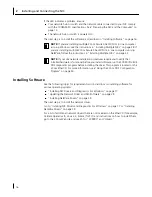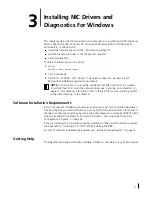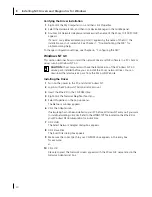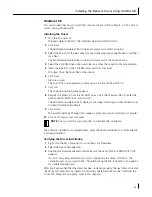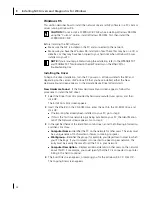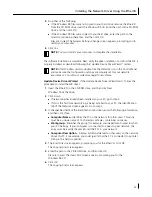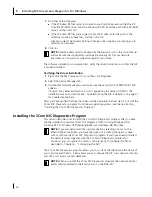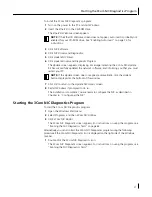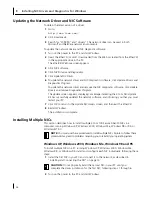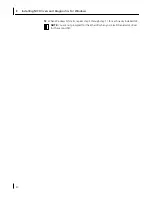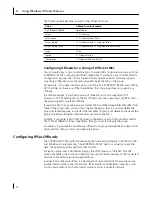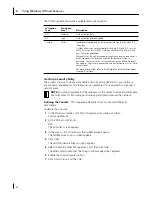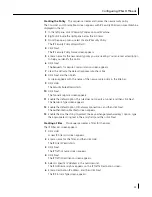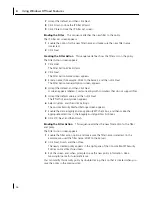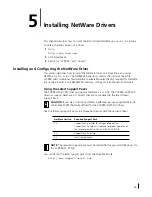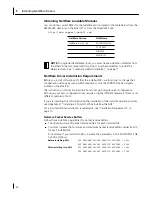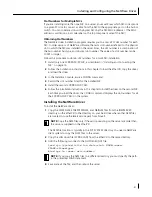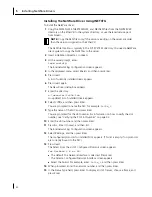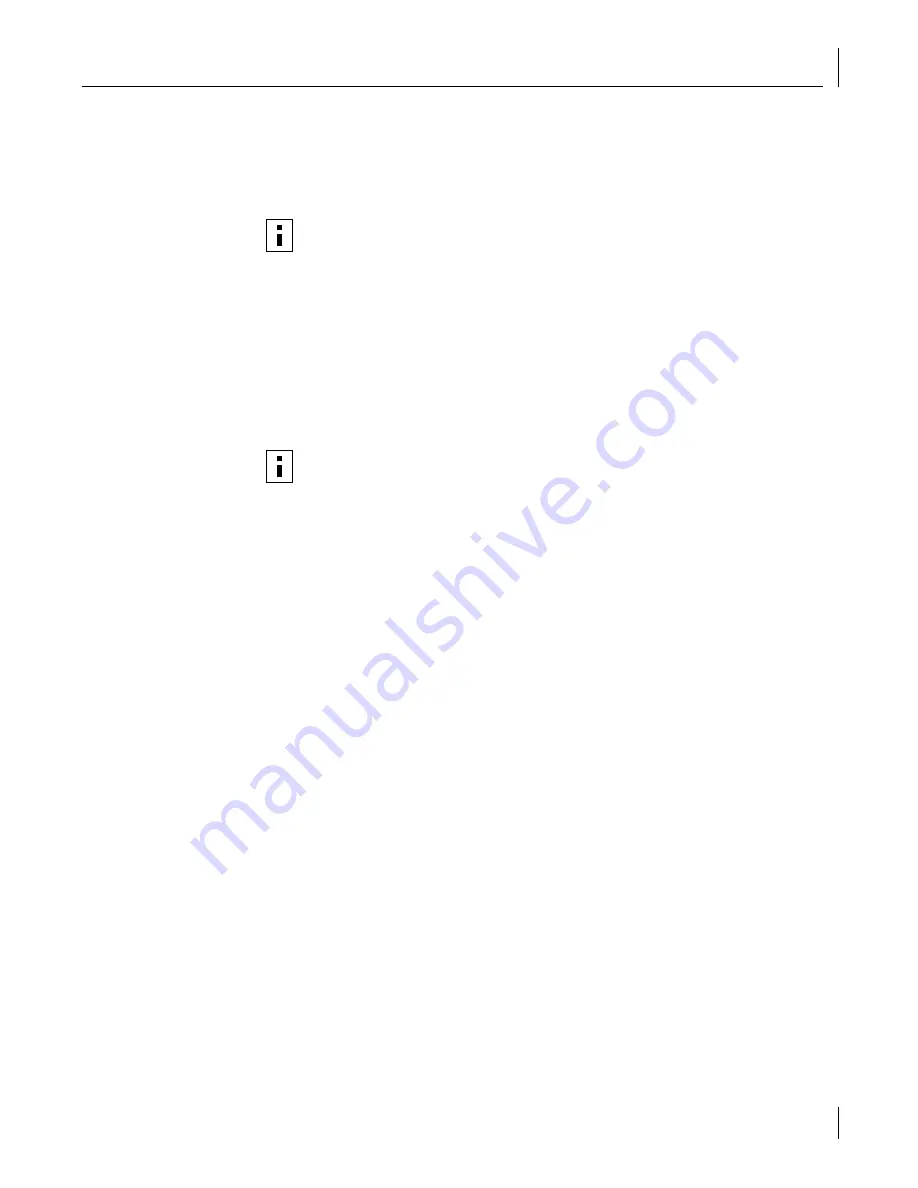
Starting the 3Com NIC Diagnostics Program
27
To install the 3Com NIC Diagnostics program:
1
Turn on the power to the PC and start Windows.
2
Insert the
EtherCD
in the CD-ROM drive.
The
EtherCD
Welcome screen appears.
3
Click
NIC Software
.
4
Click
NIC Drivers and Diagnostics
.
5
Click
Update NIC Driver
.
6
Click
Update Drivers and Diagnostic Program.
The Update screen appears, displaying a message indicating the 3Com NIC Update
Kit has successfully updated the network software, and informing you that you must
restart your PC.
7
Click
OK
to return to the Update NIC drivers screen.
8
Restart Windows if prompted to do so.
The installation is complete. You are ready to configure the NIC as described in
Chapter 6, “Configuring the NIC.”
Starting the 3Com NIC Diagnostics Program
To start the 3Com NIC Diagnostics program:
1
Open the Windows
Start
menu.
2
Select
Programs
, and then
3Com NIC Utilities.
3
Click
3Com NIC Doctor.
The 3Com NIC Diagnostic screen appears. For instructions on using the program, see
“Running the NIC Diagnostics Tests” on page 62.
Alternatively, you can also start the 3Com NIC Diagnostics program using the following
procedure if the 3Com NIC Diagnostics icon is displayed on the right side of the Windows
task bar:
1
Double-click the 3Com NIC Diagnostics icon.
The 3Com NIC Diagnostic screen appears. For instructions on using the program, see
“Running the NIC Diagnostics Tests.”
NOTE:
If the
EtherCD
Welcome screen does not appear, auto insert is probably not
enabled for your CD-ROM drive. See “Enabling Auto Insert” on page 74 for
instructions.
NOTE:
If the Update screen does not appear automatically, click the Update
button displayed at the bottom of the window.