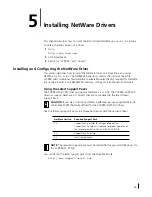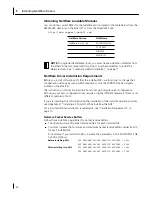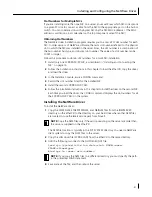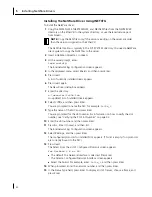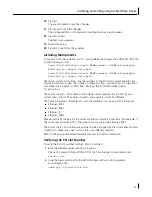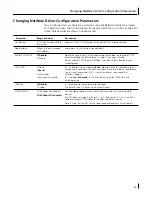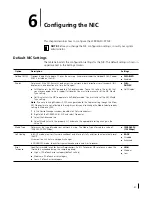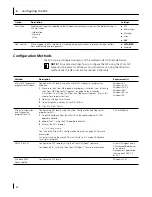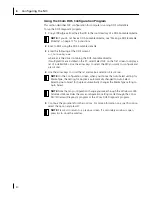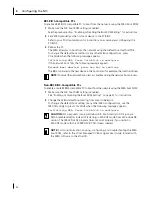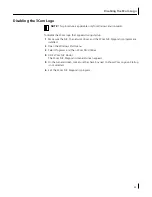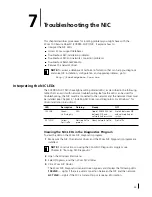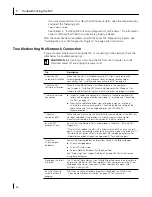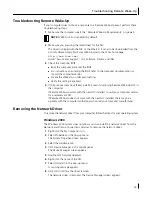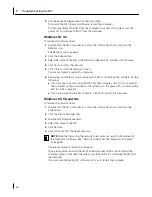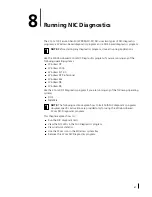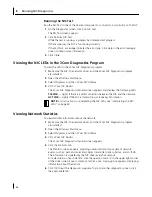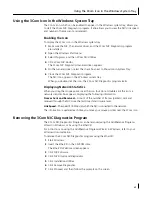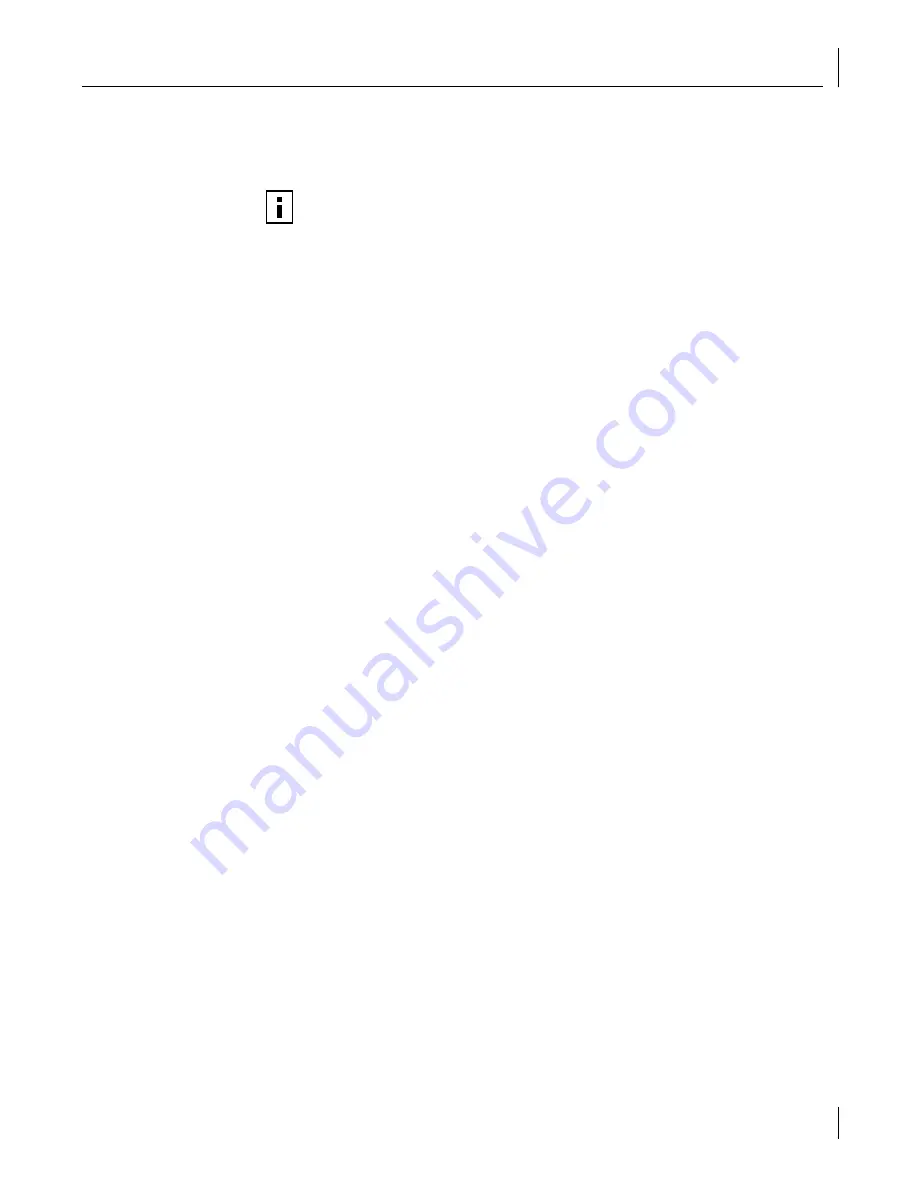
Configuring the Managed PC Boot Agent (MBA)
51
Configuring the Managed PC Boot Agent (MBA)
This section explains how to configure the Managed PC Boot Agent (MBA) boot ROM to
boot from the network.
Enabling or Disabling the Boot ROM Setting
The default NIC boot ROM setting is
Disabled
. This setting must be enabled to boot from
the network.
To enable or disable the NIC boot ROM setting:
1
Make sure the NIC is installed and is connected to the network and the NIC driver
is installed.
2
Open the Windows
Start
menu.
3
Select
Programs
, and then
3Com NIC Utilities.
4
Click
3Com NIC Doctor.
The 3Com NIC Diagnostics General screen appears.
5
Select the Configuration tab.
The Configuration screen appears.
6
Under Network Parameter, select
NetBoot ROM
.
7
Open the Set Value list box and select
Enabled
to enable the boot ROM or
Disabled
to
disable the boot ROM.
8
Click
OK
to save the setting and exit the program.
Booting From the Network
The boot process for the MBA boot ROM varies depending on the type of PC you have
(BBS BIOS-compatible or non-BBS BIOS-compatible).
If your PC was purchased recently, it may be BBS (BIOS Boot Specification) BIOS-
compatible. The BBS determines how the system BIOS identifies boot devices in a PC (such
as a CD-ROM drive, a hard drive, or a floppy drive), allows the user to select the boot
order of these devices, and then attempts to boot from each device in the specified order.
Refer to your PC documentation if you do not know which type of PC you have.
NOTE:
For detailed information on using, configuring, and troubleshooting the
MBA boot ROM, refer to the
3Com Managed PC Boot Agent User Guide,
located
with the MBA software on the
EtherCD.