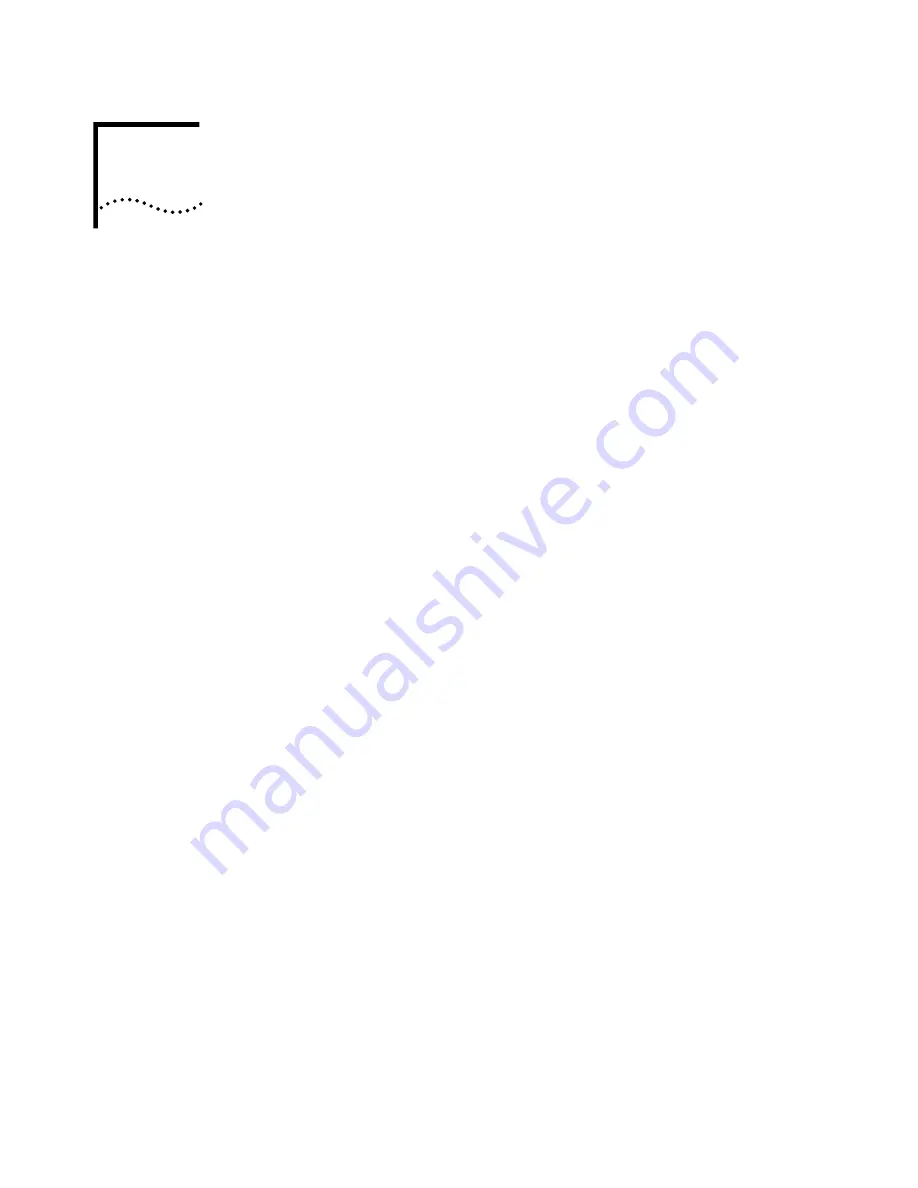
D
U
NINSTALLING
NIC S
OFTWARE
Windows 2000
Follow this procedure to uninstall the NIC software in a PC running
Windows 2000:
1
Right-click the
My Computer
icon.
2
Select
Properties
on the pop-up menu.
The System Properties screen appears.
3
Select the
Hardware
tab.
4
Click
Device Manager
in the middle panel.
The Device Manager screen appears.
5
Click the
+
symbol next to Network adapters.
6
Double-click
3Com EtherLink 10/100 PCI NIC with 3XP Processor
(3CR990-TX-9X)
.
A screen with the name of the NIC in the title bar appears.
7
Select the
Driver
tab, and then click
Uninstall
.
The Confirm Device Removal screen appears.
8
Click
OK
.
The Device Manager screen appears.
9
Close all open windows, exit Windows, shut down the system, turn the PC power
off, and remove the NIC from the PC.
Windows 98 and
Windows 95
Follow this procedure to uninstall the NIC software in a PC running Windows 98
or Windows 95:
1
Double-click the
My Computer
icon, the
Control Panel
icon, and then the
Network
icon.
The Network window appears, displaying the Configuration screen.
2
Select the name of the NIC in the installed components list, click
Remove
, and
then click
OK
.
The NIC driver and diagnostics software are removed from the PC.
Windows prompts you to restart the computer.
■
If you are physically removing the NIC from the PC, click
No
. Do not restart the
PC until you shut down the system, turn the power off, and remove the NIC
from the PC.
■
If you are reinstalling the NIC software, click
Yes
to restart the PC.
Summary of Contents for 3CR990
Page 8: ......
Page 22: ...22 CHAPTER 3 NIC INSTALLATION PCI 2 ...
Page 23: ...Installing the NIC 23 3 Remote Wake Up Cable 3A 2 1 PCI specifications compliant ...
Page 24: ...24 CHAPTER 3 NIC INSTALLATION 4 TX DATA ACT 10 100 L N K 5 ...
Page 26: ......
Page 38: ......
Page 74: ......
Page 84: ......
















































