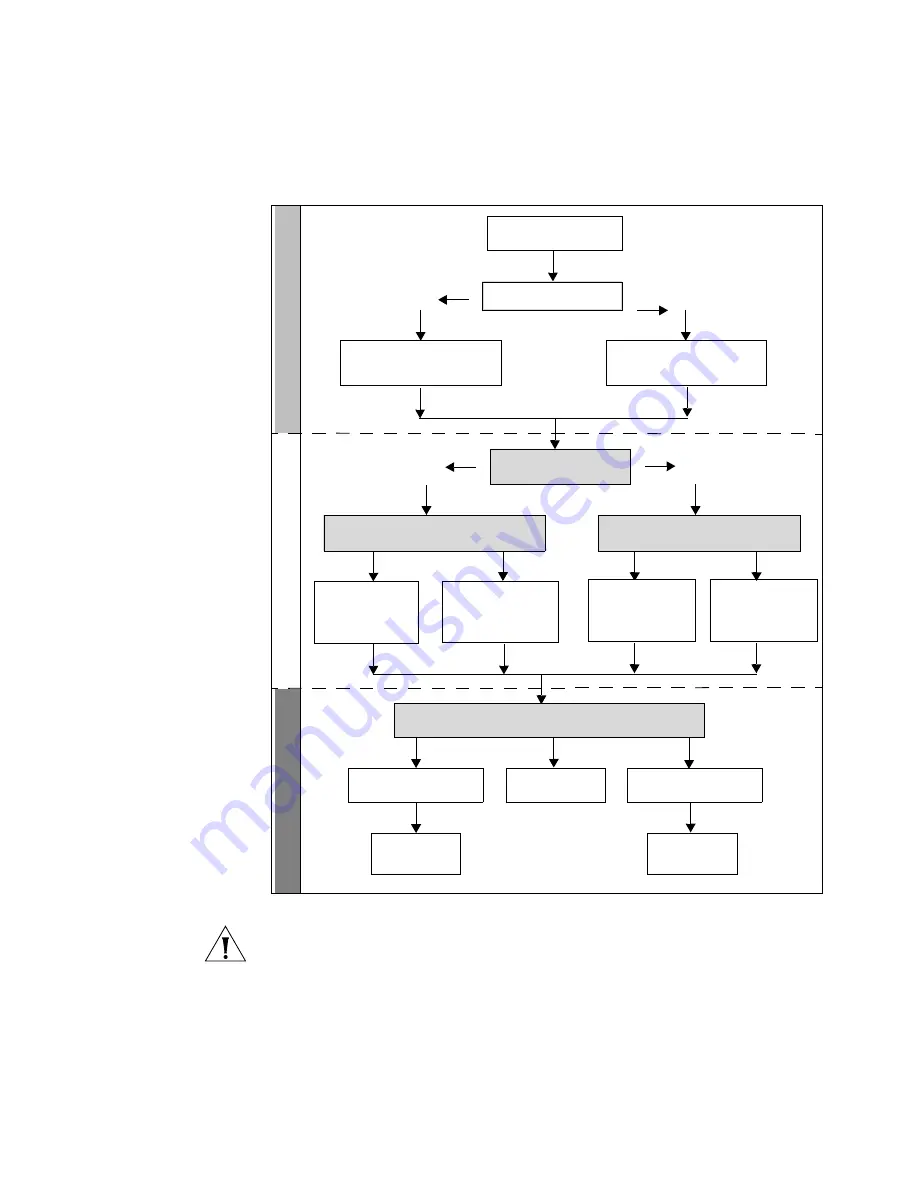
24
C
HAPTER
1: G
ETTING
S
TARTED
Figure 6
Initial Switch Setup and Management Flow Diagram
CAUTION
To protect your switch from unauthorized access, you must
change the default password as soon as possible, even if you do not
intend to actively manage your switch. For more information on default
users and changing default passwords, see “Default Users and
Passwords” on page 33.
Pl
u
g
an
d
Pl
ay
S
et
u
p
Initi
a
l IP
Infor
m
a
tion S
e
tup
Fe
a
ture
M
a
na
ge
m
e
nt
Power Up the Switch.
IP Information is automatically
configured using DHCP
See page 25
Do you want to manually
configure the IP information?
Connect to the
console port and use
the Command Line
Interface.
See page 26
How do you want to manage your switch? See page 21
SNMP
See page 32
Command Line Interface
Connect using the
console port.
See page 26
Web Interface
Connect over the
network.
See page 31
How do you want to view the automatically
configured IP information?
How do you want to connect to the switch?
Connect to a front panel
port and use the Web
Interface.
See page 30
Connect to the
console port and use
the Command Line
Interface.
See page 28
Yes
No
Refer to the label on
the rear of the switch
which details the
default IP address.
Is a DHCP server present?
Yes
No
The switch uses its default IP
information
See page 25
Summary of Contents for 3CRDSF9PWR-US - OfficeConnect Managed Fast Ethernet PoE...
Page 6: ...6 ABOUT THIS GUIDE...
Page 14: ......
Page 102: ...102 CHAPTER 4 MANAGING DEVICE SECURITY...
Page 112: ...112 CHAPTER 5 MANAGING SYSTEM INFORMATION...
Page 120: ...120 CHAPTER 6 CONFIGURING PORTS...
Page 140: ...140 CHAPTER 8 CONFIGURING VLANS...
Page 198: ...198 CHAPTER 14 MANAGING SYSTEM FILES...
Page 204: ...204 CHAPTER 15 MANAGING POWER OVER ETHERNET DEVICES...
Page 228: ...228 APPENDIX A 3COM NETWORK MANAGEMENT...
Page 234: ...234 APPENDIX B DEVICE SPECIFICATIONS AND FEATURES...
Page 238: ...238 APPENDIX C PIN OUTS...
Page 256: ......
















































