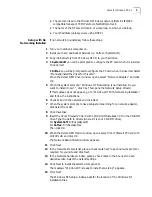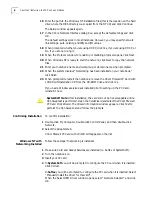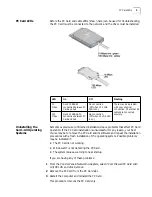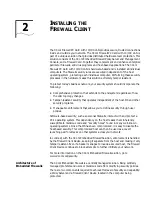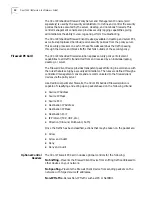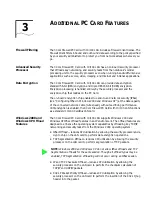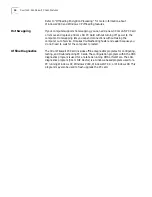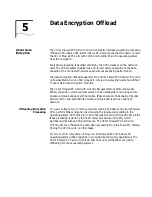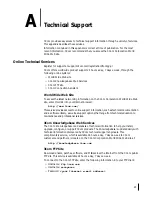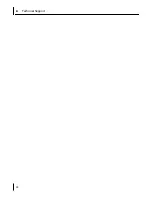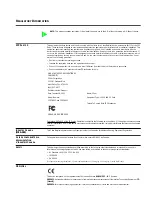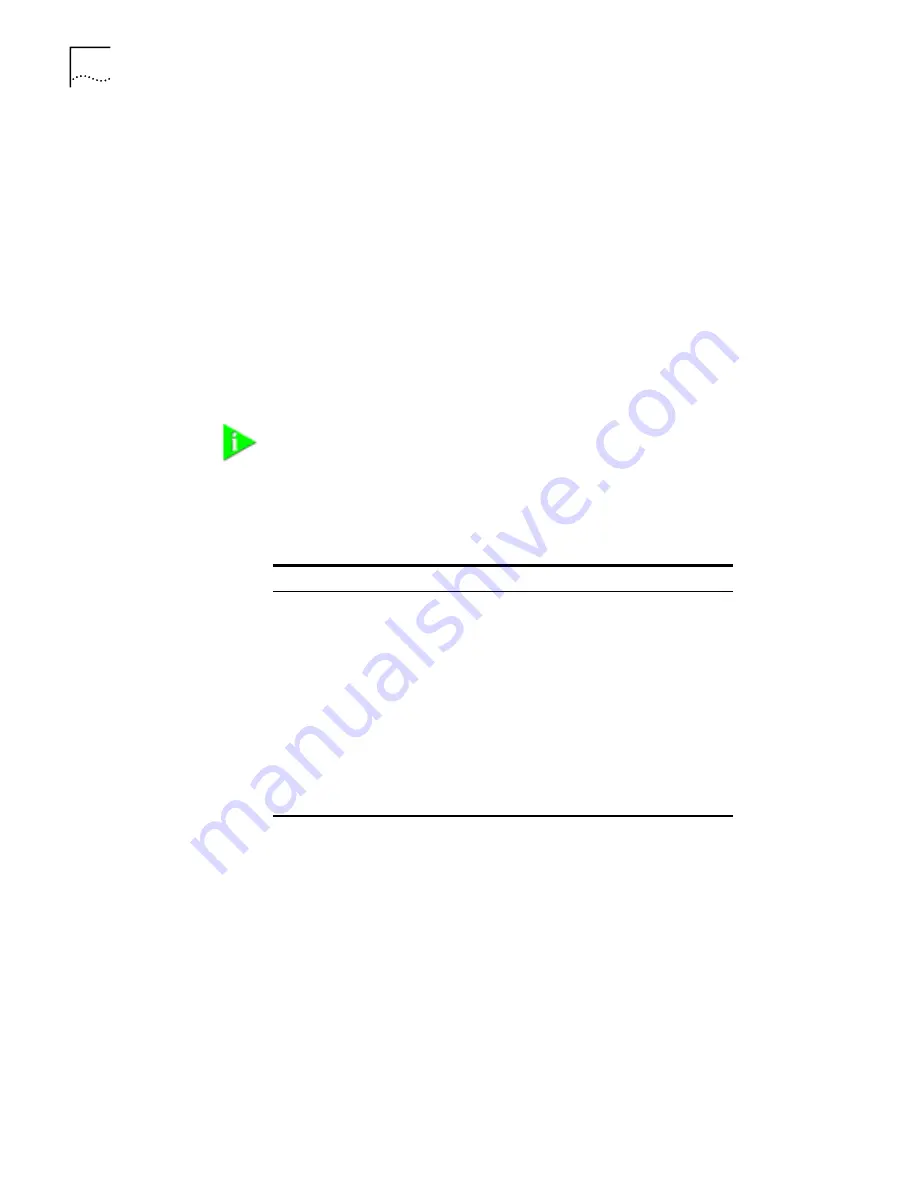
18
C
HAPTER
4: A
DDITIONAL
3C
OM
S
OFTWARE
Running the Network
Card Diagnostics Tests
The 3Com Network Interface Card Diagnostics program for Windows contains
tests that can check the status of the following items:
•
Network
•
Network PC Card
To run the network card test or network test:
1
Make sure that the network card, the network driver, and the 3Com Network
Interface Card Diagnostics program are installed.
2
Open the Windows
Start
menu.
3
Select Programs, and then 3Com NIC Utilities
.
4
Click
3Com NIC Doctor.
The 3Com Network Interface Card Diagnostics screen appears.
The following tabs are available for viewing network card data:
5
Select the Diagnostics tab.
The Diagnostics screen appears.
Running the Network Test
Run the Network Test to check the network card connectivity to the network.
To successfully pass the Network Connectivity test, at least one of the following
conditions must be met:
•
A Windows client running on the same network. This client must have a
successfully installed Windows diagnostics program that is currently not
running.
•
A NetWare server running on the same network.
•
A DHCP server running on the same network.
NOTE:
Click Help to obtain general information about the function of a screen.
To obtain specific information about any topic on a screen, click the question
mark (?) in the upper right corner of the screen, move it over a topic, and click
once.
Tab
Description
General
Select the General tab to display the node address, I/O
address, and device ID for the installed network card.
Configuration
Select the Configuration tab to view and modify
configuration settings for the installed network card.
Statistics
Select the Statistics tab to view network traffic statistics
about the installed network card.
Diagnostics
Select the Diagnostics tab to access diagnostics tests that
you can run on the installed network card.
Support
Select the Support tab to access various 3Com customer
support resources.
Utilities
Select the Utilities tab to update firmware for the installed
network card.