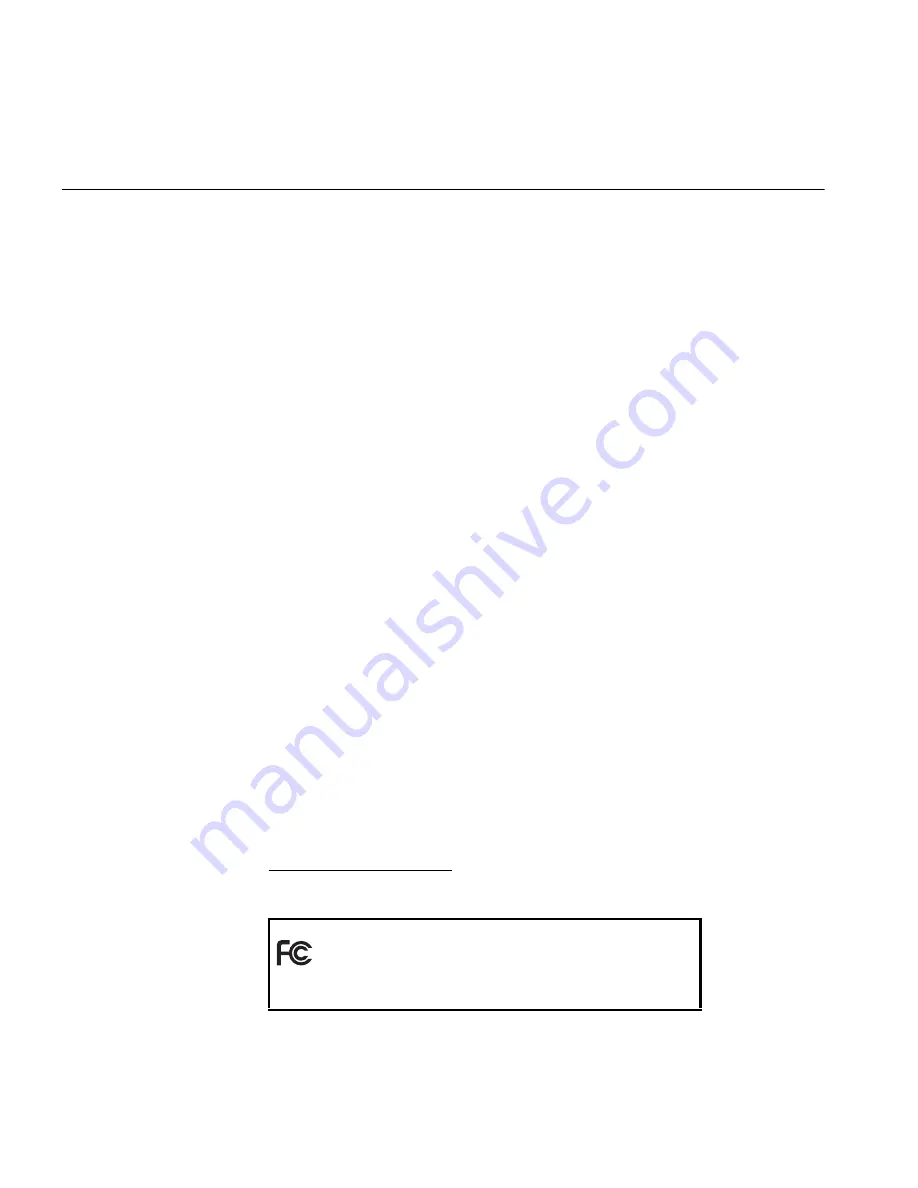
10
Regulatory
Compliance Notices
NOTE:
This product contains encryption. It is unlawful to export out of the U.S. without obtaining a U.S.
Export License.
FCC Part 15 Notice
(Applicable to use within
the USA)
CAUTION:
FCC Radio-Frequency Exposure Notice
This device generates and radiates radio-frequency energy. In order to comply with FCC radio-frequency radiation
exposure compliance requirements, a separation distance of at least 2.5 cm (1.0 inch) must be maintained between the
antenna of the device and all persons.
This product does not contain any user serviceable components. Any unauthorized product changes or modifications
will invalidate 3Com’s warranty and all applicable regulatory certifications and approvals.
All wireless products covered by this Getting Started Guide have been tested to the FCC exposure requirements
(Specific Absorbtion Rate).
Unintentional Radiator
WARNING:
This equipment has been tested and found to comply with the limits for a Class B digital device as
applicable, pursuant to Part 15 of the FCC Rules. These limits are designed to provide reasonable protection against
harmful interference in a residential installation. This equipment generates, uses and can radiate radio frequency
energy and, if not installed and used in accordance with the instructions, may cause harmful interference to radio
communications. However, there is no guarantee that interference will not occur in a particular installation. If this
equipment does cause harmful interference to radio or television reception, which can be determined by turning the
equipment off and on, the user is encouraged to try to correct the interference by one or more of the following
measures:
■
Reorient or relocate the receiving antenna.
■
Increase the separation between the equipment and receiver.
■
Connect the equipment into an outlet on a circuit different from that to which the receiver is connected.
■
Consult the dealer or an experienced radio/TV technician for help.
This device complies with part 15 of the FCC Rules. Operation is subject to the following two conditions:
1
This device may not cause harmful interference, and
2
this device must accept any interference received, including interference that may cause undesired operation.
■
The user may find the following booklet prepared by the Federal Communications Commission helpful:
The
Interference Handbook
■
This booklet is available from the U.S. Government Printing Office, Washington, D.C. 20402. Stock No.
004-000-00345-4.
Manufacturer’s
Declaration of
Conformity
3Com Corporation
, Corporate Headquarters, 350 Campus Drive, Marlborough, MA 01752-3064, USA
Declares that the Product:
Date:September, 2004
Brand Name: 3Com Corporation
Model Number: 3CRTRV10075
Equipment Type: OfficeConnect Wireless 54Mbps 11g Travel Router
Complies with Part 15 of the FCC rules. Operation is subject to the following two conditions:
■
This device may not cause harmful interference, and
■
this device must accept any interference received, including interference that may cause undesired operation..
3Com Corporation
3CRTRV10075
Tested To Comply
With FCC Standards
FOR HOME OR OFFICE USE






























